Layouts are all about how your lyrics animate and appear in your video. Some are perfect for classic karaoke sing-alongs, while others are designed to help you create eye-catching lyric videos.
Here’s where to find the "Layout" settings in each editor:
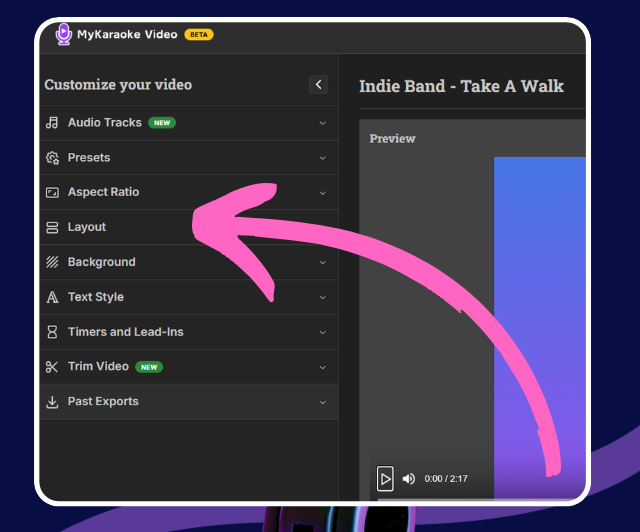
Look for Layout in the main menu on the left side of your screen.
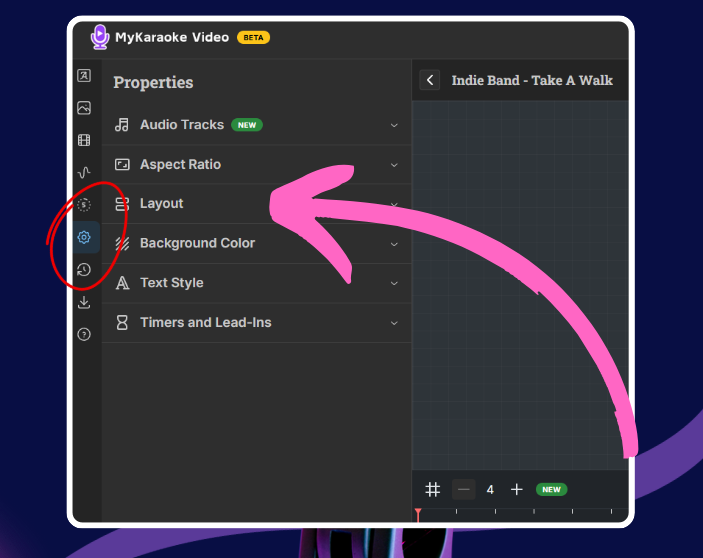
Click the cogwheel icon ( ) in the left-hand toolbar. This opens the "Properties" menu, where you'll find Layout.
) in the left-hand toolbar. This opens the "Properties" menu, where you'll find Layout.
Alternatively, just click your "Song & Lyrics" block in the timeline. This also brings up the "Properties" menu with the Layout option.
Once you're in the Layout menu, you'll see these choices:
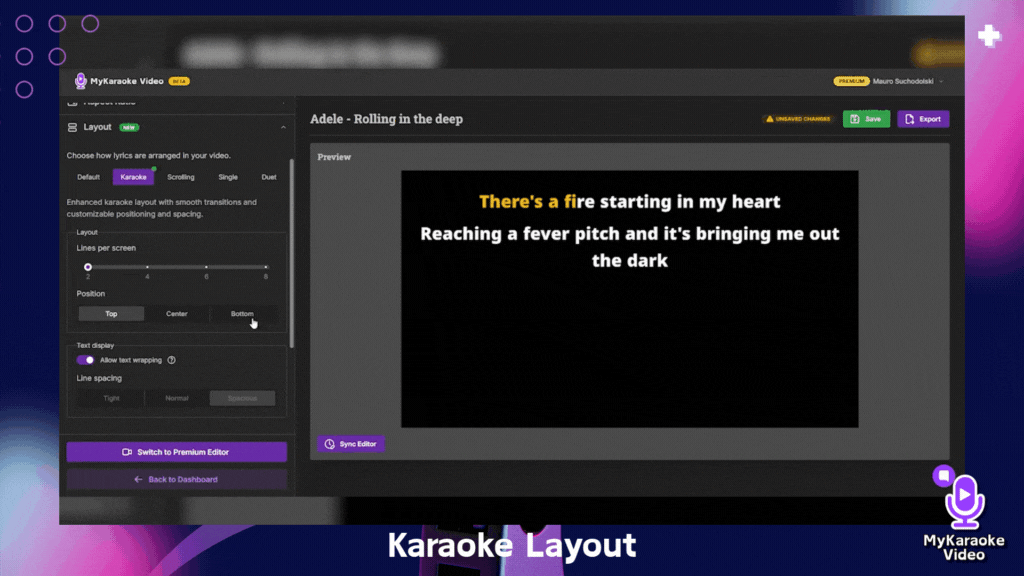
What it does: This is an enhanced version of the Default layout, designed for a more professional and polished look. It offers smoother transitions between lines and more intelligent spacing to prevent lyrics from jumping around.Best for: Professional karaoke videos and polished lyric videos.
Key Settings:
Lines per screen: Choose how many lines (from 2 to 8) to display at once.
Position: Set the vertical alignment of your lyrics to Top, Center, or Bottom.
Allow text wrapping: By default, this is enabled so that long lines can wrap onto a new row. You can disable it to force each lyric into a single line, which is useful for maintaining consistent spacing.
Line height: When text wrapping is disabled, you can adjust the spacing between lines to be Tight, Standard, or Spacious.
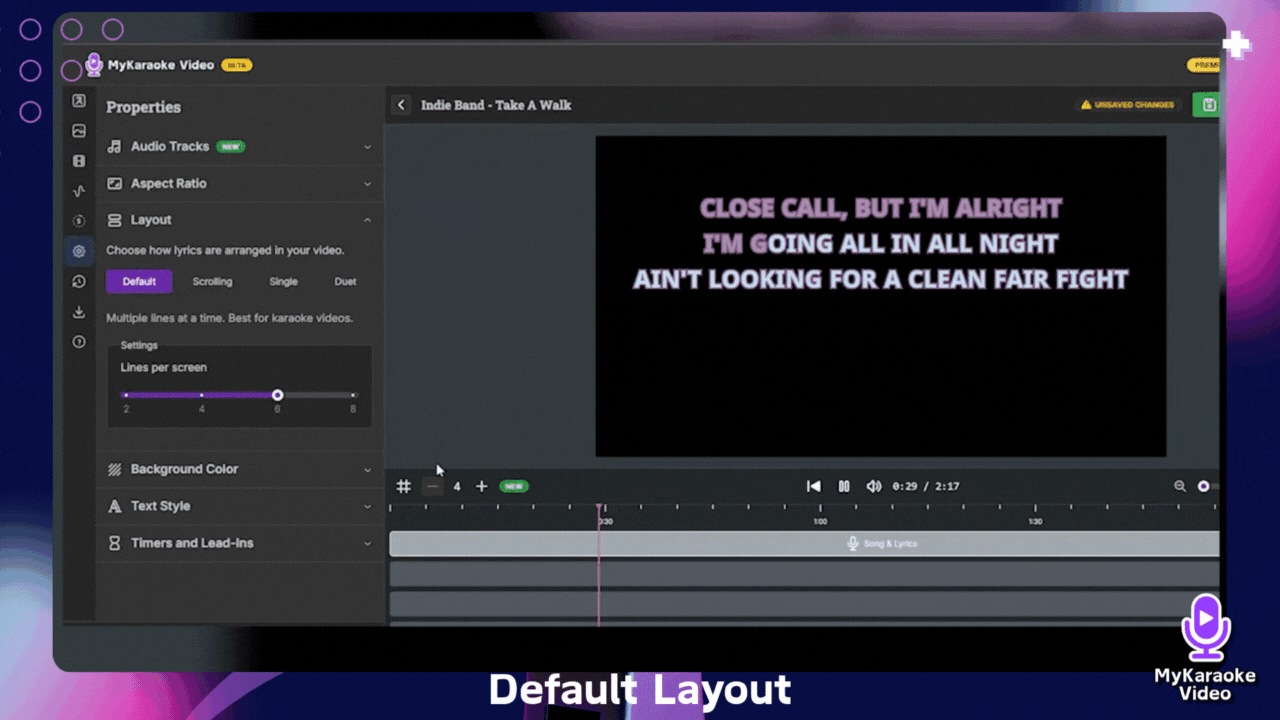
What it does: Shows several lines of lyrics at once, so singers can see what’s coming up.
Best for: Karaoke videos.
Key Setting: Lines per screen: Use the slider to set how many lines (from 2 to 8) are displayed together.
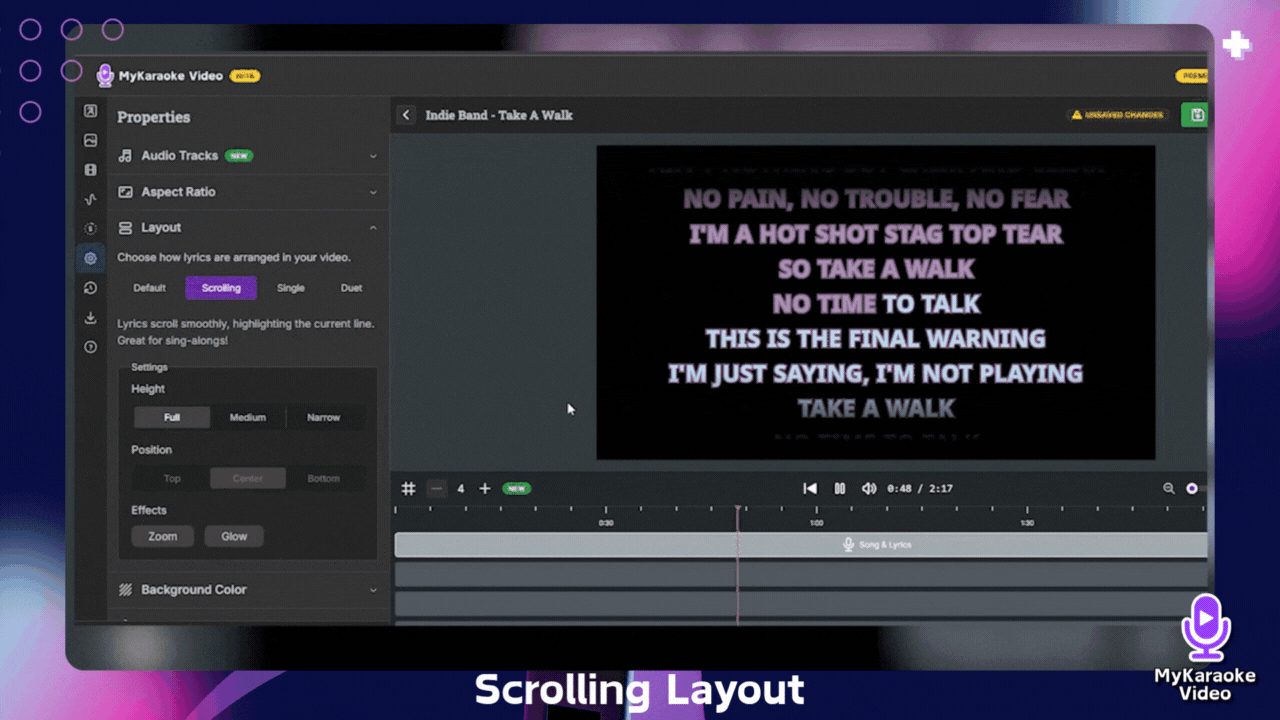
What it does: Makes your lyrics scroll across the screen.
Key Settings:
Height:
Full: Lyrics use the entire screen height, showing previous and upcoming lines. Good for karaoke.
Medium & Narrow: These offer a more compact look, ideal for lyric videos.
Position Control: Lets you adjust where the lyrics appear vertically. This is handy for videos on platforms like TikTok or YouTube Shorts, so your text doesn’t clash with the app's interface.
Effects:
Glow: Adds a glowing effect to the line currently being sung. You can pick the glow color.
Zoom: Zooms in on the active line.
Feel free to use both effects, just one, or none at all.
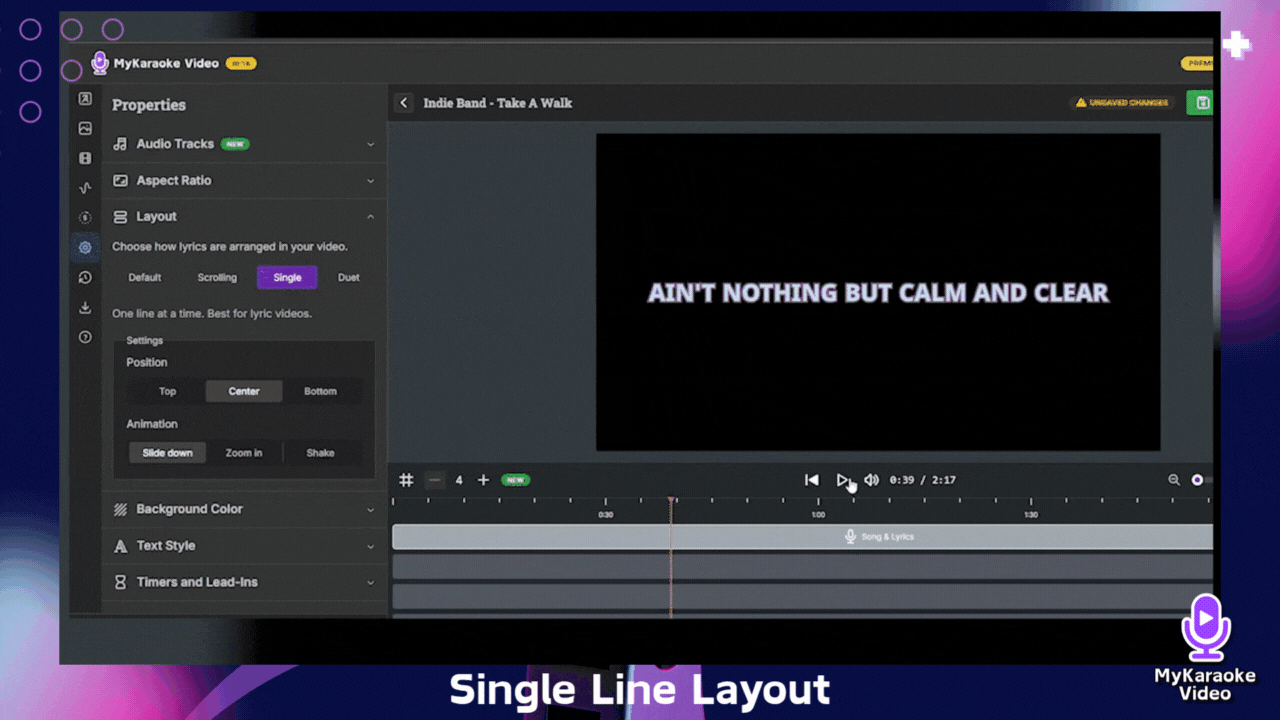
What it does: Displays only one line of lyrics at a time.
Best for: Lyric videos.
Key Settings:
Position Control: Decide exactly where the single line shows up on screen.
Entrance Animation: Choose how each new line makes its entrance:
Slide Down
Zoom In
Shake
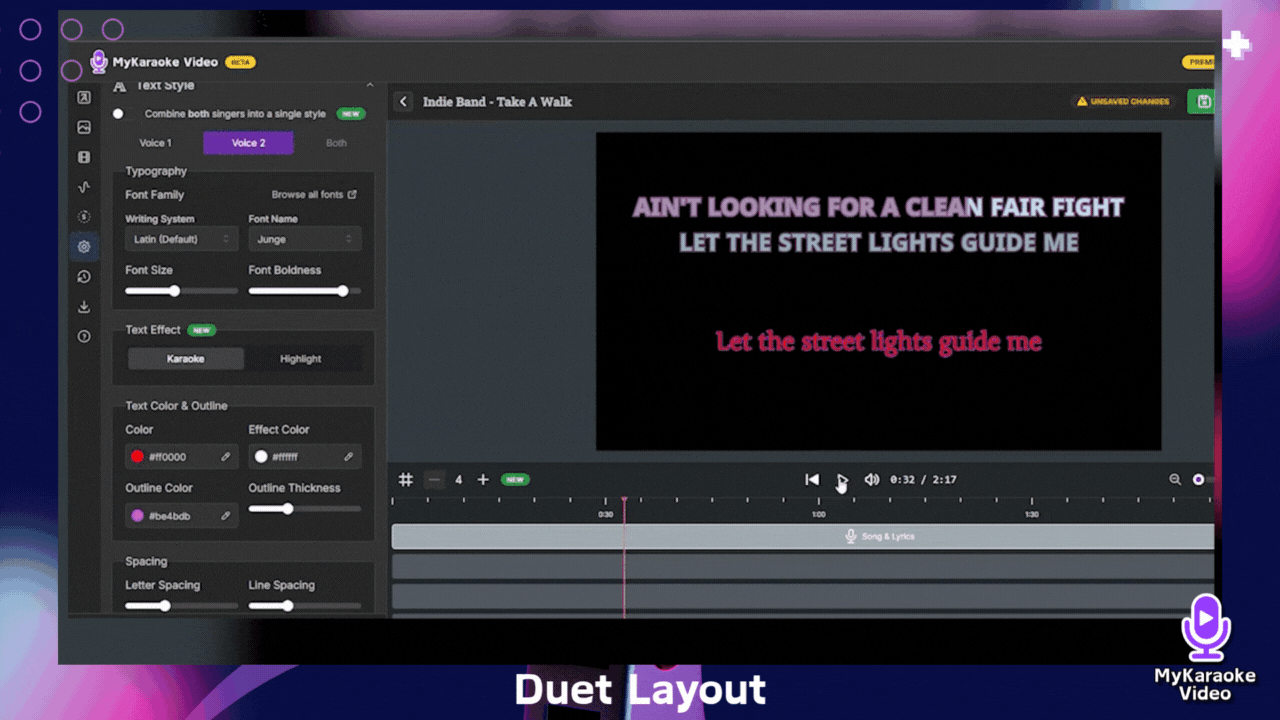
What it does: Splits the screen to show lyrics for two different singers. Singer 1's lyrics are at the top, and Singer 2's are at the bottom.
Best for: Karaoke videos, especially for songs with multiple vocal parts.
For a deep dive into setting up and using Duet mode, check out our specific helpdesk article on this feature:
Duets: How to use the Duet layout
Learn to create multi-singer karaoke videos with MyKaraoke Video's Duet layout. This guide covers activating duet layout, assigning lyrics to singers in the sync editor, understanding color coding (blue/red/green), and customizing text styles. Also explains how to prevent doubled lyrics when both singers are active. Perfect for duets, group performances, and distinguishing between different vocalists.
No matter which layout you pick, you can always personalize your lyrics by choosing from a range of font styles, selecting colors for your text and outlines, and easily adjusting the font size.
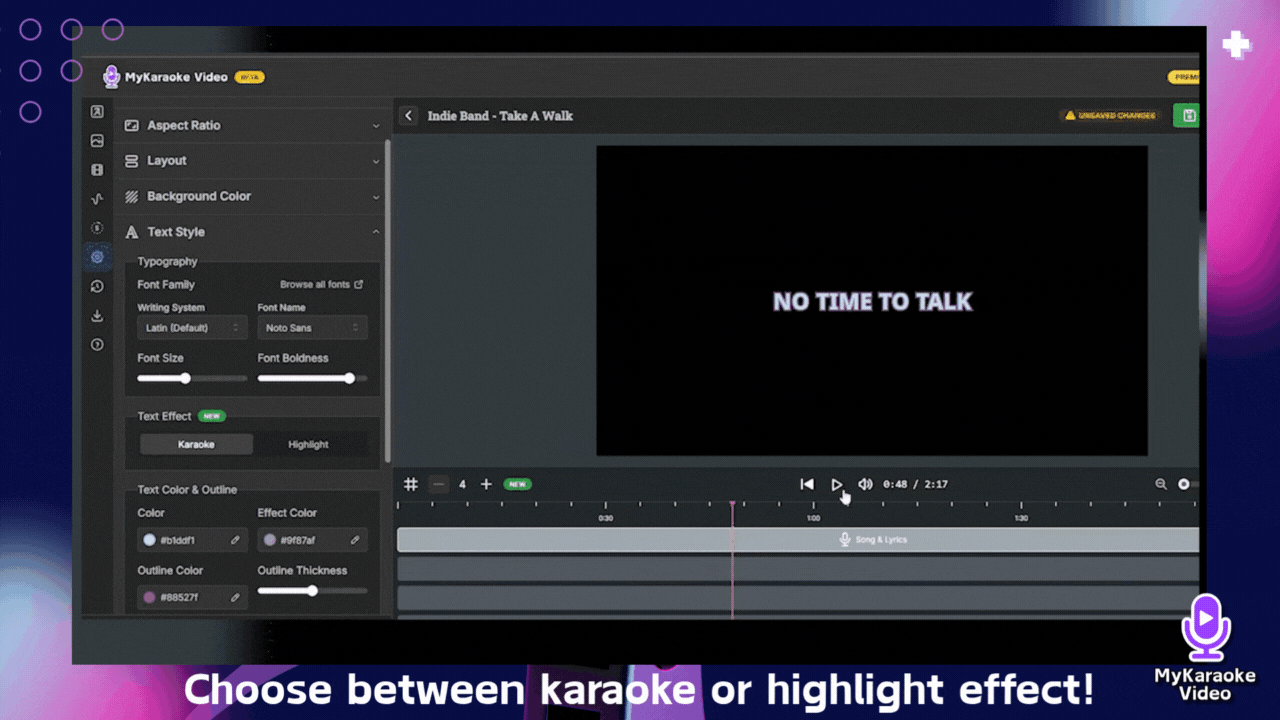
Beyond the main layout, you can also pick specific text animations from the "Text Style" menu:
Karaoke Effect: This effect highlights the current syllable or word as it's sung, and words already sung change to a different color. It’s great for keeping singers on track.
Highlight Effect: The entire current line or phrase gets highlighted when it's time to sing it. This creates more of a "sing-along" vibe. This is best for lyric videos.
By mixing and matching these layouts with the text style animations and other customization tools, you gain powerful control over the final look and feel of your video projects.
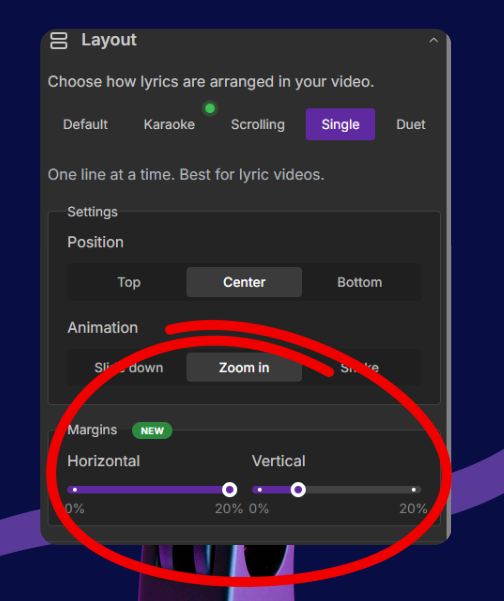
What it does: Lets you add custom horizontal and vertical margins so your lyrics never overlap frames, borders, or on-screen animations.
Where to find it: In any layout—Default, Karaoke, Scrolling, Single, or Duet—open Layout → Margins.
Key settings:
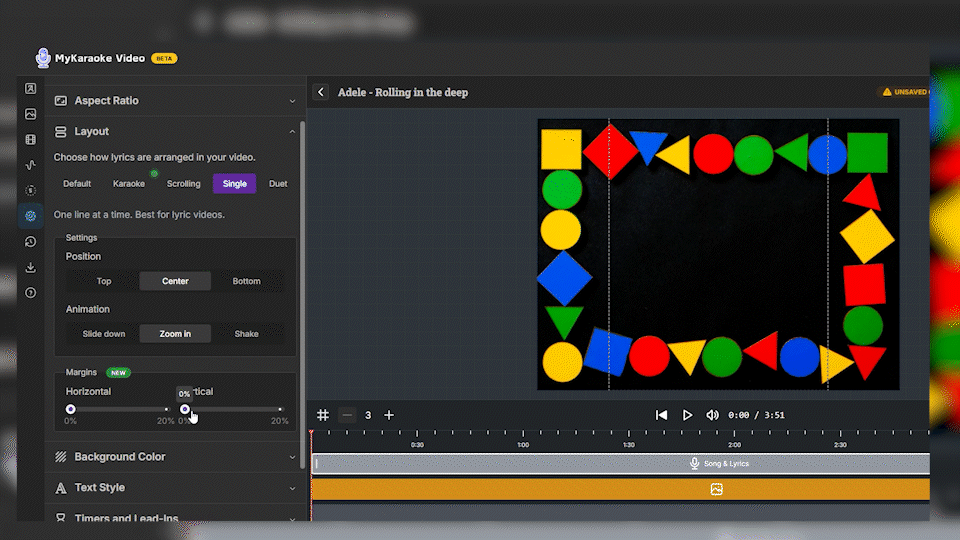
Horizontal & Vertical sliders (0-20%): Push lyrics in from the edges.
Live preview box: A gray outline appears while you drag or hover, showing exactly where your text will land.
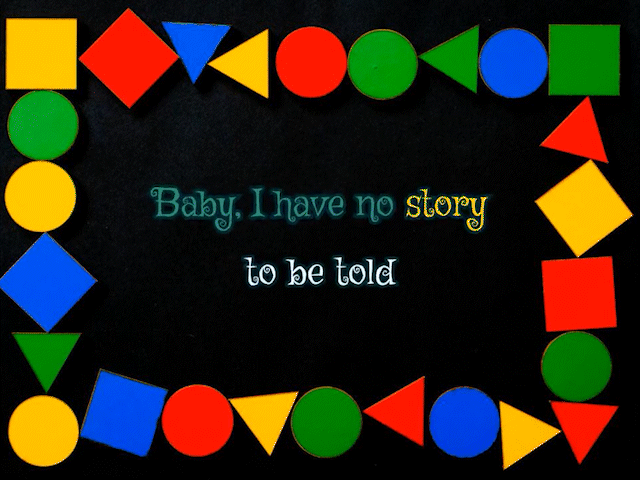
Best for: Keeping lyrics neatly inside decorative frames, lower-third graphics, or busy/animated backgrounds. Available in both Standard and Premium Editors.