The Advanced Editor offers a powerful suite of tools for creating professional-quality karaoke and lyric videos, giving you precise timing control and deep customization options.
Do you feel like a video is easier to follow? Click here to watch our Advanced Editor video tutorial 
Advanced Editor: Video Tutorial
Learn how to use your Advanced Editor in the following video tutorial.
This guide provides step-by-step instructions for using the features available in the Advanced Editor. If you're looking to move beyond basic edits and gain full creative control over your project, you're in the right place.
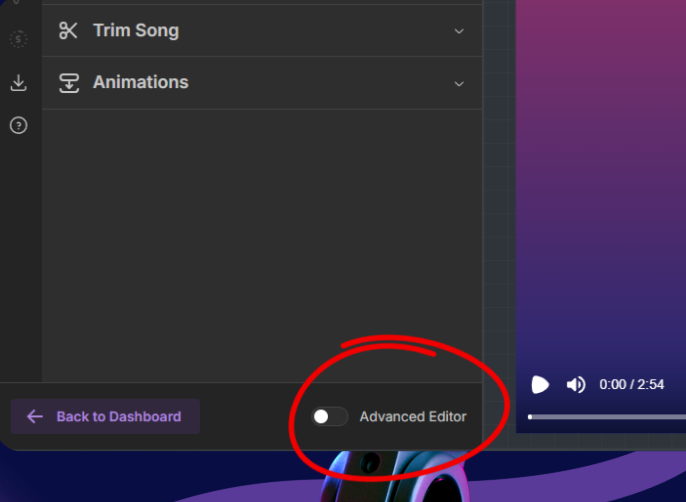
When you first open your project, you will start in the Basic Editor. This is where you can perform essential edits efficiently. If you need more advanced control and features, you can easily switch to the Advanced Editor.
To switch to the Advanced Editor: Look for the Advanced Editor toggle switch located at the bottom-left of your screen, next to the "Back to Dashboard" button. Simply click this toggle to ON.
This will transition you to the Advanced Editor interface, loading your existing project elements into a more powerful, layer-based timeline.
You can switch back to the Basic Editor at any time by toggling the switch back to OFF. Remember that doing so will reset any advanced customizations.
The Advanced Editor interface is organized into four main sections. Understanding these areas will help you navigate and utilize the editor effectively.
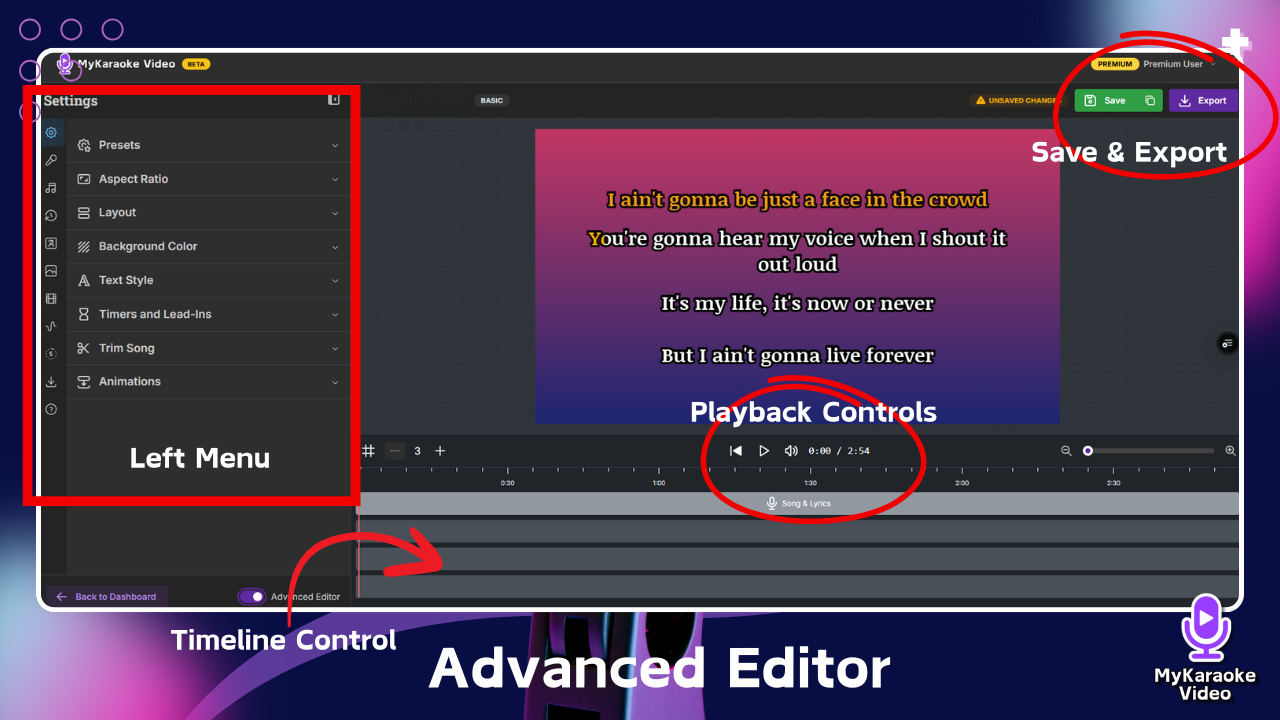
The Advanced Editor interface is organized into four main sections:
Left Menu (Properties Panel)
Contains all the customization properties for your project
Click any category to expand its options
Preview Screen (Center section of the interface)
The large central area displays how your video will look
Shows lyrics, backgrounds, and effects in real-time
What you see here is exactly what viewers will see in the final video
Playback Control
Located directly below the preview screen
Includes buttons for:
Previous section
Play/pause
Volume control
Time display showing current position and total duration
Use these controls to navigate through your video during editing
Timeline Control (Bottom section of the interface)
Shows time markers (1:00, 2:00, 3:00, etc.)
Displays tracks for different elements (by default on the first track you will find your song & lyrics, but you can add text, video elements and more!)
The timeline is where you arrange and adjust the timing of all elements
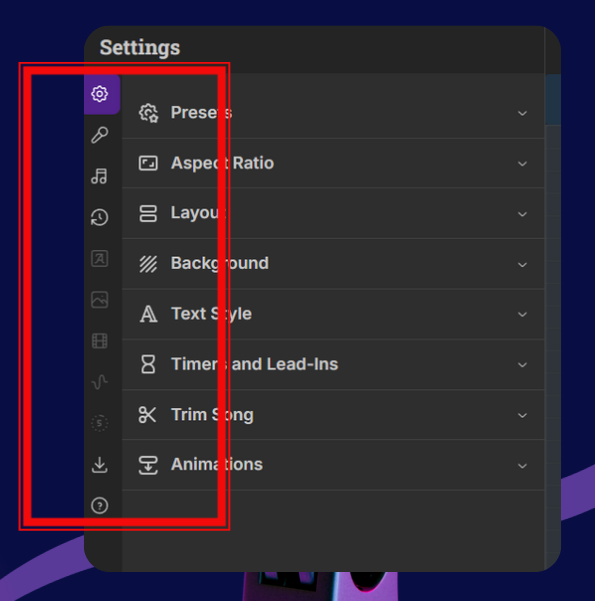
The Left Menu (Properties Panel) is your control hub for customizing the visual and audio aspects of your karaoke video. Click on any category to expand and modify its settings:
The "Text" menu (represented by an "A" letter) allows you to add various text overlays to your video. This is useful for adding titles, subtitles, artist names, or any other textual information you want to display in addition to the main karaoke lyrics.
The "Images" menu allows you to add still images to your video, which can serve as backgrounds, overlays, or other visual enhancements.
How to add images:
Click the "Images" icon in the far-left icon bar. You have two options for sourcing images:
Your library: Upload your own images by dragging and dropping files into the designated area or by clicking "browse files." You can also access previously uploaded images by clicking "Open Library."
Stock images: Switch to the "Stock images" tab to search a library of royalty-free images using keywords
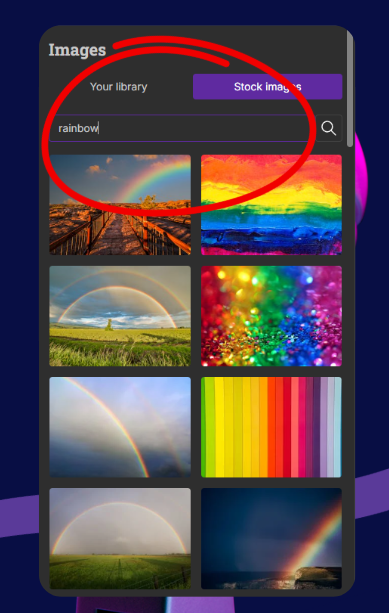
The "Videos" menu allows you to incorporate video clips into your project. These can be used as dynamic backgrounds, overlays, or as distinct video segments within your karaoke creation.
How to add videos:
Click the "Videos" icon (film strip icon) in the left icon bar.
You have two options for sourcing videos:
Your library: Upload your own video files (e.g., .mp4, .webm up to 500MB and 1080p resolution, as indicated in the image) by dragging and dropping them into the designated area or by clicking "browse files." Access previously uploaded videos by clicking "Open Library."
Stock videos: Switch to the "Stock videos" tab to search and select from a library of royalty-free video clips.

Music Visualizers: Add dynamic audio spectrums to your video that visually react to the music. The bars or lines of the visualizer will move and change in sync with the audio track.
Select one of the available visualizer formats (e.g., bar graph, wave patterns).
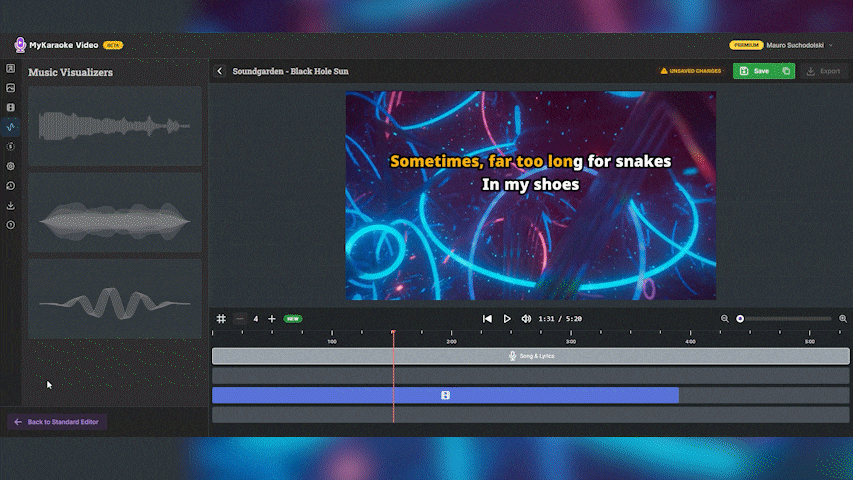
Once added to your project, you can typically customize its position on the screen and change its color to match your video's aesthetic. These settings are usually found in the Properties Panel when the visualizer is selected.
Countdown Menu: The Countdown menu lets you add a visual countdown to your video, which is helpful for signaling instrumental breaks or giving singers a cue.
How to use: Click the "Countdown" icon in the far-left icon bar, Choose a countdown style (Simple, Squared, Rounded Square, or Circle). Drag the countdown element on the timeline to set when it appears and adjust its length to control how long the countdown lasts.
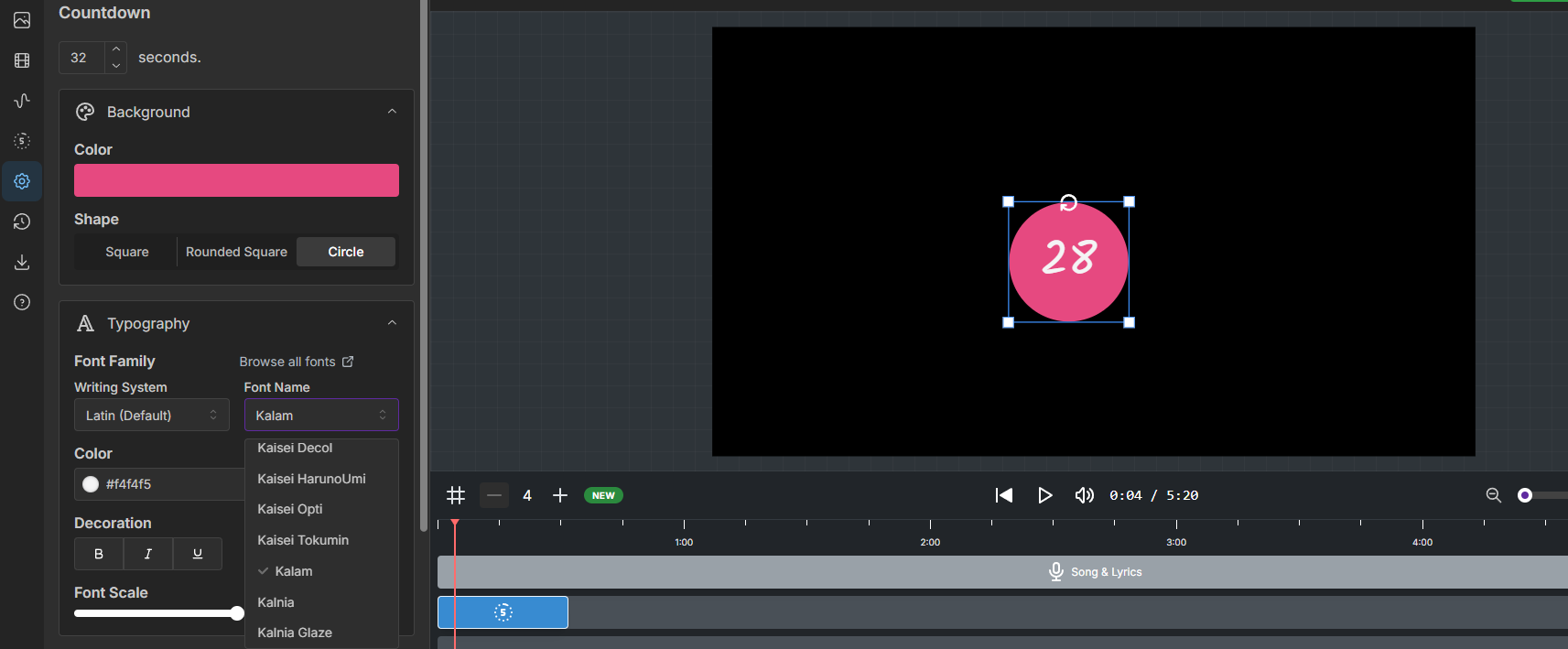
Customize the countdown’s duration, background color, shape, font, and position using the options in the Properties Panel when you click on it.
Versions Menu (Clock Icon): The Versions menu stores a history of your project each time you save, allowing you to revert to earlier stages or manage different iterations of your work.
How to use: Click the "Versions" icon. New versions are created when you click the main "Save" button. Select a version from the list to view or revert to it. You can also click on a version's name to edit it.
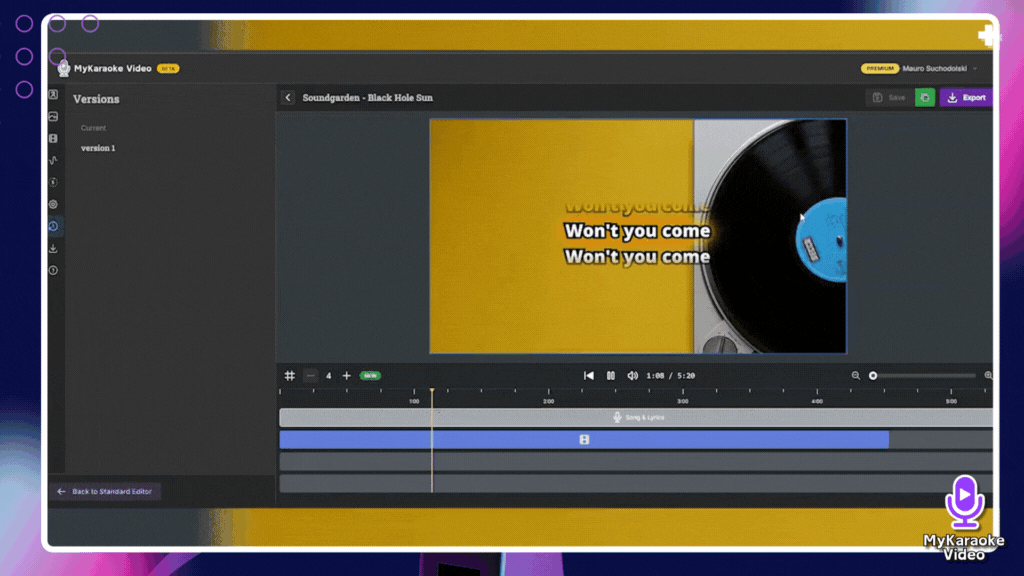
Properties Panel: This panel on the left dynamically displays customization options specific to the element currently selected on your timeline.
How it works: When you click on an element in the timeline (e.g., the 'Song & Lyrics' track, a text overlay, an image, or a countdown), the Properties Panel will update to show all available settings for that particular item. For instance, selecting the 'Song & Lyrics' track will reveal options like 'Audio Tracks,' 'Text Style,' 'Layout,' and 'Background' that you can adjust for those lyrics and their associated audio.
Selection-Based Editing: To edit any element (like lyrics, text, images, or countdowns), first click on its corresponding element or track in the Timeline Control at the bottom of the screen. Adding elements such as pictures, videos, or music visualizers will create a new element on a track in the timeline, which you can then select.
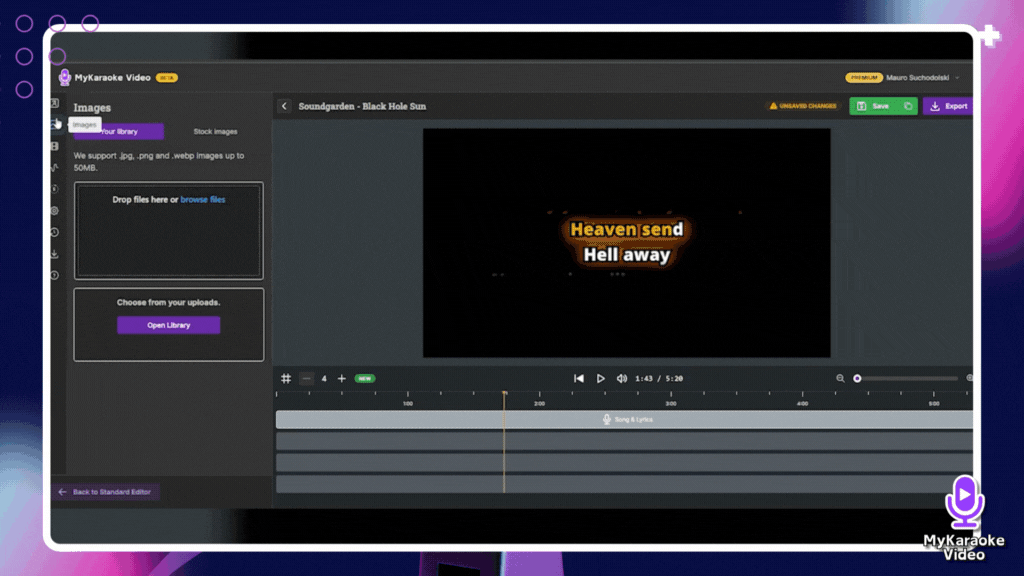
Once an element is selected on the timeline, the Left Menu will automatically update to become the Properties Panel for that specific item. This panel will then display all the available customization options for the selected element (e.g., text content, color, font, timing adjustments, etc.).
The Advanced Editor is packed with features to make your editing process smoother and faster. Here are a couple of our favorite timeline shortcuts designed to save you time:
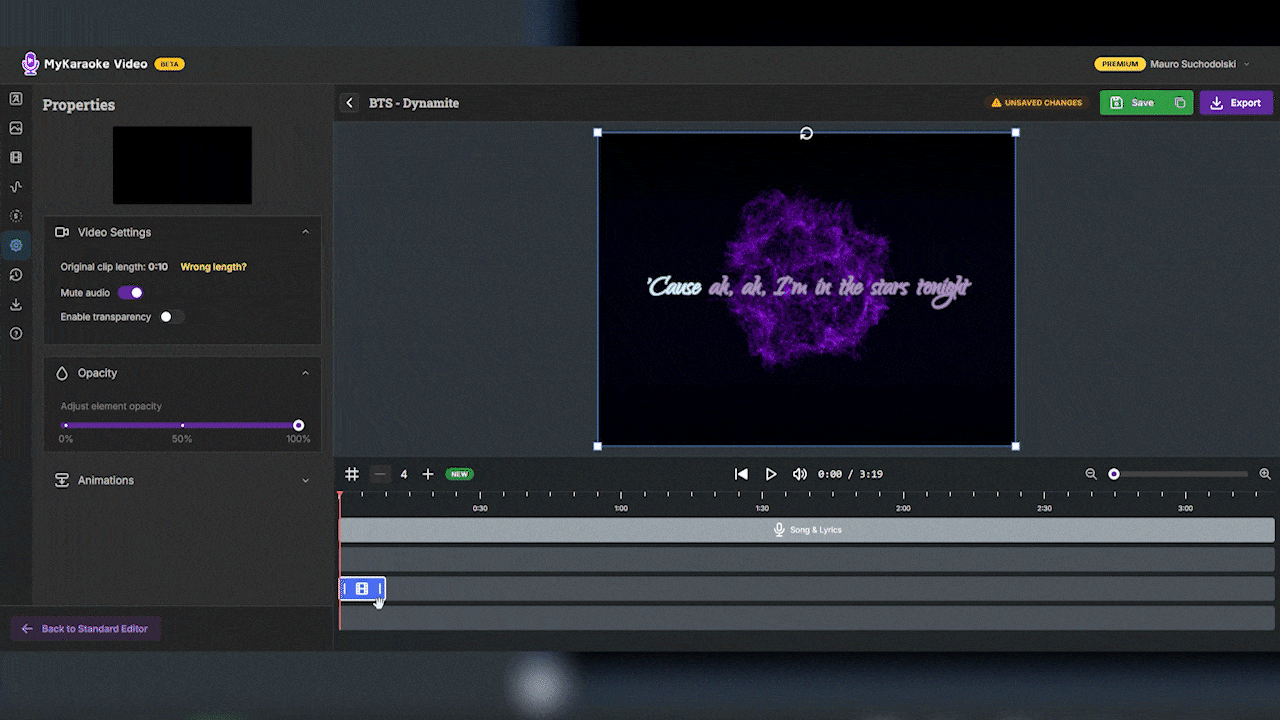
How it Works: Simply right-click on the video or image clip in the timeline that you wish to loop.
Select the Option: From the context menu that appears, choose "Duplicate to End."
Instant Loop: The editor will automatically repeat that clip across the entire track, filling the remaining duration of your song. It’s a simple, one-click solution to keep your background consistent throughout your video.
Need to move an entire section of lyrics, adjust the placement of multiple images simultaneously, or delete a sequence of elements on your timeline? Performing these actions one by one can be tedious and time-consuming. The Advanced Editor makes it significantly easier to manage multiple elements at once.
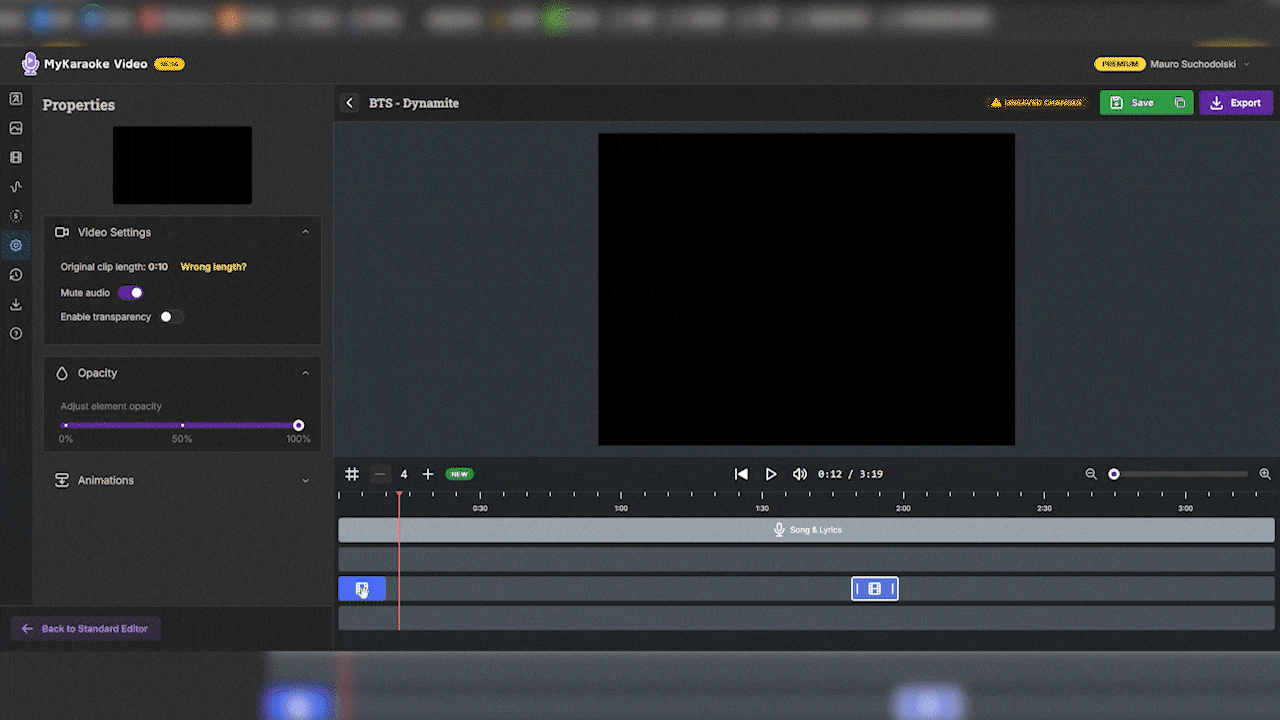
How it Works: To select multiple elements that are on the same track:
First, click on the initial element you want to select.
Then, while holding down the Shift key on your keyboard, click on the last element you want to include in your selection.
Confirmation: You'll see all the elements between your first and last click light up, indicating they are now selected.
Edit in Bulk: With multiple elements selected, you can now move them together as a group or press the Del key to delete them all at once. This is incredibly useful for creating gaps for instrumental solos, rearranging sections of your song, or quickly cleaning up your timeline.
Top-Down Priority: The tracks on the timeline operate on a layering system. Elements on tracks positioned higher up in the timeline will appear on top of elements on tracks positioned lower down.
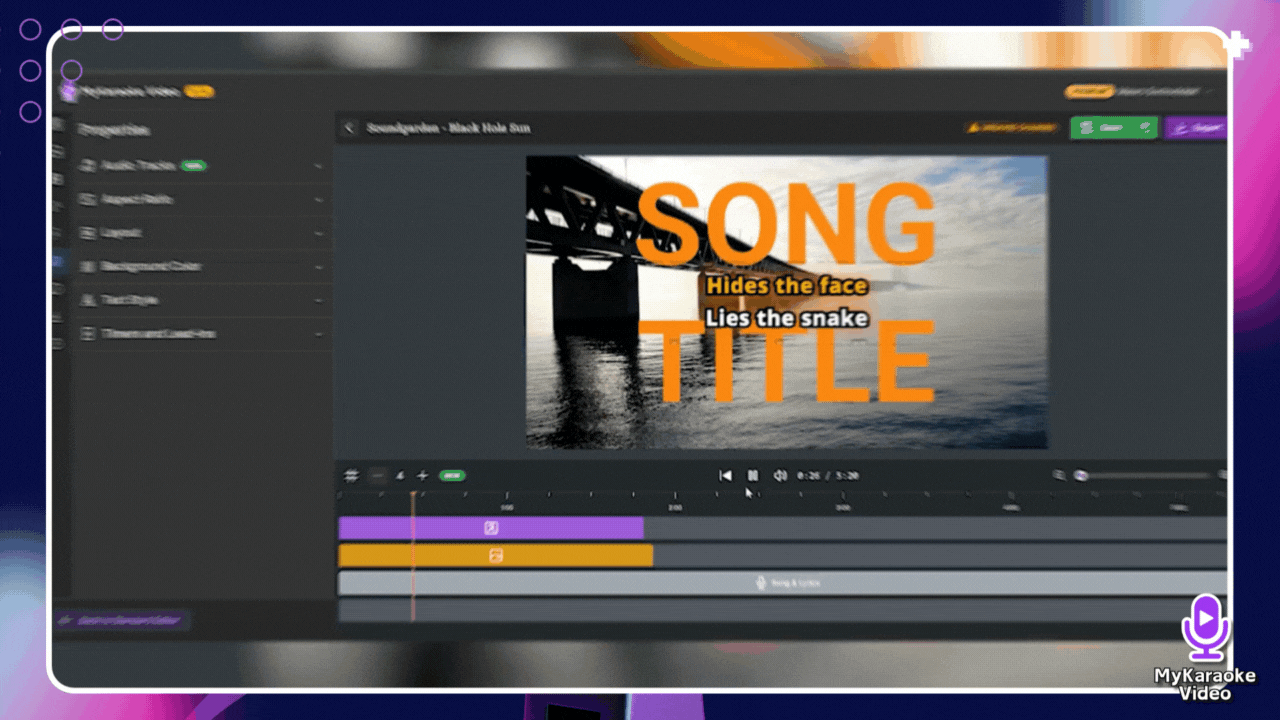
Example: If you have lyrics on a lower track and add a text overlay on a track above it, the text overlay will be visible on top of the lyrics in the Preview Screen. If the text overlay track was below the lyrics track, the lyrics might obscure the text overlay.
The Animation feature allows you to add dynamic motion effects to elements like text, images, or videos, controlling how they enter, exit, or are emphasized on screen.
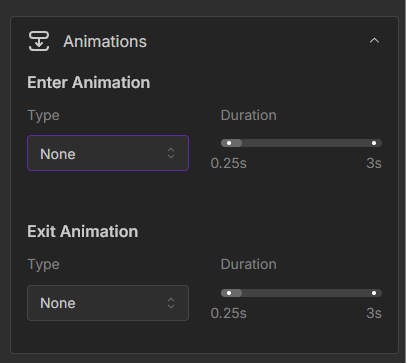
How to use:
Select the element you want to animate by clicking its element on the timeline.
In the Properties Panel (left sidebar) that appears, find and expand the Animations section.
Choose your Enter and Exit animations. You can also adjust the duration of the selected animation to control how long it takes.
When you're ready to export, click the purple Export button, located in the top-right corner of the editor.
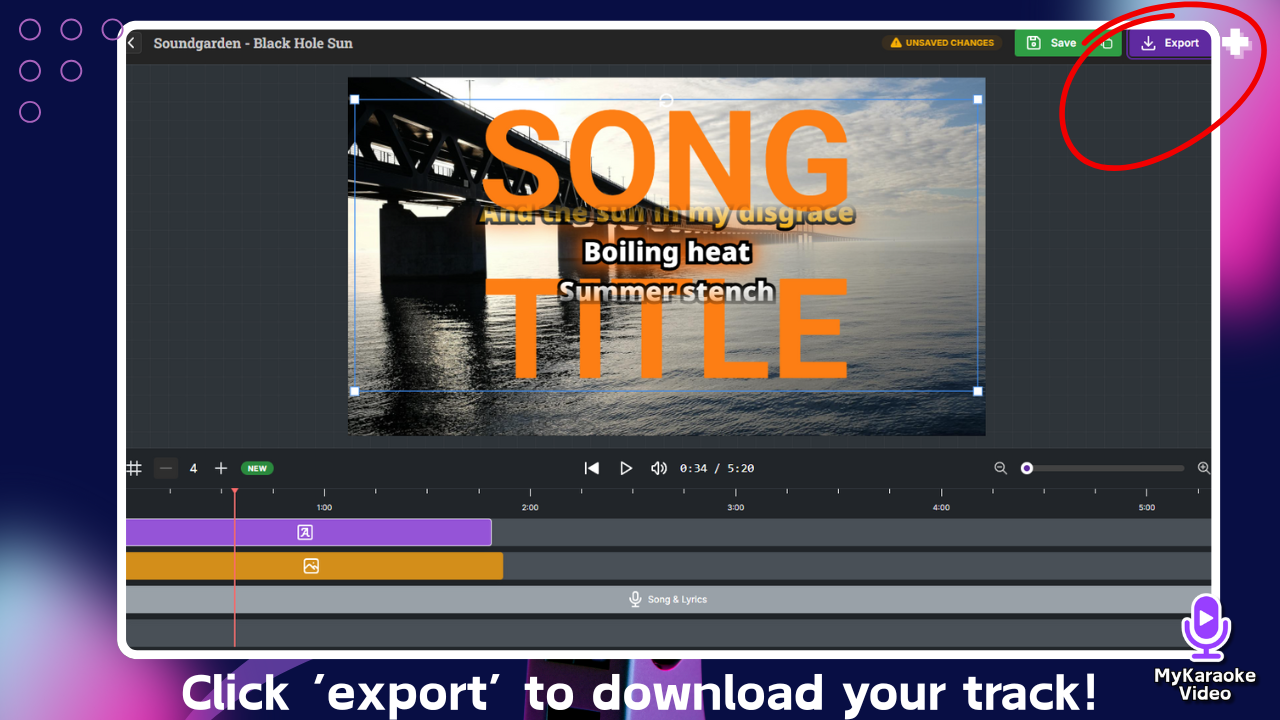
This opens the Export screen where you can configure your output settings:
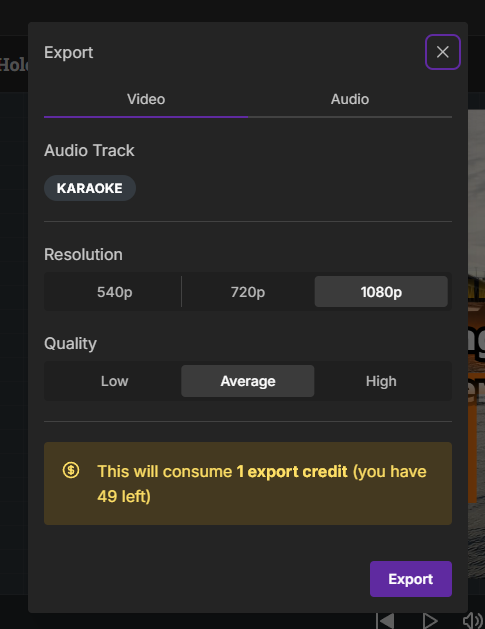
Audio Track: It displays if the song you’re about to export is in KARAOKE or ORIGINAL (you can change it from the Song & Lyrics element properties)
Resolution: Select the video resolution (e.g., 540p, 720p, 1080p).
Quality: Choose the desired video quality (e.g., Low, Average, High).
Exporting videos will consume export credits. Check this article to see how our credit-based system works:
Understanding Your AI & Export Credits
All You Need to Know About Using Credits for Your Projects
Click the final Export button to begin rendering your video. Once it’s done, you will be able to download it with the click of a button.