
Creating the perfect karaoke experience means having lyrics that perfectly match the music. While our AI auto-sync feature works great most of the time, sometimes you'll want to make manual adjustments for that professional touch. This guide will walk you through using the Sync Editor to perfect your karaoke tracks.
Prefer watching over reading? Check out our quick video tutorial below to see these Sync Editor techniques in action:
Before diving into the editing features, you'll first need to know how to access the Sync Editor. From your video project page, click the microphone icon on the left sidebar to access the Lyrics menu. From there, simply click the Sync Editor button to open it.
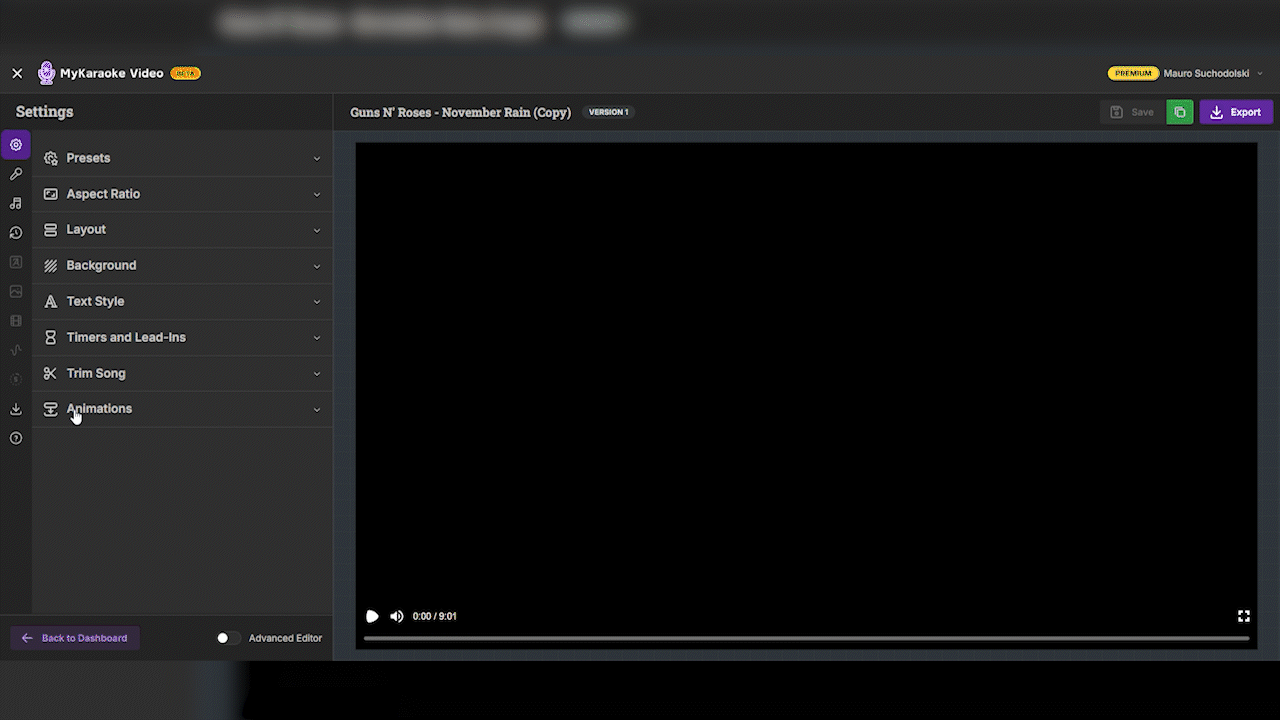
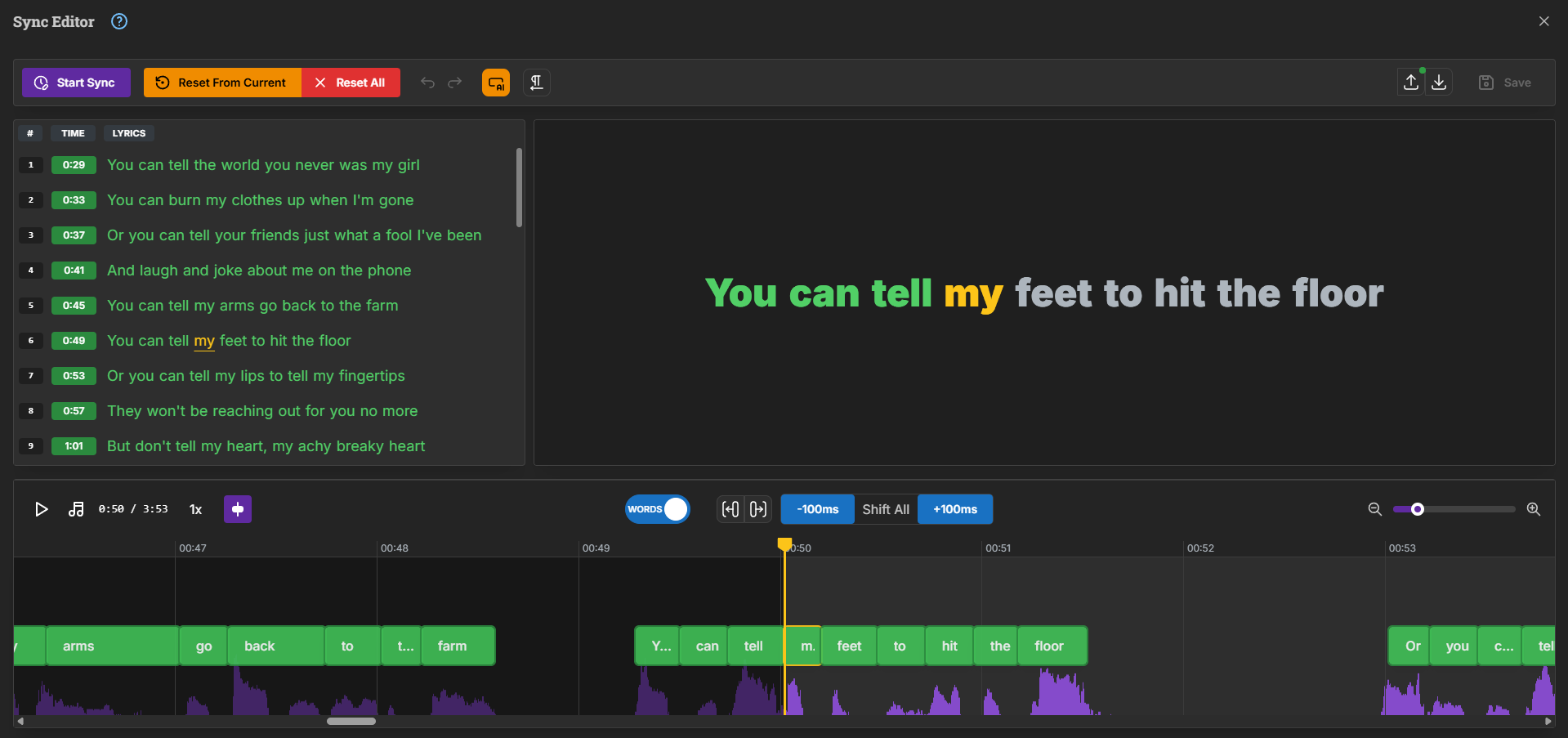
The Sync Editor is your command center for perfecting lyric timing. When you first open it, you'll see several important sections that work together to help you create perfectly synchronized lyrics.
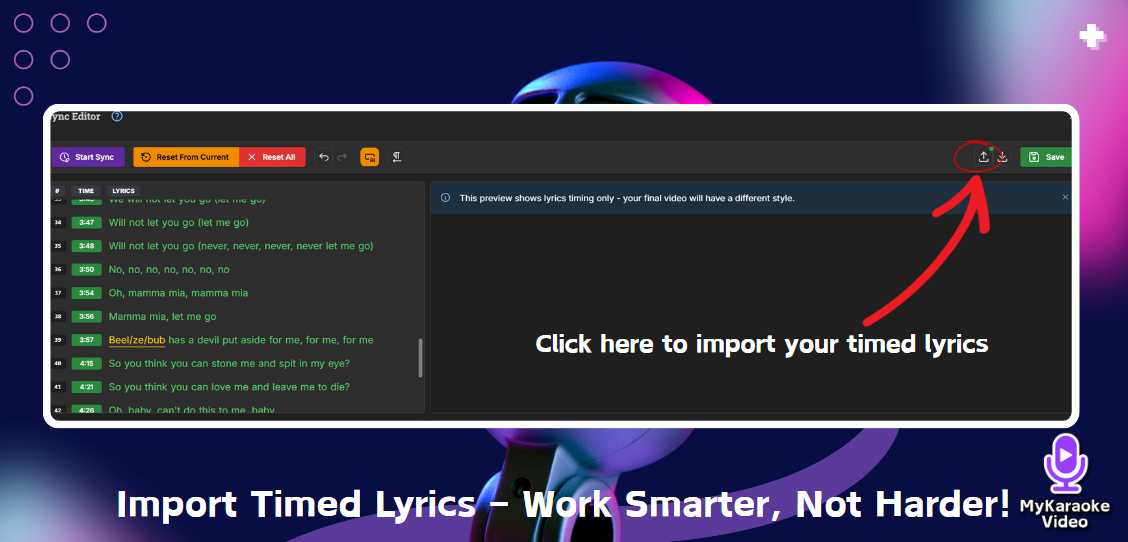
The Import Lyrics feature allows you to upload pre-timed lyrics directly into the Sync Editor, saving you time and effort when creating your karaoke videos. This is perfect for users who already have lyrics files in supported formats and want to skip manual syncing.To import lyrics:
Open the Sync Editor and click the Import Lyrics button.
Upload your file by dragging and dropping it or selecting it from your device.
Supported formats include:
.srt (SubRip subtitle format)
.lrc (standard or enhanced with word timings)
.json (exported lyrics from this app)
If the file format is unsupported, the app will notify you so you can make adjustments. Once imported, your lyrics will appear in the editor, ready for further customization or video creation.
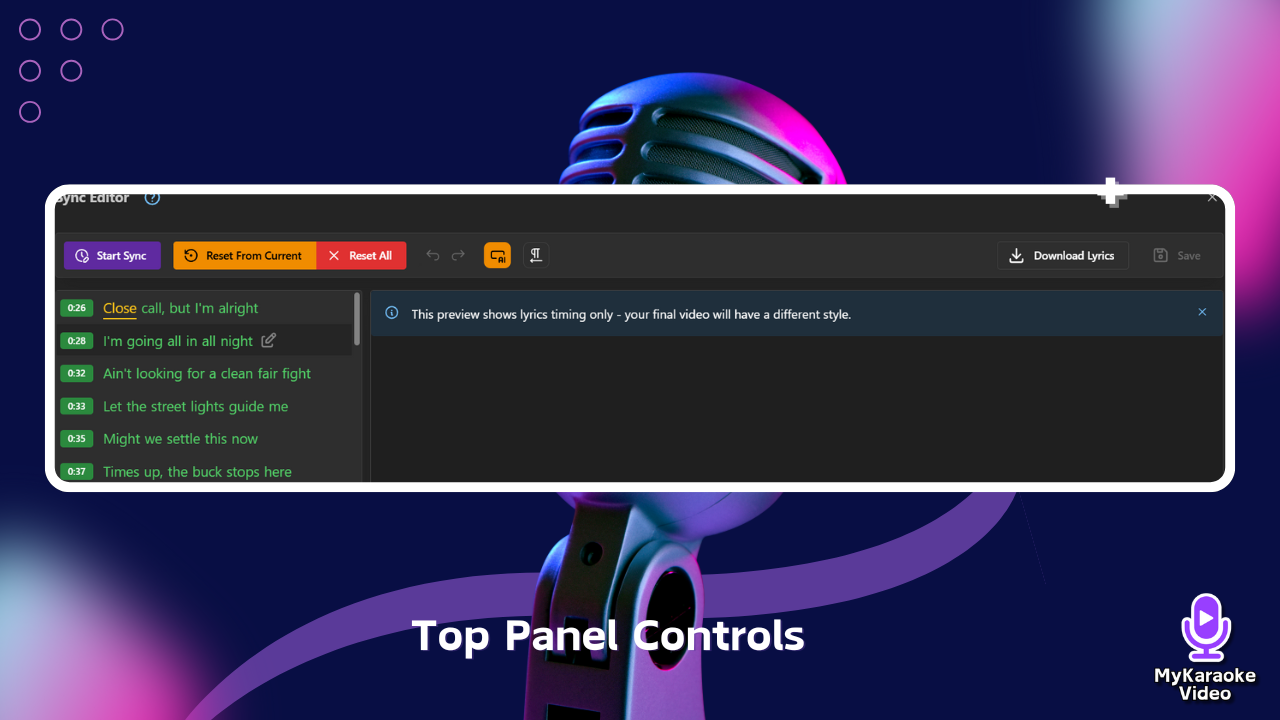
At the top of the screen, you'll find the menu bar with several essential functions:
Start Sync: This button plays the audio file and allows you to manually sync lyrics by pressing the spacebar in time with each word as it's sung. This interactive synchronization method gives you precise control over timing.
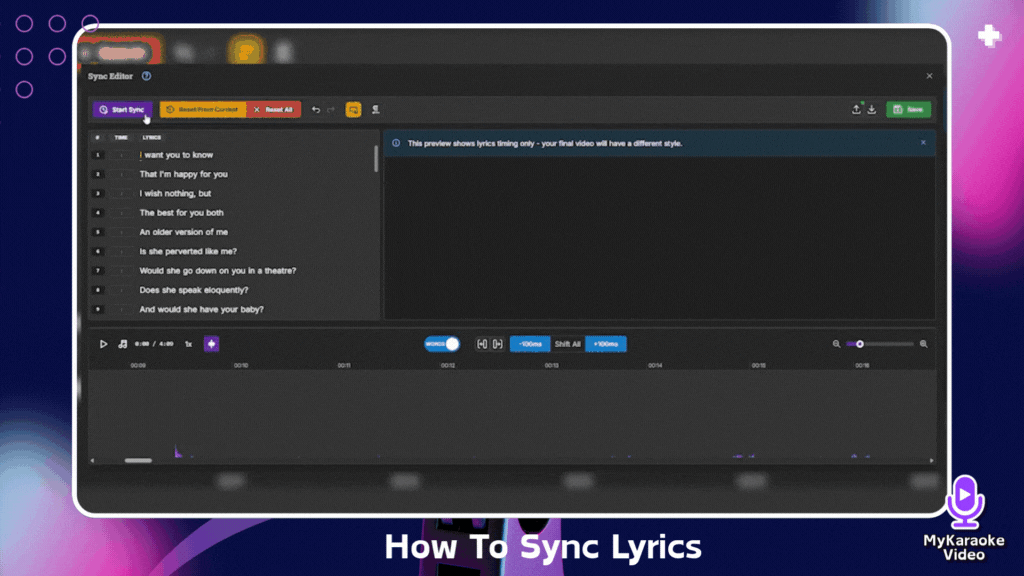
When the Start Sync mode is active, a "Syncing lyrics..." message appears in the center panel, along with a list of available keyboard shortcuts:
[Spacebar]: Press and hold while the current word is being sung
[Backspace]: Press once to redo the current line, press twice for the previous line
[S]: Toggle playback rate (switch between normal and slower speeds)
[←] / [→]: Seek through the audio (move backward or forward)
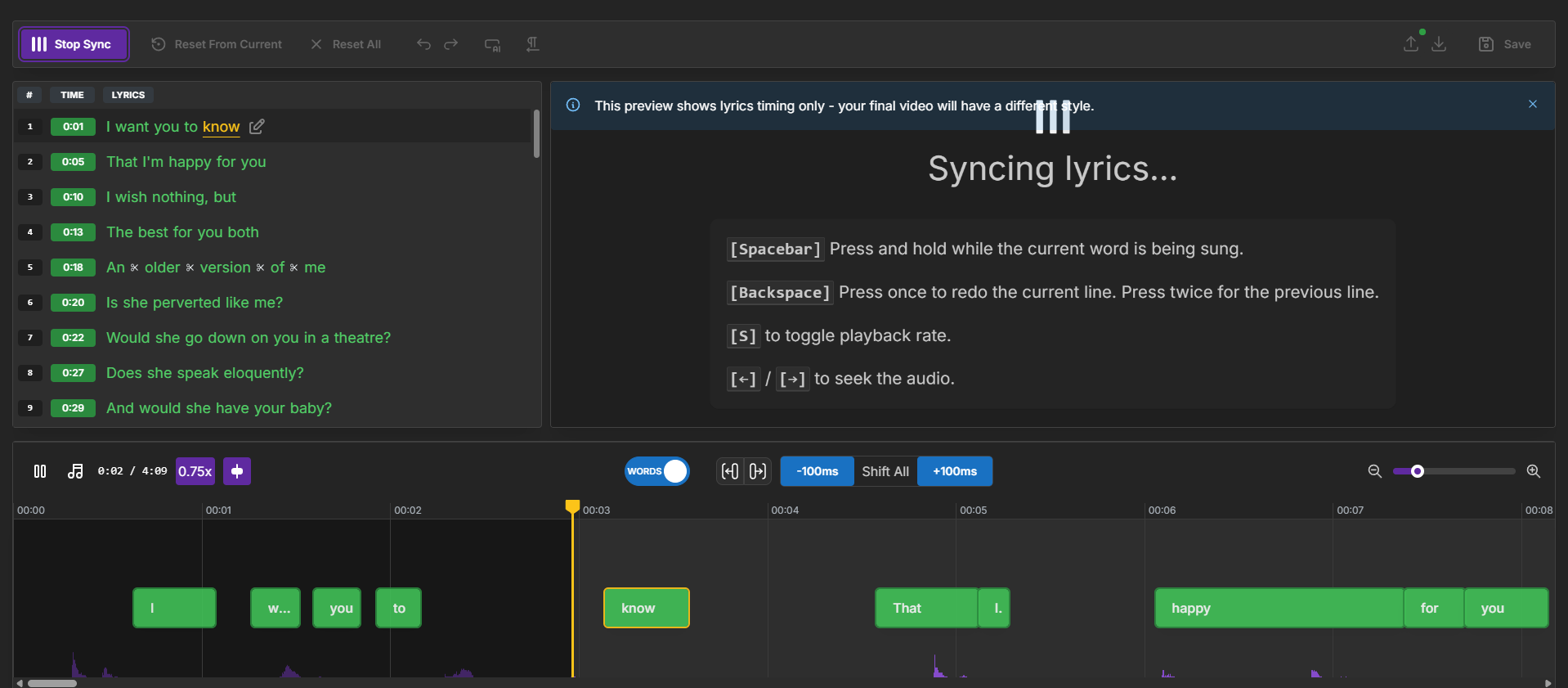
Reset From Current: Resets timing from your current position without affecting earlier parts of the song.
Reset All: Completely wipes all timing information and starts fresh.
Restore AI Sync (AI icon with orange background): Returns the lyrics to the original AI-generated synchronization. When you hover over this icon, a tooltip appears saying "Restore AI sync." This button is useful if you've made manual changes but want to start over with the original AI-determined timing positions rather than starting completely from scratch.
Sync with AI: You can sync (or re-sync) all the lyrics with AI. This is useful if you’ve made significant changes to the lyrics and simply want to re-sync them with the help fo AI.
Text Direction Toggle (ا icon): This button allows you to toggle between left-to-right and right-to-left text direction. This is particularly useful when working with languages that are written from right to left, such as Arabic, Hebrew, or Farsi. When you hover over this icon, a tooltip appears saying "Toggle right-to-left text direction."
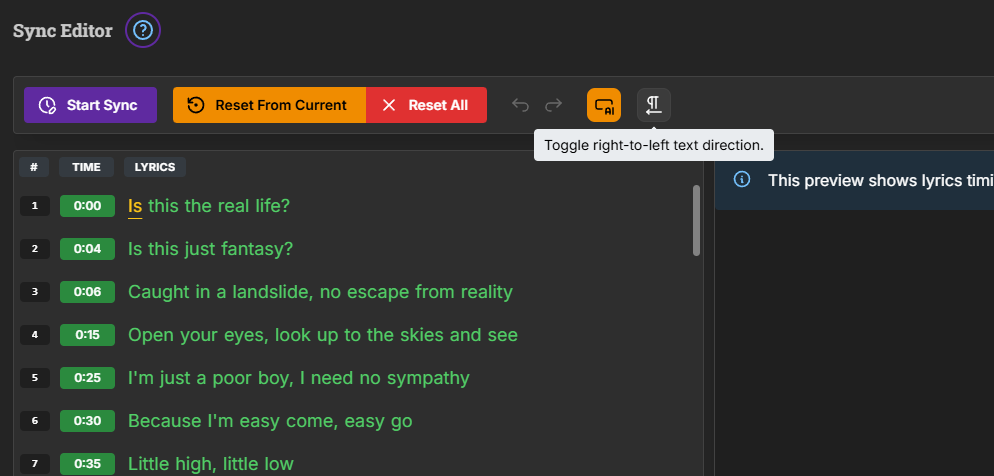
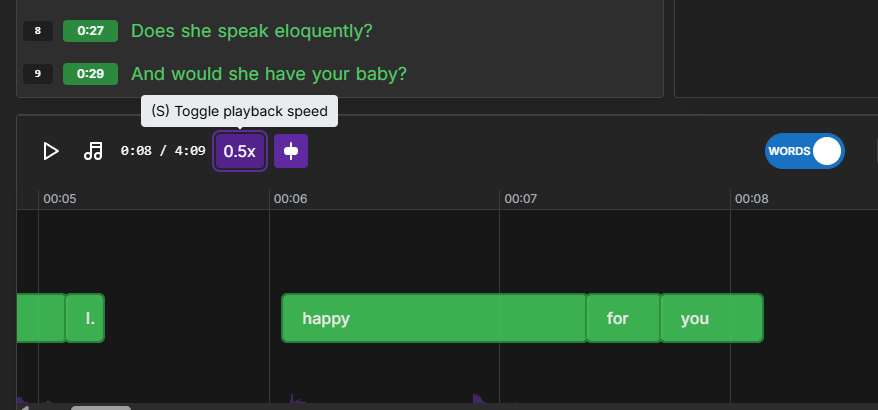
When you've finished your work, the Export button saves your synchronized lyrics for use in your karaoke videos, while the Save button preserves your current progress so you can return to it later.
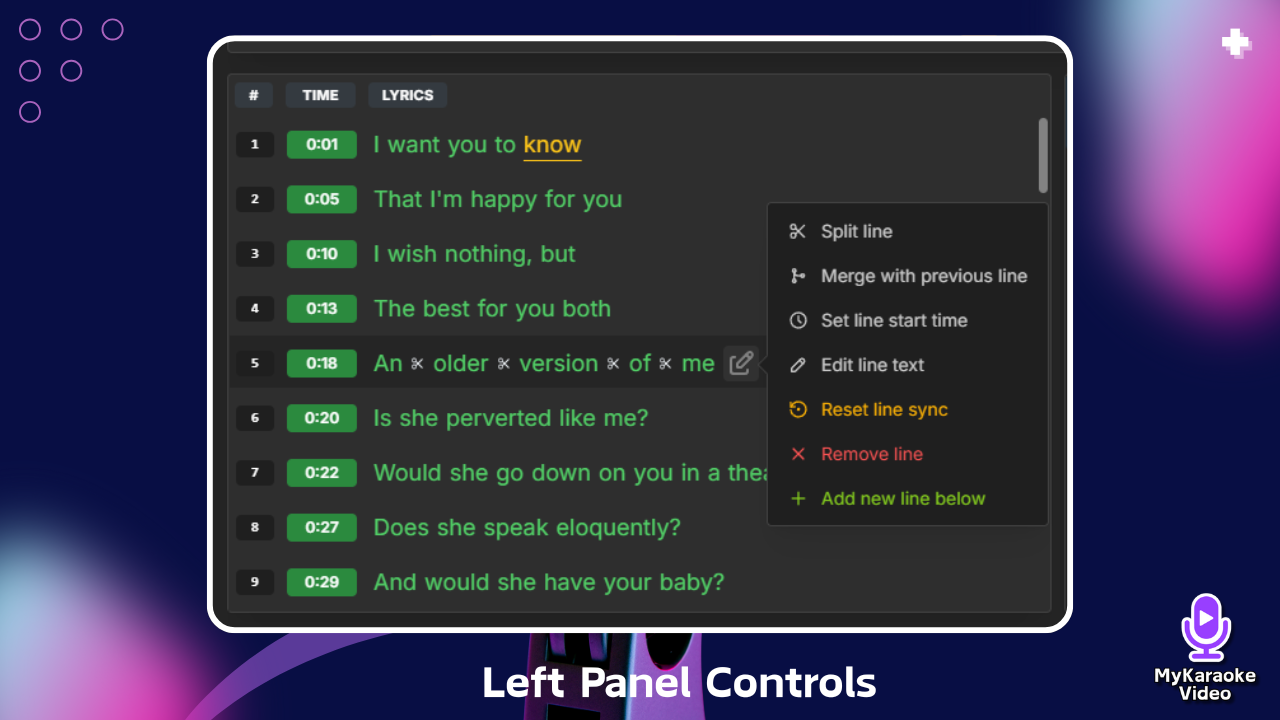
The left panel displays all your lyrics with timestamps (such as 0:26, 0:28, 0:32) next to each line. These timestamps indicate when each particular phrase will appear on screen. This panel is where you'll do most of your editing work.
When you hover your mouse over a line in the left panel, a menu of editing options appears with several useful tools:
Scissors icon (Split Line): Clicking this option gives you individual control over each word in the line, rather than treating the entire line as a single unit. After splitting a line, you'll notice that each word now has individual markers ( symbols) that appear between words, indicating you can adjust the timing of each word separately.
symbols) that appear between words, indicating you can adjust the timing of each word separately.
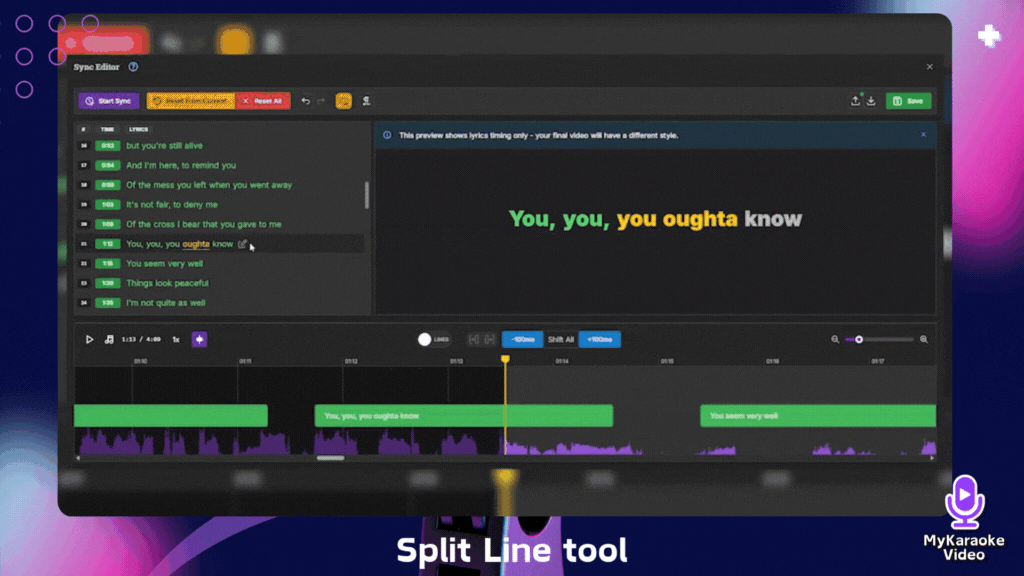
Merge with the previous line: Merges the selected text line with the previous one
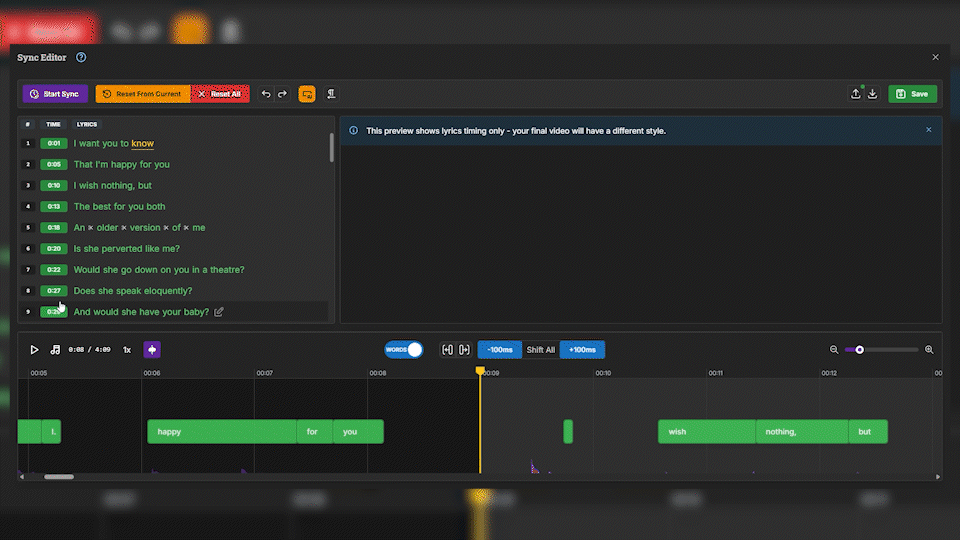
Clock icon (Set Time): When clicked, a pop-up appears where you can manually enter the exact minute and second when this line should start. This is particularly useful when you know precisely when a line should appear. After entering the time, click the green checkmark to confirm your change.
Pencil icon (Edit Text): Clicking this opens a text editing pop-up where you can modify the entire line's text. This is useful for correcting multiple words at once or completely rewriting a line. It will also allow you to break the words into syllables by inserting the “/” icon. Click the green checkmark when you're finished to save your changes.
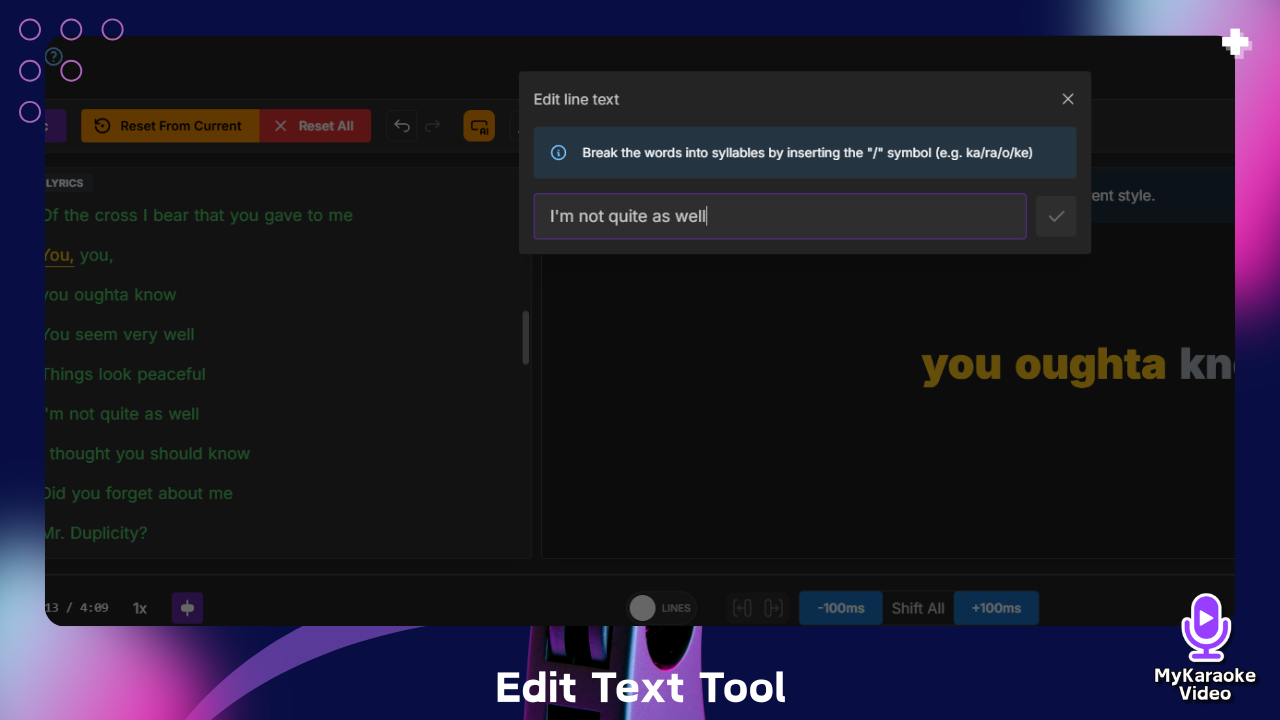
Circular arrow icon (Reset Timing): This resets the timing for the selected line. When clicked, you can use the Start Sync button to re-time just this specific line without affecting the rest of the song.
X icon (Delete): Removes the selected line completely from your lyrics.
+ icon (Add Line): Adds a new line immediately after the current one. This is helpful when you need to insert missing lyrics between existing lines.
These editing tools provide granular control over your lyrics, allowing you to make precise adjustments to timing and content as needed for perfect synchronization.
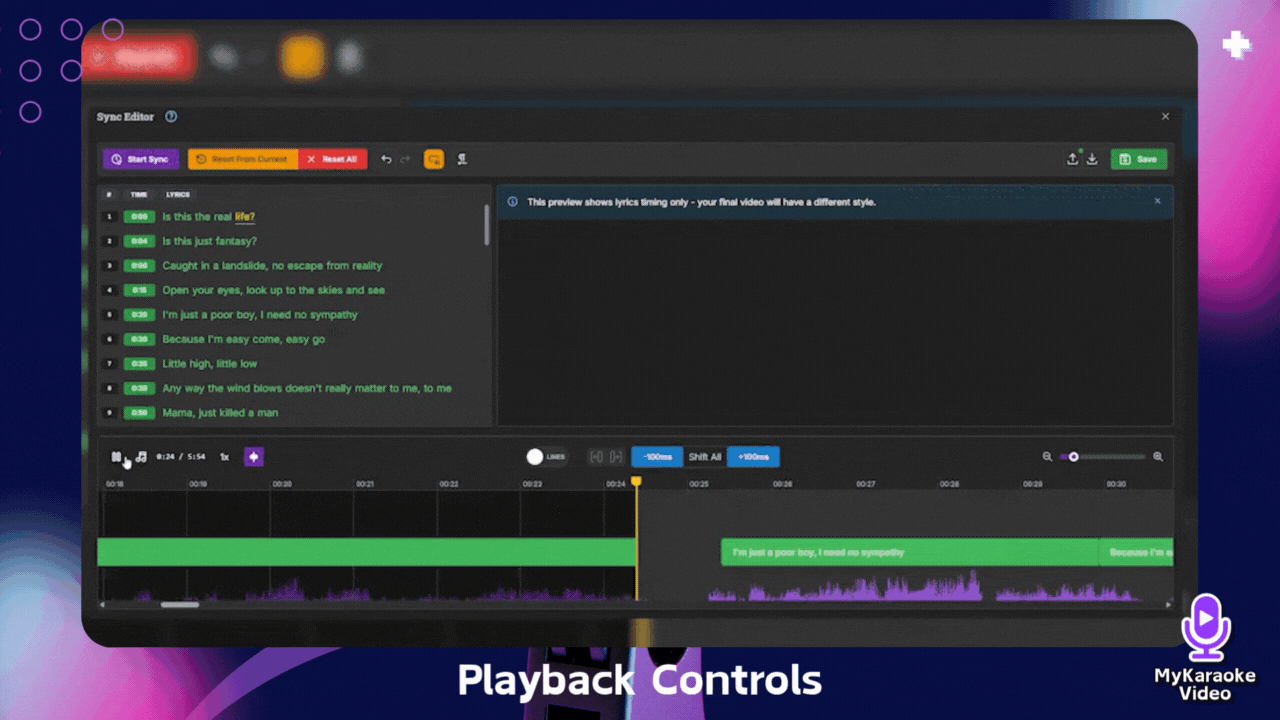
The bottom section of the Sync Editor contains the timeline and playback controls, which are essential for navigating through your song and making precise timing adjustments.
On the bottom left, you'll find several important controls:
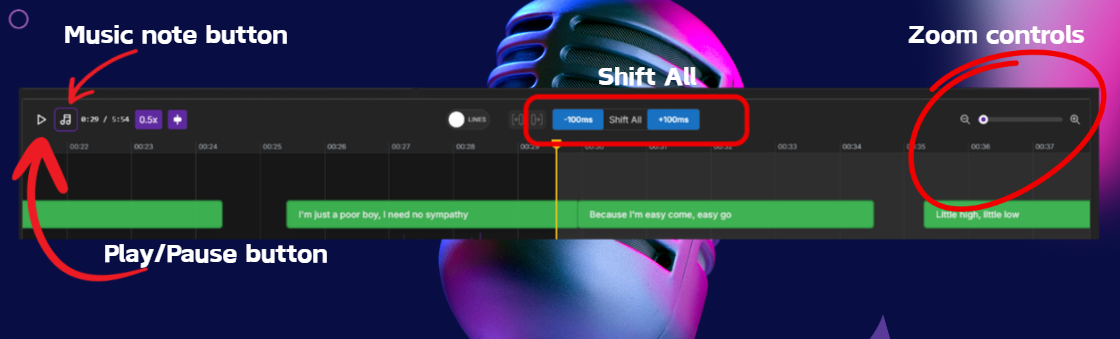
Play/Pause Button: Click to start or stop playback of your song. You can also use the spacebar as a shortcut to toggle between play and pause.
Playback Speed Options (0.5x, 0.75x and Normal): These options are invaluable for making precise edits - slower speeds give you more time to react and place lyrics accurately.
Shift All: Your go-to tool for making broad timing adjustments across your entire song. This lets you move all your lyrics forward or backward by +100ms or -100ms. This is great for making broad timing adjustments. For example, what if the song you imported has all the lyrics misaligned by just a bit? In that case, you'll want to use the "Shift All" button to adjust everything at once, saving you from having to edit each word individually.
Music Note Button: This toggles the instrumental track on or off. When you want to focus only on the vocals, click this button to mute the instrumental parts of the song.
Time Display: Shows the current playback position and total song length in minutes and seconds (e.g., 0:28/2:16).
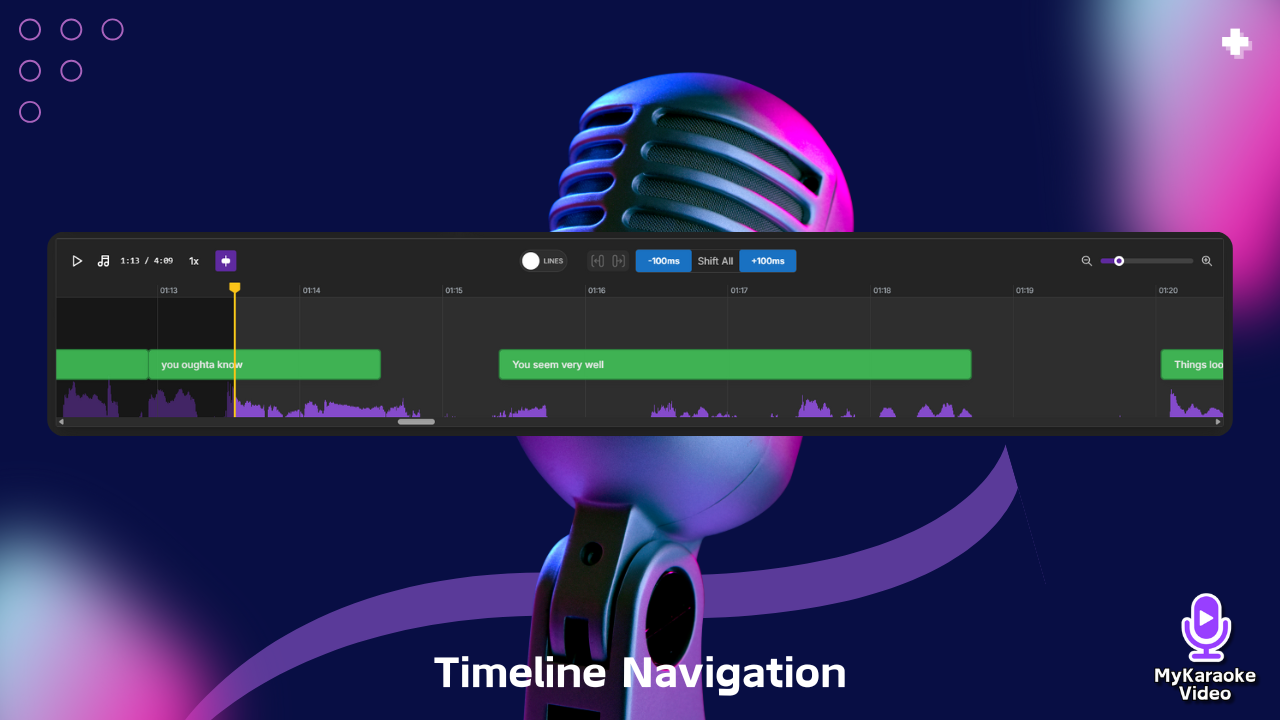
The center of the bottom panel contains the audio waveform and navigation tools:
Waveform: The visual representation of the audio that shows the amplitude of sound throughout the song. You can click anywhere on this waveform to jump to that point in the song. Note that the waveform primarily displays vocal parts - during instrumental sections like guitar solos or instrumental breaks, the waveform may appear less pronounced or empty, even though the audio will still play through these sections.
Playhead: The vertical white line showing your current position in the timeline. You can drag this to navigate through the song.
Progress Bar: Located below the waveform, this slider allows you to quickly scrub through the entire song. Like the waveform above it, the progress bar visualization focuses on vocal sections, so instrumental portions may appear differently, but navigation through these sections remains fully functional.
On the right side of the timeline, you'll find tools for adjusting your view:
Zoom Slider: The magnifying glass slider allow you to zoom in or out on the waveform, making it easier to see details or get a broader view of the song. You can also use your mouse wheel while hovering the waveform to zoom in/out.
Words/Lines Toggle:
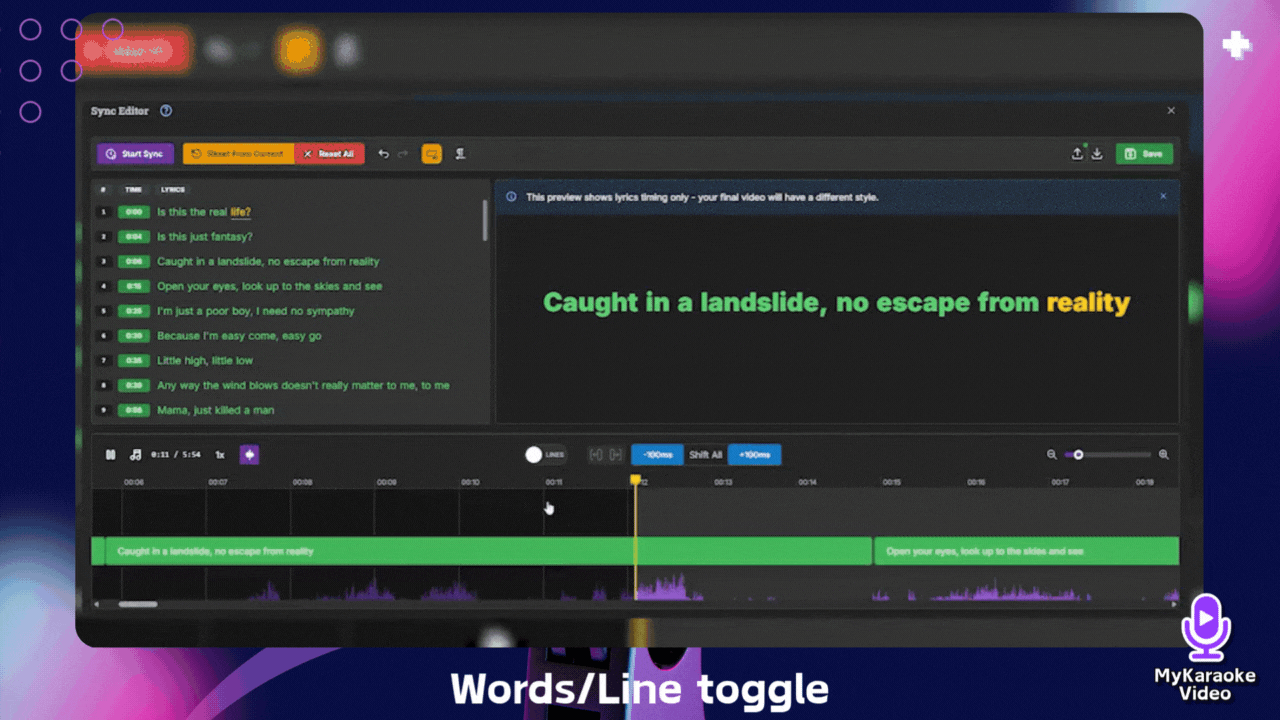
This button switches between two view modes:
Words Mode: Shows individual words separated in the waveform, allowing you to adjust the timing of each word independently. When selected, it appears as "WORDS" with a blue background.
Lines Mode: Shows entire lines or phrases in the waveform, which is useful for working with complete sentences. When selected, it appears as "LINES" with a gray background.
Snapping Controls: These buttons appear when you're in Words mode and control how words align with each other:
Left Snapping Button: When hovering, shows "Snap selected word to previous word." This helps you quickly align a word to match the end time of the previous word.
Right Snapping Button: Helps align a word to the start time of the following word.
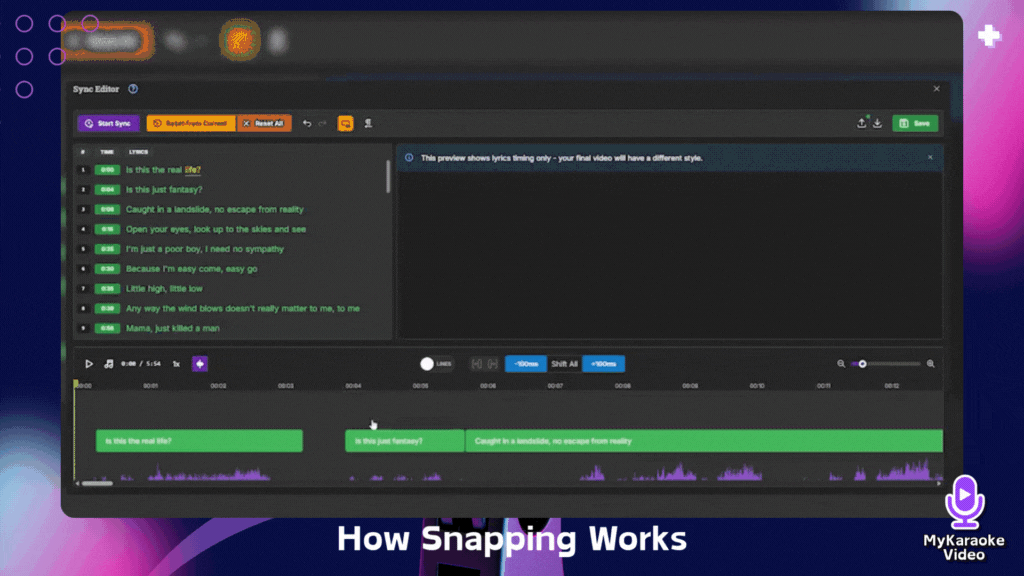
The timeline is color-coded to make visualization easier:
Green highlighted areas represent words or lines that are currently active and synchronized
Gray in the waveform represents the portion of the audio that has already played (before your current cursor position)
Purple in the waveform represents the portion of the audio that is yet to play (after your current cursor position)
This detailed timeline allows you to visualize exactly how your lyrics will appear in relation to the audio, making it much easier to create professional-quality synchronization.
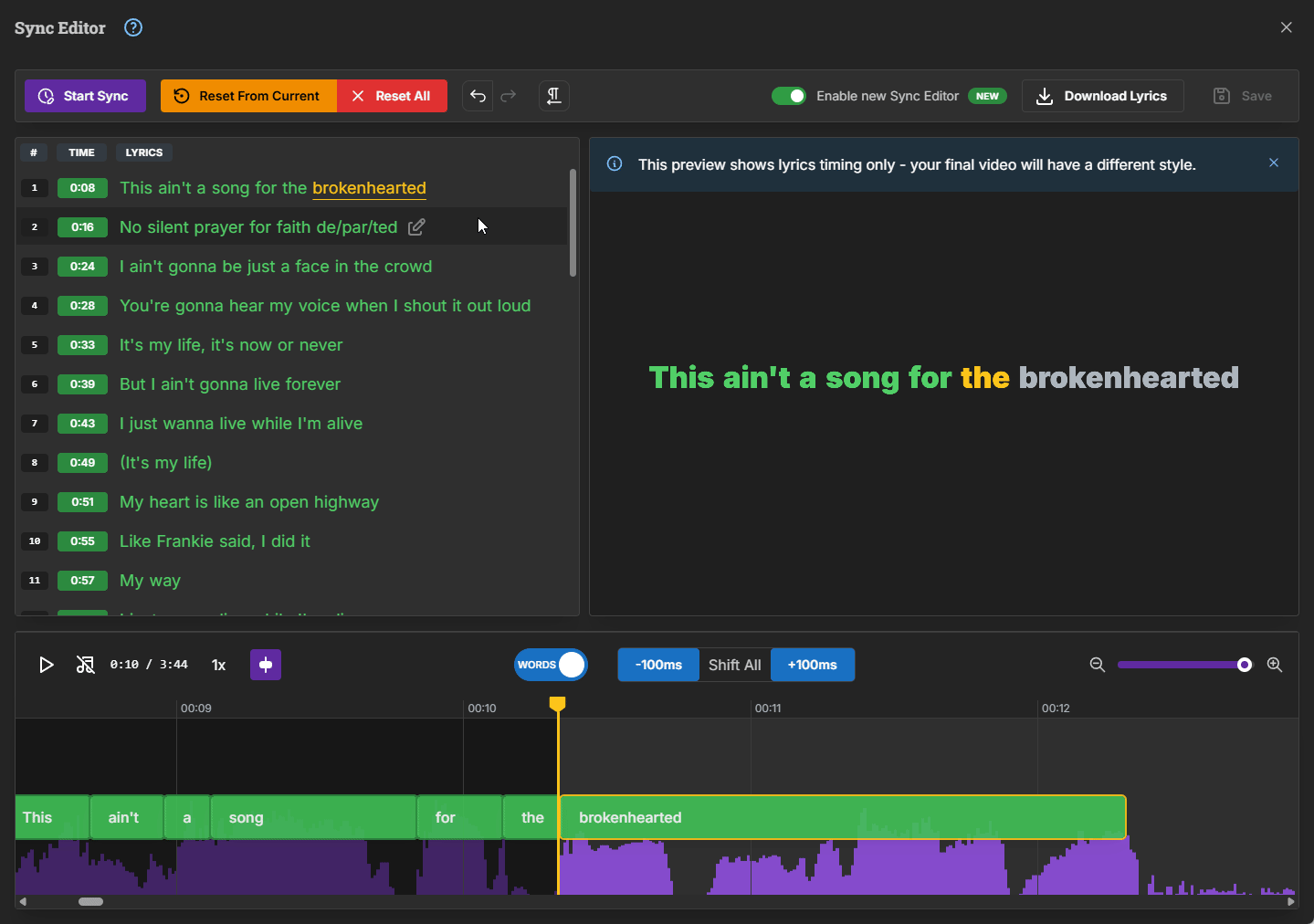
The Syllable Timing feature allows you to split words into syllables, ensuring that only the part of the word being sung is highlighted. This is particularly useful for songs where words are sung in parts. Learn how to do it on the article below:
Adding syllable-level timings to your lyrics
This guide explains how to break the words into syllables and adjust their timing to achieve a perfect sync.
With the tools and techniques covered in this guide, you now have everything you need to create professionally synchronized karaoke tracks using the Sync Editor. Remember that practice makes perfect - the more songs you work with, the faster and more efficient you'll become at spotting and fixing sync issues. Don't be afraid to experiment with different approaches depending on the specific challenges each song presents. Whether you're making minor timing adjustments or completely re-syncing a complex song, the Sync Editor provides the precision tools you need for perfect results. Now it's time to put your knowledge into action and create karaoke tracks that singers will love to perform!

If you have spent a lot of time in the Sync Editor and are still struggling to get complex tracks right (like fast rap verses or highly layered vocals), it might be more cost-effective to restart the project using the Commercial AI Sync Engine.
While this is a premium option, it uses an advanced synchronization model that can often resolve the most stubborn timing issues automatically. You can save hours of manual adjustment time.
To try it, simply go back to the Dashboard, create a new project, paste your lyrics, and select Commercial under the AI Sync Engine options. Learn more here:
Understanding The Commercial AI Sync Engine
Clarifying AI Credit Costs for Transcription and Enhanced Sync Accuracy.