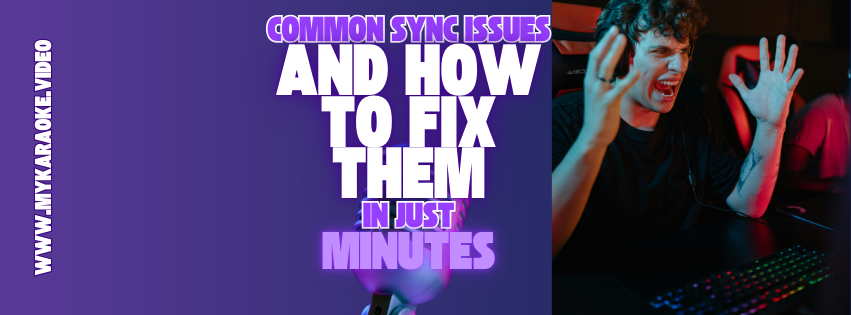
If you're more of a visual learner, we've created a video version of this tutorial!
When creating karaoke or lyric videos, our AI synchronization technology automatically aligns your lyrics with the music. While this system works well for most songs, you might occasionally encounter situations where the sync isn't perfect. The good news is that most synchronization issues can be easily solved by using our Sync Editor tool.
To access it, simply click the microphone icon on the left sidebar to access the Lyrics menu and then click the Sync Editor button as shown below. This powerful tool gives you complete control over your lyrics timing and allows you to make precise adjustments for a professional result.
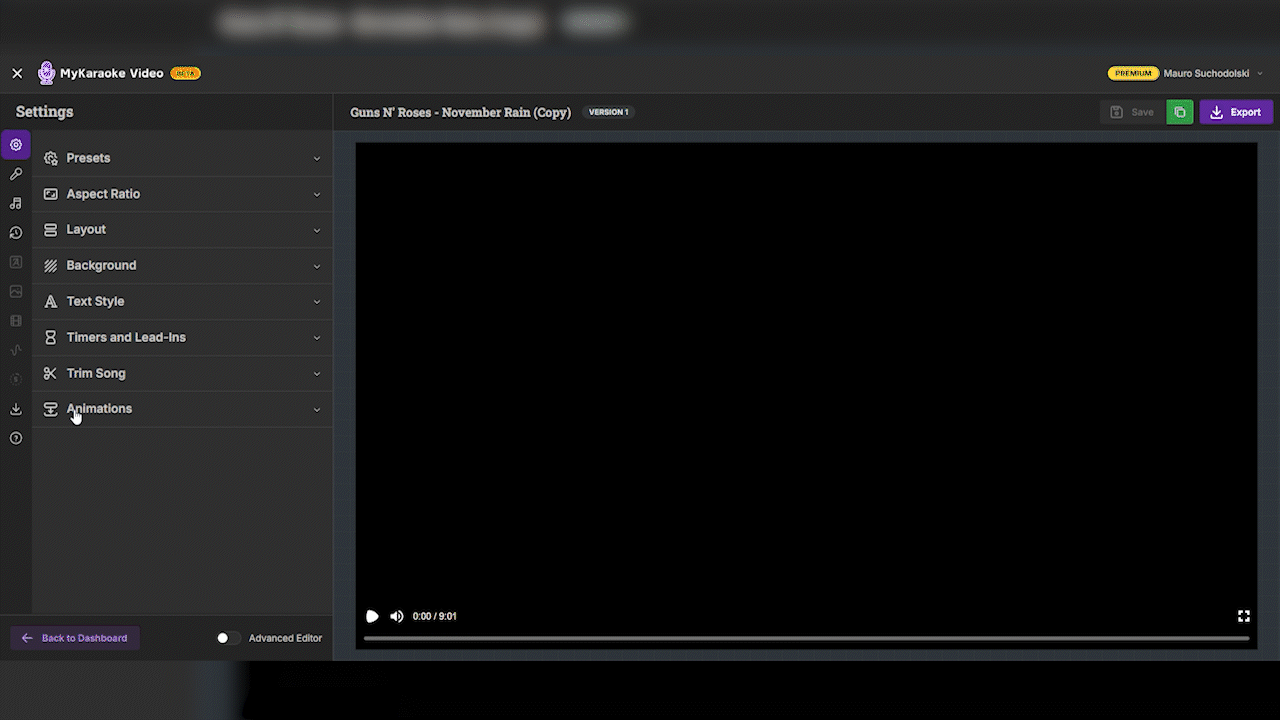
If you are experiencing frequent, time-consuming sync issues, especially with fast-paced, rap, or layered vocal tracks, consider starting your project using the Commercial AI Sync Engine. This advanced engine is designed to eliminate most common synchronization problems, often making the manual fixes described below unnecessary. Check this article below to see how it works:
Understanding The Commercial AI Sync Engine
Clarifying AI Credit Costs for Transcription and Enhanced Sync Accuracy.
When you upload a song with vocals, our AI uses the audio patterns to align the lyrics you provide with the vocal track in the song. Sometimes this alignment might not be perfectly accurate for all parts of the song. This is one of the most common issues you'll encounter, and it's crucial to fix because singers need precisely timed lyrics to perform properly.
You might upload a song with vocals and notice that the AI has incorrectly aligned certain words or phrases, placing them too early or too late compared to when they're actually sung. When this happens, you need to adjust the timing of these misaligned sections to ensure singers can follow along properly.
The most common error that causes bad synchronization is when the lyrics you provide don't match EXACTLY with what's sung in the song.
When correcting lyrics, remember this golden rule: your text must match EXACTLY what you hear in the track. This is especially important for repeated sections like choruses. If the chorus is sung three times in your song, you must include that chorus text three separate times in your lyrics. Many online lyric sources only list the chorus once and indicate repeats with notes like "chorus x3" – this won't work for karaoke synchronization.
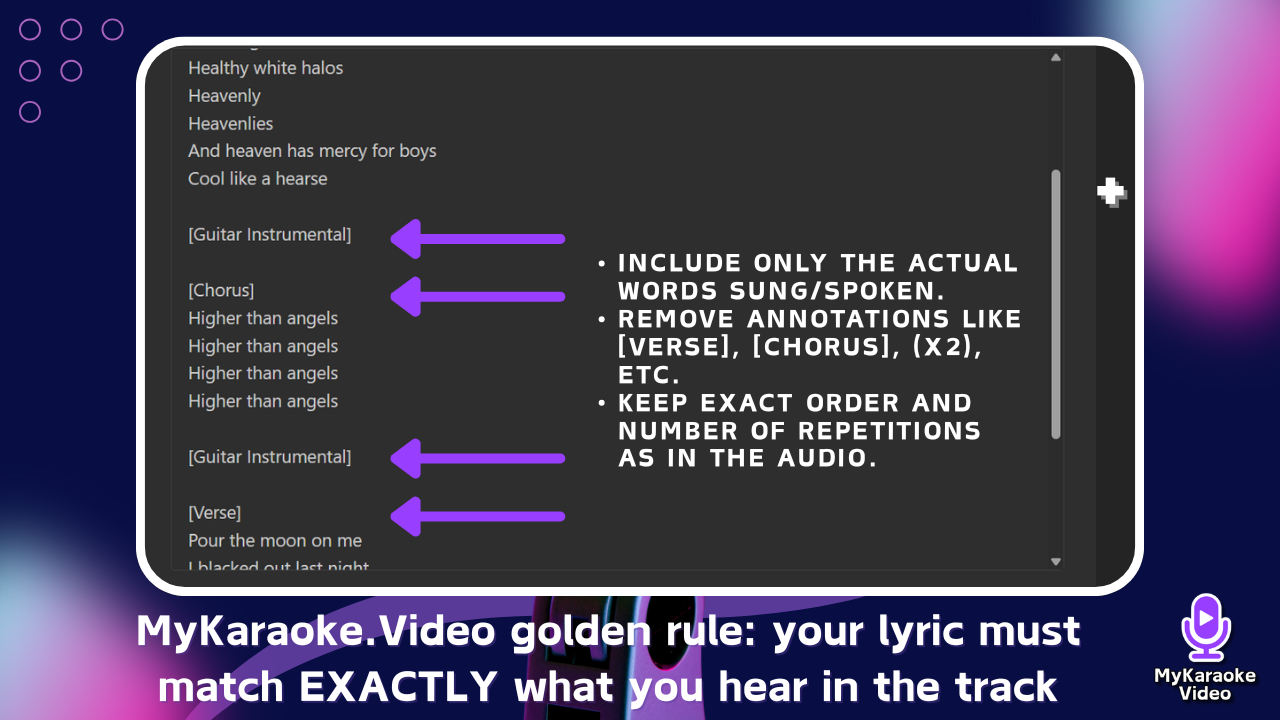
For instance, if you copy lyrics from a website that shows a chorus only once with a note that says "(Repeat 3x)," your karaoke track won't sync properly because the system needs each repetition explicitly included to assign proper timing to each instance.
To correct lyrics, first make sure you're in the Sync Editor. On the left side panel, locate the line containing the incorrect text. Hover your mouse over that line and a set of icons will appear. Click on the pencil icon to edit the entire line. A text input field will appear where you can make your corrections. When you've finished editing, click the green checkmark button to save your changes. The system will maintain the timing while updating the text.
If you need to edit just one word in a line, you can first split the line (using the scissors icon), then hover over the specific word you want to edit, click the pencil icon, make your change, and confirm with the green checkmark.
For longer corrections where entire verses or sections are incorrect, it's best to edit one line at a time using the pencil icon for each line. This methodical approach helps maintain proper timing throughout your song.
When words appear too early or too late compared to the song, you'll need to adjust their timing. This is essential for creating a professional karaoke experience. There are different approaches depending on what kind of timing issues you're facing.
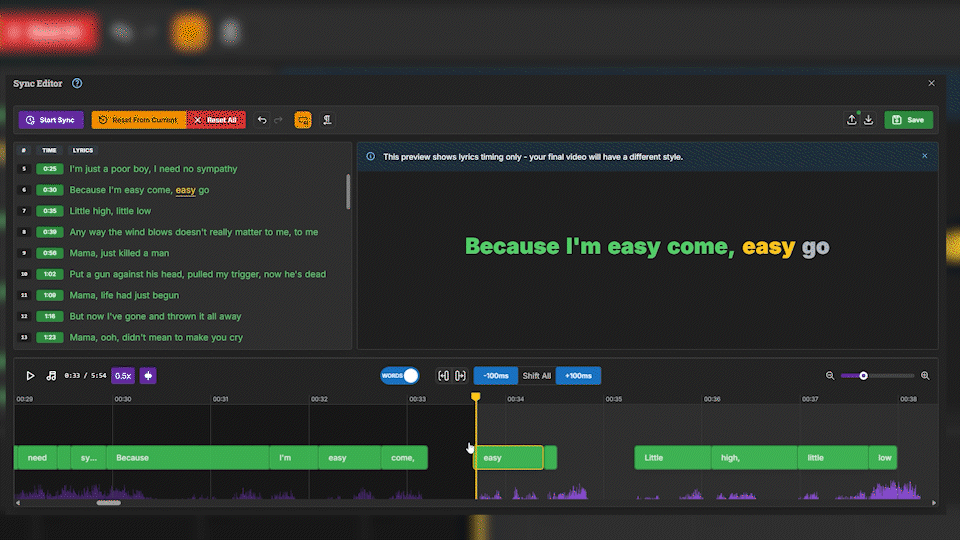
You might notice that a particular word appears on screen at the wrong time compared to when it's actually sung. To fix this:
First, make sure you're in the Sync Editor and have the "Words" mode activated in the timeline (the blue "WORDS" button should be selected). Click on the word that needs adjustment to select it. Once selected, you'll notice handles at the beginning and end of the word in the timeline. You can drag these handles to change when the word starts and ends. Drag the left handle to adjust when the word first appears, and the right handle to change when it disappears.
For example, if you find that a word appears too early, you would click on that word in the timeline, then drag the left handle (start time) to the right, moving it closer to the point where the vocalist actually begins singing that word. You might also need to adjust the right handle to ensure the word stays on screen for the full duration it's being sung.
Another helpful technique is to use the snapping tools. When you have a word selected, you can use the left snapping button (which shows "Snap selected word to previous word" when you hover over it) to perfectly align the start of your selected word with the end of the previous word.
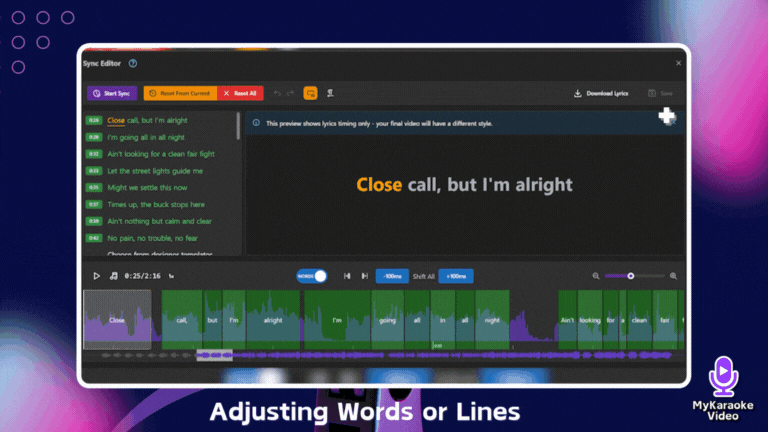
If an entire line is misaligned rather than individual words, you can adjust the timing for the whole line at once. To do this, toggle from "WORDS" mode to "LINES" mode by clicking the same button (it will change to purple with "LINES" displayed). In this mode, you can select and adjust entire lines, making it much faster to fix alignment issues that affect complete phrases rather than individual words.
If you notice that all lyrics throughout the song are consistently appearing too early or too late, you'll want to make a global adjustment:
Use the "-100ms" button in the top menu to shift all lyrics backward by 100 milliseconds
Use the "+100ms" button in the top menu to shift all lyrics forward by 100 milliseconds
Click either button multiple times to make larger adjustments (e.g., clicking "+100ms" five times will shift everything forward by 500ms)
For example, if all your lyrics are appearing 1 second too early, click the "+100ms" button ten times to move all lyrics later in the timeline by 1000ms (1 second). If they're appearing 300ms too late, click the "-100ms" button three times to shift everything earlier.
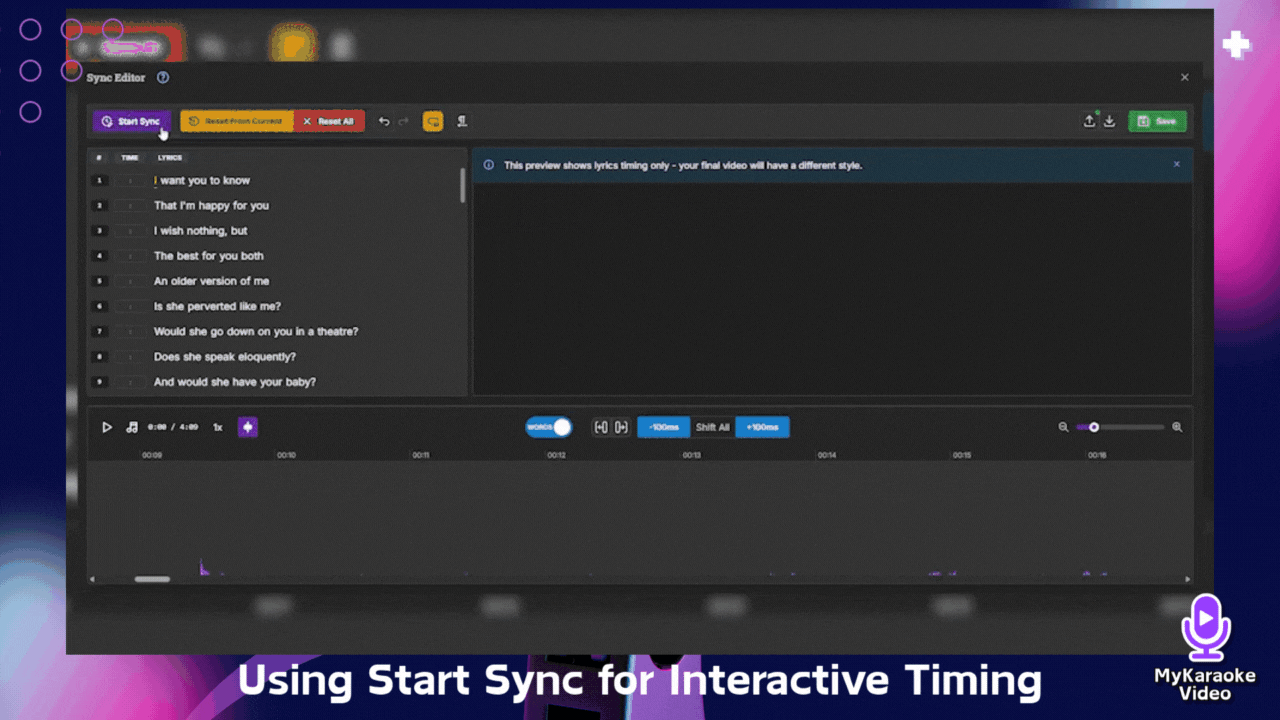
For particularly challenging sections or when you want a more hands-on approach, you can use the "Start Sync" method to sync it manually:
Click the button showing the time in green for the line you want to re-sync to select its first word
Click the Start Sync button in the top menu
As the song plays, press the spacebar each time a word is sung
The system will automatically adjust the timing based on when you press the spacebar
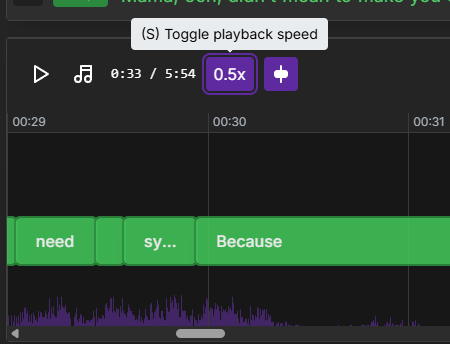
When making timing adjustments, always listen to the result afterward to ensure the words now line up correctly with the audio. It often helps to play a few seconds before and after your adjustment to check that it flows naturally with the surrounding lyrics.
One common issue is words disappearing from the screen before they're fully sung, which can frustrate karaoke performers. This typically happens when the end time for a word is set too early.
You might notice that when a singer holds a long note on a particular word in the chorus, the word disappears from the screen while they're still singing it.
When you notice a word cutting off too soon, click on it to select it in the timeline. Look for the right-side handle that controls when the word ends. Drag this handle to the right to extend the word's duration. As you adjust, make sure to play the section to hear exactly when the word finishes in the audio.
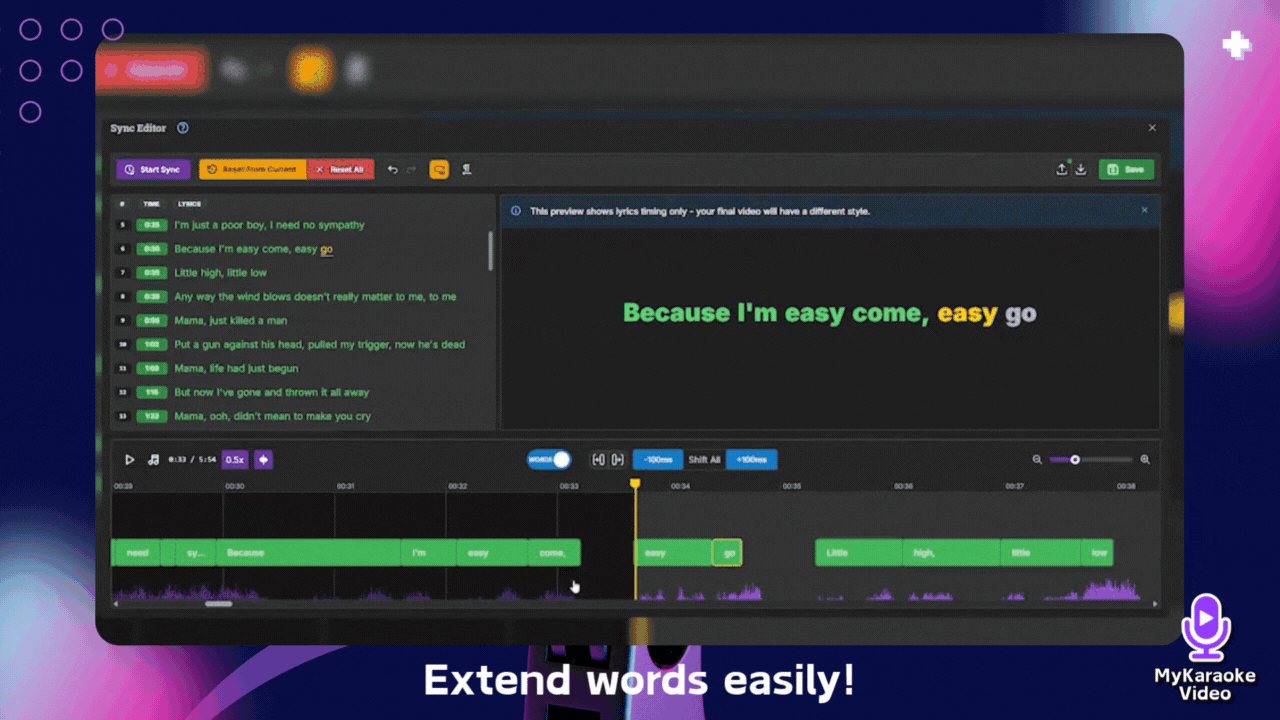
For example, if you have a word with a sustained note, you'd click on that word to select it, then locate the right handle in the timeline. You'd drag this handle to the right, extending it until it covers the entire duration that the note is held. You can use the waveform as a visual aid for this.
Be careful not to extend the word so far that it overlaps significantly with the next word's timing. Ideally, each word should remain visible until just before the next word begins, creating a smooth reading experience for the singer. For the last word in a phrase, allow a bit more time before it disappears, giving the singer a moment to prepare for the next line.
If multiple words are cutting off too quickly, you might want to adjust your overall approach to timing. Consider adding a small buffer to the end of each word to ensure singers have enough time to read and perform the lyrics.
If you need to add new words or lines, remember you can use the + button that appears when hovering over a line. This makes it easy to insert missing content wherever needed in your lyrics.
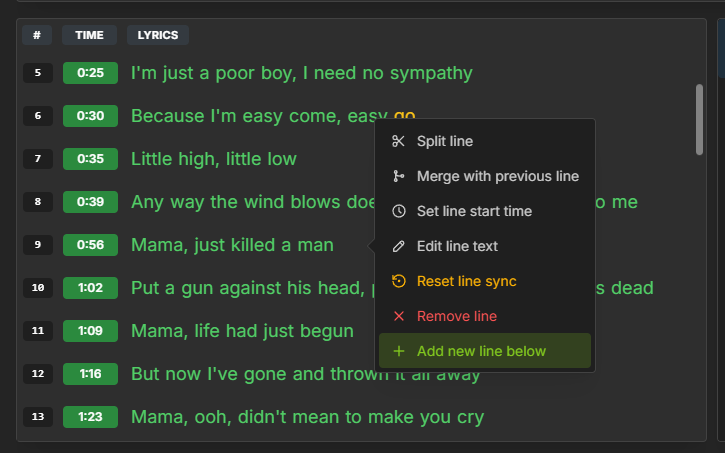
For particularly challenging sections with fast lyrics or complex timing, the playback speed controls become essential tools. When you need to make very precise timing adjustments, consider setting the playback speed using the buttons next to the playback control. At these slower speeds, you can hear exactly when each word is sung and place your lyrics with greater accuracy.
As you play the song at reduced speed, listen carefully to each word and watch the waveform in the timeline. The peaks in the waveform often correspond to emphasized syllables, which can help guide your placement. Make your adjustments at the slower speed, then return to normal playback to verify that everything sounds correct at regular tempo.
This technique is especially valuable for rap songs, fast choruses, or any section where timing precision makes a big difference in the karaoke experience.
Proper line breaks improve readability during karaoke performances. When lines are too long, singers may struggle to follow along. The Sync Editor allows you to control exactly where lines break.
To create a line break, first identify where you want to split a line. Typically, you'll want to break at natural pauses in the lyrics or between distinct phrases. Hover the line you want to split and click the scissors icon, then simply click the small scissors icon that appear between each word to choose your split point.
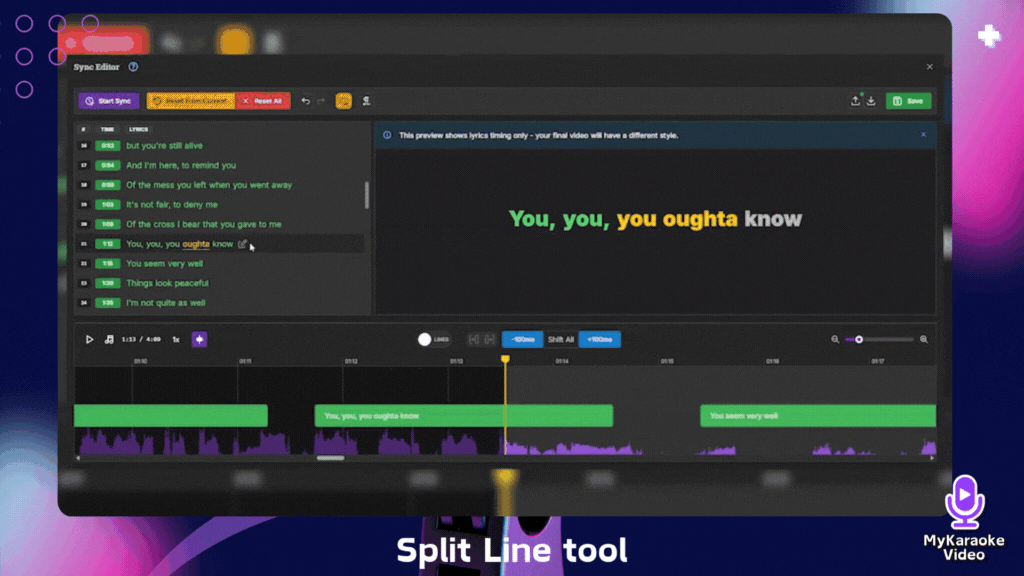
When you create a line break, the selected word and all following words (until the next existing break) will move down to form a new line. The timing remains unchanged, but the visual presentation is altered. After creating a break, review how it looks in the center preview to ensure it enhances rather than hinders readability.
Consider the rhythm and meaning of the lyrics when deciding where to place line breaks. Breaking lines at logical points helps singers anticipate what comes next and delivers a more enjoyable karaoke experience.
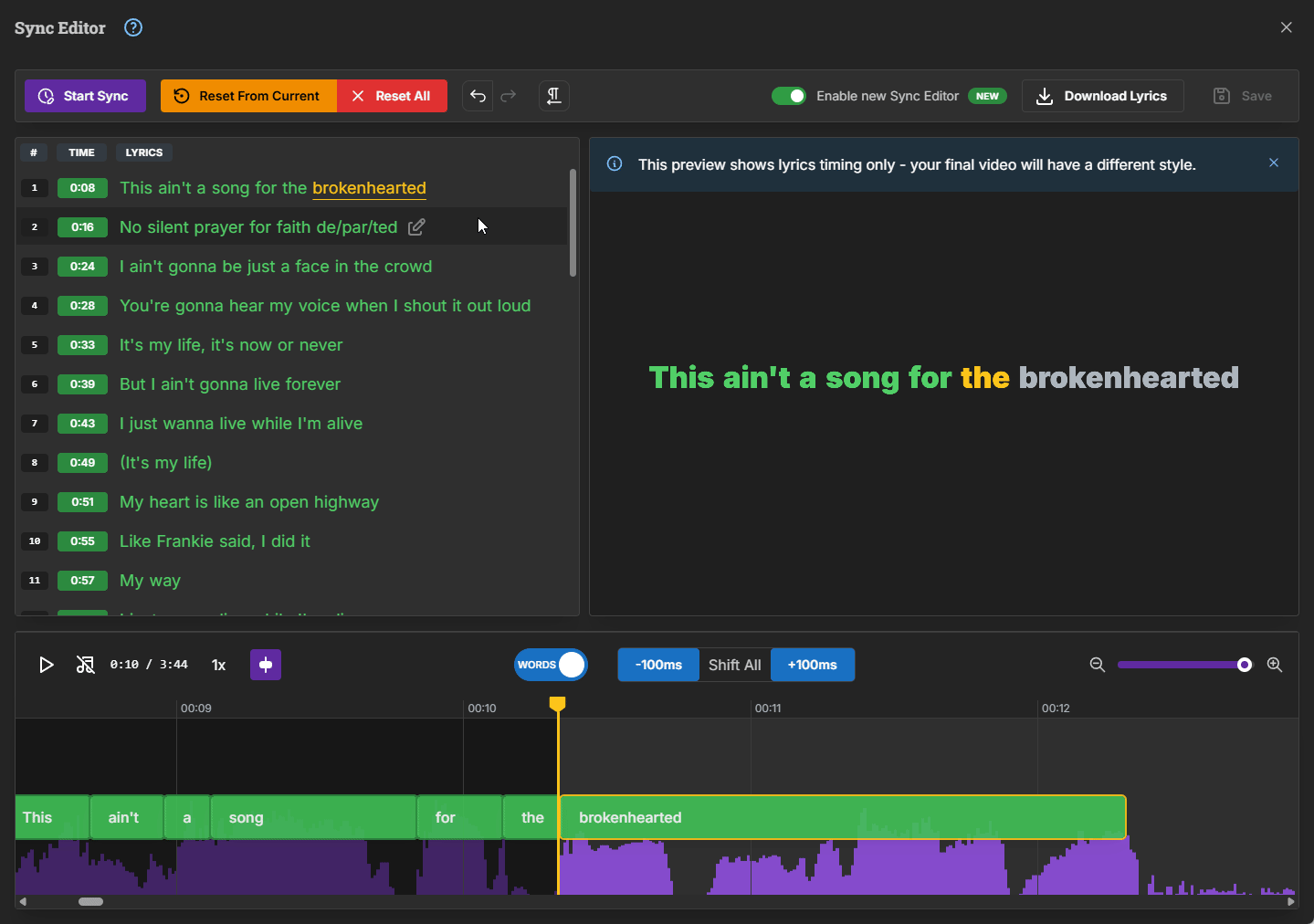
The Syllable Timing feature allows you to split words into syllables, ensuring that only the part of the word being sung is highlighted. This is particularly useful for songs where words are sung in parts. Learn how to do it on the article below:
Adding syllable-level timings to your lyrics
This guide explains how to break the words into syllables and adjust their timing to achieve a perfect sync.
Songs often contain instrumental breaks without lyrics. These sections can sometimes cause confusion in the Sync Editor, but handling them correctly is simple once you understand the approach.
You might be working with a song that has a long instrumental introduction before any lyrics begin, as well as an extended solo in the middle of the song. These sections don't need special treatment in the Sync Editor.
It's important to note that when you're using the Sync Editor, the waveforms shown in the timeline primarily represent the vocal parts of the song. During instrumental sections like intros, solos, or breaks, you might notice less prominent or no waveforms displayed. This is normal and actually helps you identify where the vocals are absent.
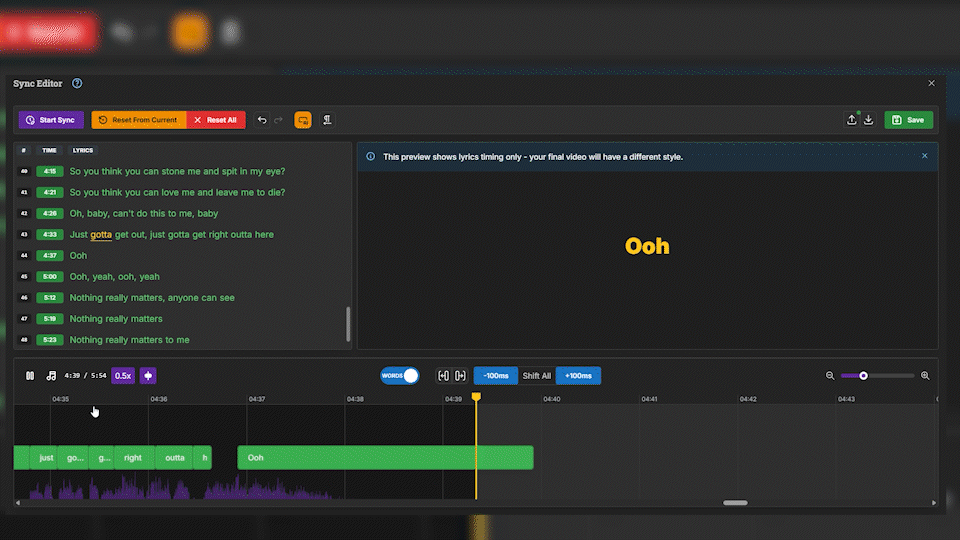
For instrumental solos in the middle of a song, simply ensure that the last lyrics before the break end properly, and that the first lyrics after the break start at the correct time. The system will automatically handle the gap between them.
In songs with significant instrumental sections between verses, you'd make sure the last word of the section before the instrumental has an appropriate end time, and then the next line is correctly timed to when the vocals resume. The karaoke system will naturally show nothing during the instrumental section between these points.
Creating perfectly synchronized lyrics takes practice, but following these best practices will help you achieve professional results more quickly.
Before making any changes, listen to the entire song at least once. This gives you a feel for the overall structure and helps identify problem areas. Pay attention to tempo changes, instrumental sections, and any unusual timing that might require special attention.
Rather than trying to perfect the entire song at once, work in manageable sections. Start with the first verse and chorus, get them right, then move on to the next section. This methodical approach prevents overwhelm and often produces better results than jumping around the timeline.
Remember to save your work frequently using the Save button in the top menu. Synchronization can be detailed work, and there's nothing more frustrating than losing progress because you forgot to save. A good rule is to save after completing each major section of the song.
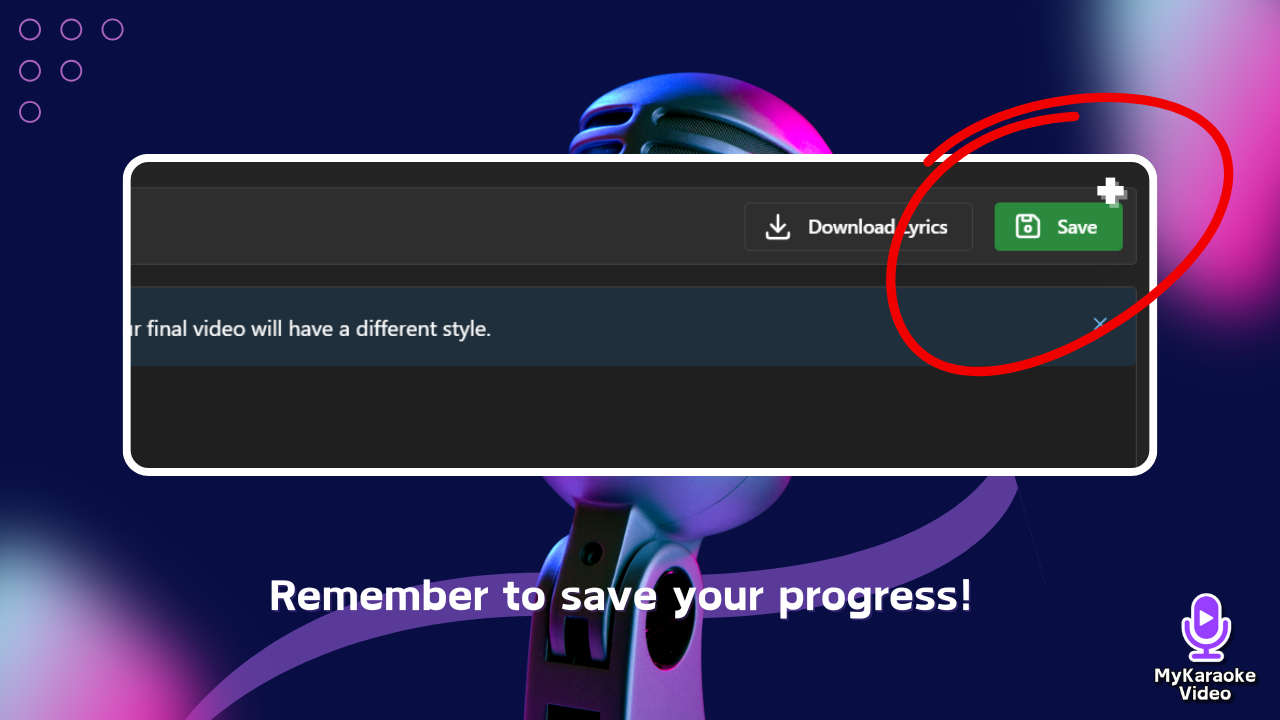
After making adjustments to a section, always test your changes by playing back that portion of the song. Listen for the alignment between words and music, and watch how the lyrics flow visually in the preview. If something doesn't look or sound right, make additional adjustments before moving on.
For the most precise timing adjustments, use headphones while editing. Headphones provide clearer audio isolation, making it easier to hear exactly when words begin and end. This is especially important for songs with complex instrumentation that might mask vocal timing.
When synchronizing lyrics, remember that longer words generally need more time on screen than shorter ones. A quick "the" or "and" might only need a fraction of a second, while longer words like "remembering" or "beautiful" need enough time for singers to process and perform them.
Pay special attention to fast sections like rap verses or quick choruses. These often benefit from the reduced playback speed feature and might require more detailed word-by-word timing adjustments. Don't be afraid to spend extra time on these challenging sections – the quality of the final result is worth it.
When in doubt about timing, it's generally better to have lyrics appear slightly early than late. Singers prefer to see words just before they need to sing them, rather than scrambling to catch up with lyrics that appear after the audio has started. Aim for words to appear about half a second before they're sung for optimal performance.
Creating perfectly synchronized karaoke tracks takes some practice, but the Sync Editor provides all the tools you need to achieve professional results. With patience and attention to detail, you'll be creating karaoke videos that singers love to perform.

If you have spent a lot of time in the Sync Editor and are still struggling to get complex tracks right (like fast rap verses or highly layered vocals), it might be more cost-effective to restart the project using the Commercial AI Sync Engine.
While this is a premium option, it uses an advanced synchronization model that can often resolve the most stubborn timing issues automatically. You can save hours of manual adjustment time. To try it, simply go back to the Dashboard, create a new project, paste your lyrics, and select Commercial under the AI Sync Engine options. Learn more about it here:
Understanding The Commercial AI Sync Engine
Clarifying AI Credit Costs for Transcription and Enhanced Sync Accuracy.
If you encounter any issues not covered in this guide, reach out to our support team or check our community forums for additional tips and tricks. We're always here to help you make the most of your mykaraoke.video experience.
Happy syncing, and even happier singing!