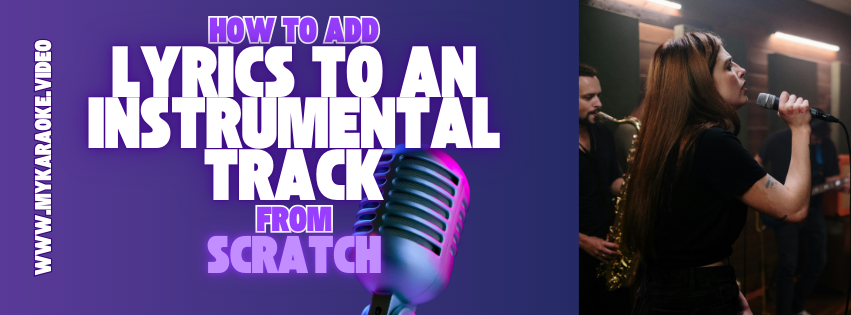
When you have an instrumental track without vocals, or when our AI synchronization system can't automatically detect where to place lyrics, you'll need to manually synchronize your lyrics. This guide walks you through the most effective approach.
Select "Create" from your dashboard (purple button)
Choose "From an instrumental file" option on the creation page
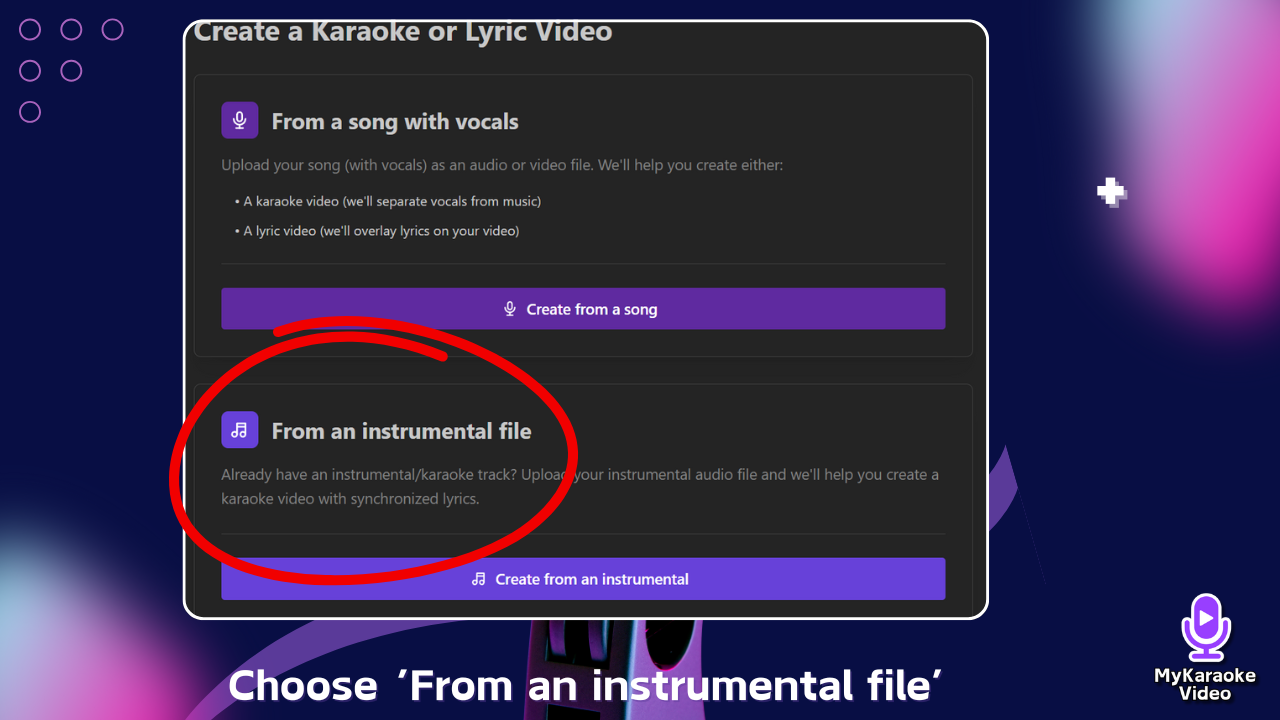
Upload your instrumental track when prompted

When you see the "Lyrics" section, prepare your text
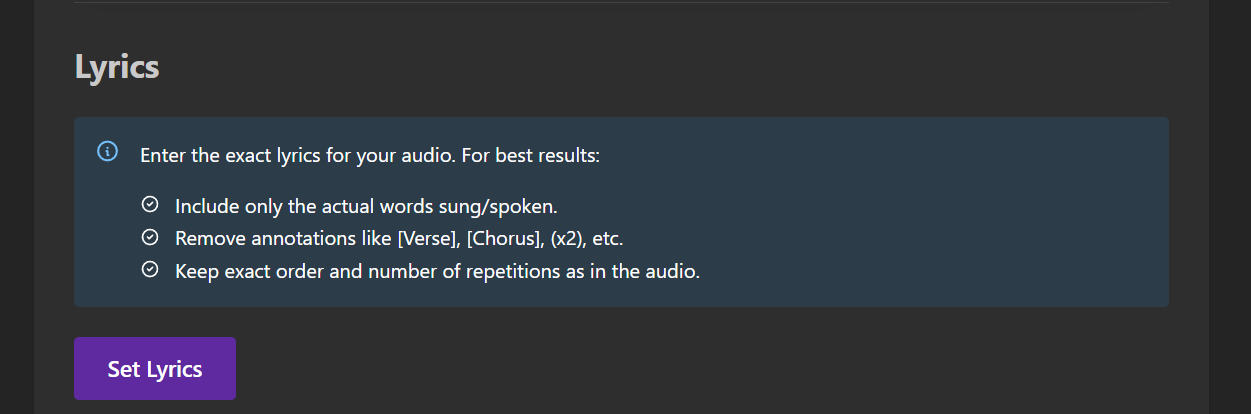
Paste your lyrics into the editor when prompted
After setting your lyrics, you'll reach the "Sync lyrics" step where you have two options:
Option A: Auto Sync
Select Auto Sync if you have an isolated vocal track
Upload the vocal audio file that matches your instrumental
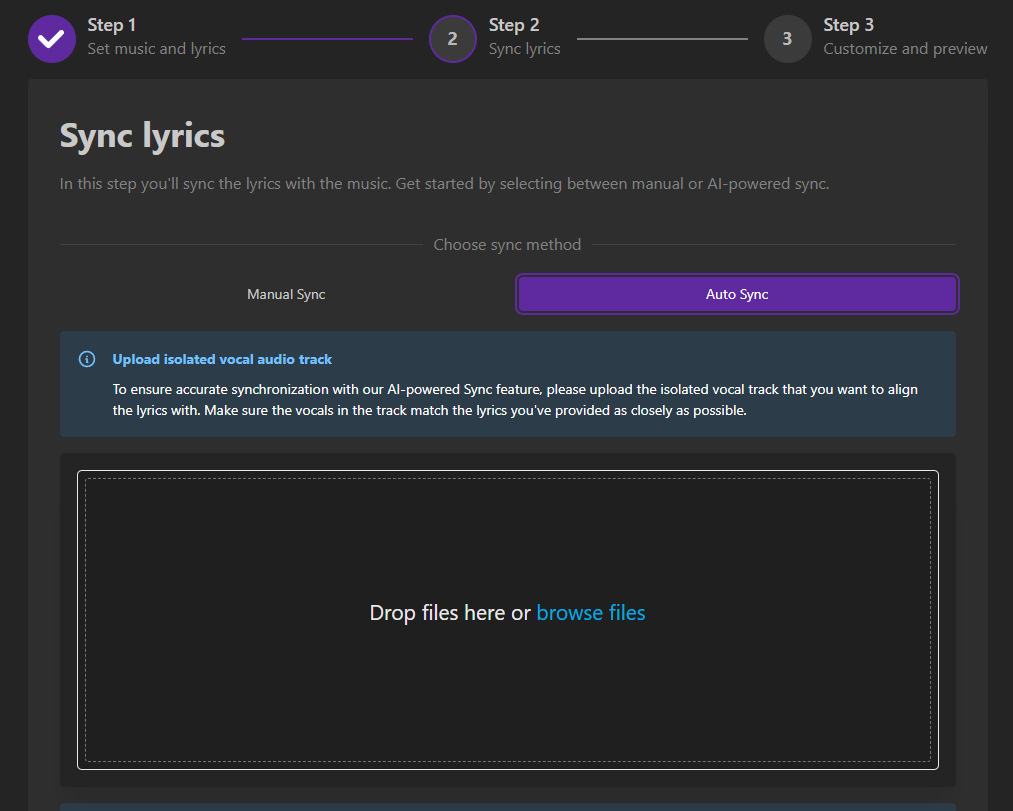
Option B: Manual Sync
Select Manual Sync if you don't have a vocal track
Scroll down and click the Sync Editor button
This will open the Sync Editor window where you can manually time each lyric
Unlike songs with vocals where our AI can detect singing patterns, instrumental tracks provide no vocal cues for automatic synchronization. This means you'll need to place the lyrics manually based on your knowledge of the song.
The most accurate way to synchronize lyrics to an instrumental track is using the Start Sync feature with reduced playback speed:
To enter the Sync Editor, scroll down after selecting Manual Sync and click the Sync Editor button. This opens the interface where you can manually time your lyrics.
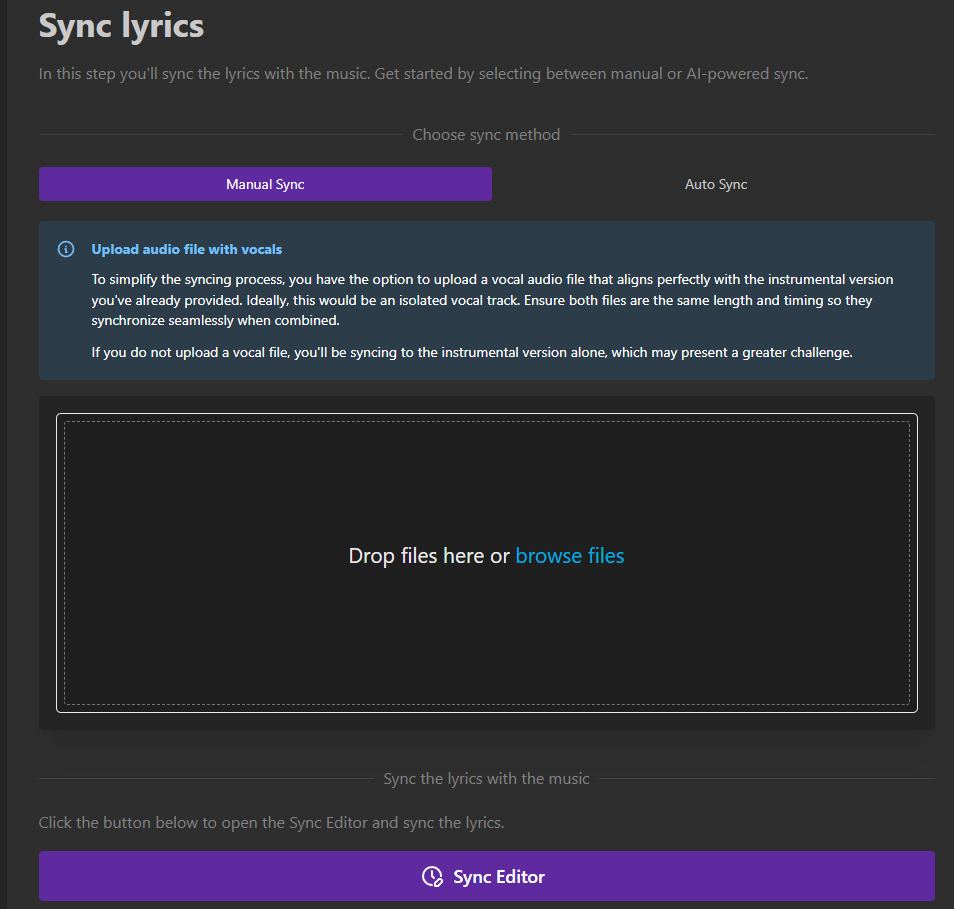
Click the "Start Sync" button in the top menu
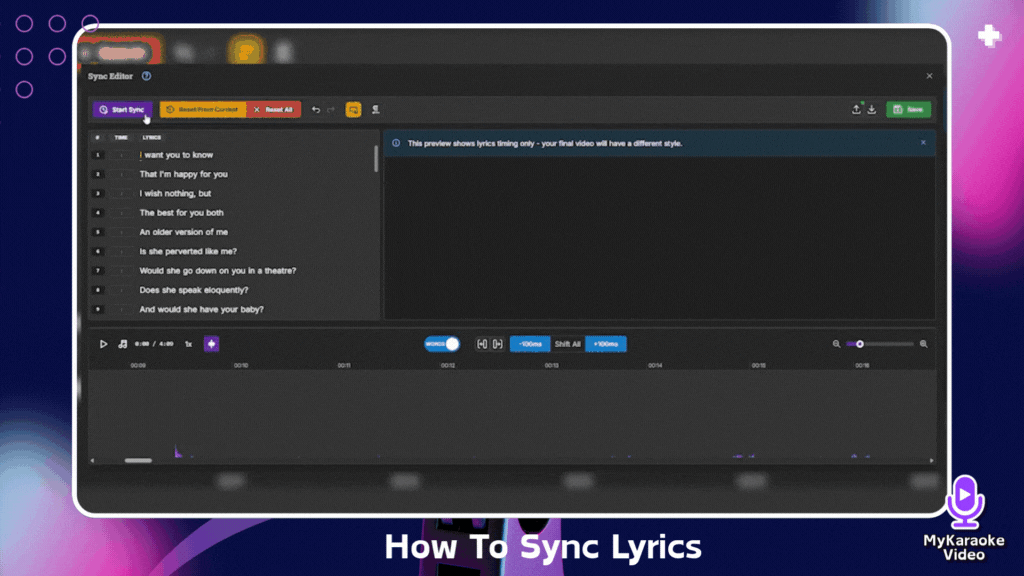
As the song plays at reduced speed, press the spacebar each time a word should appear
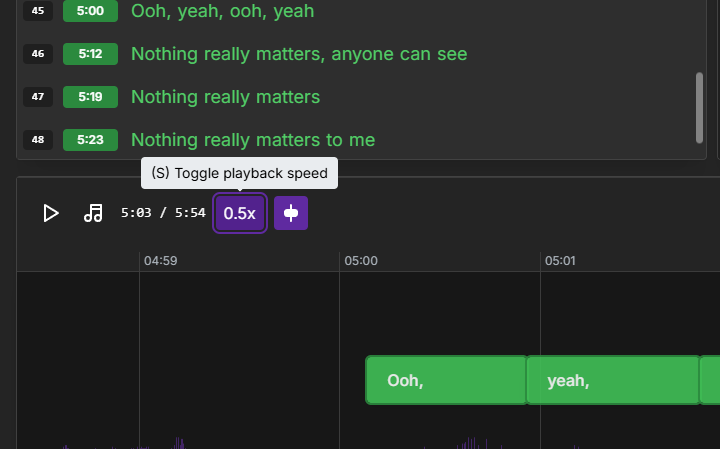
The system will automatically assign timing to each word based on your spacebar presses
While syncing, the following keyboard shortcuts are available:
[Spacebar] - Press and hold while the current word is being sung
[Backspace] - Press once to redo the current line, press twice for the previous line
[S] - Toggle between playback rates (0.5x, 0.75x and 1x)
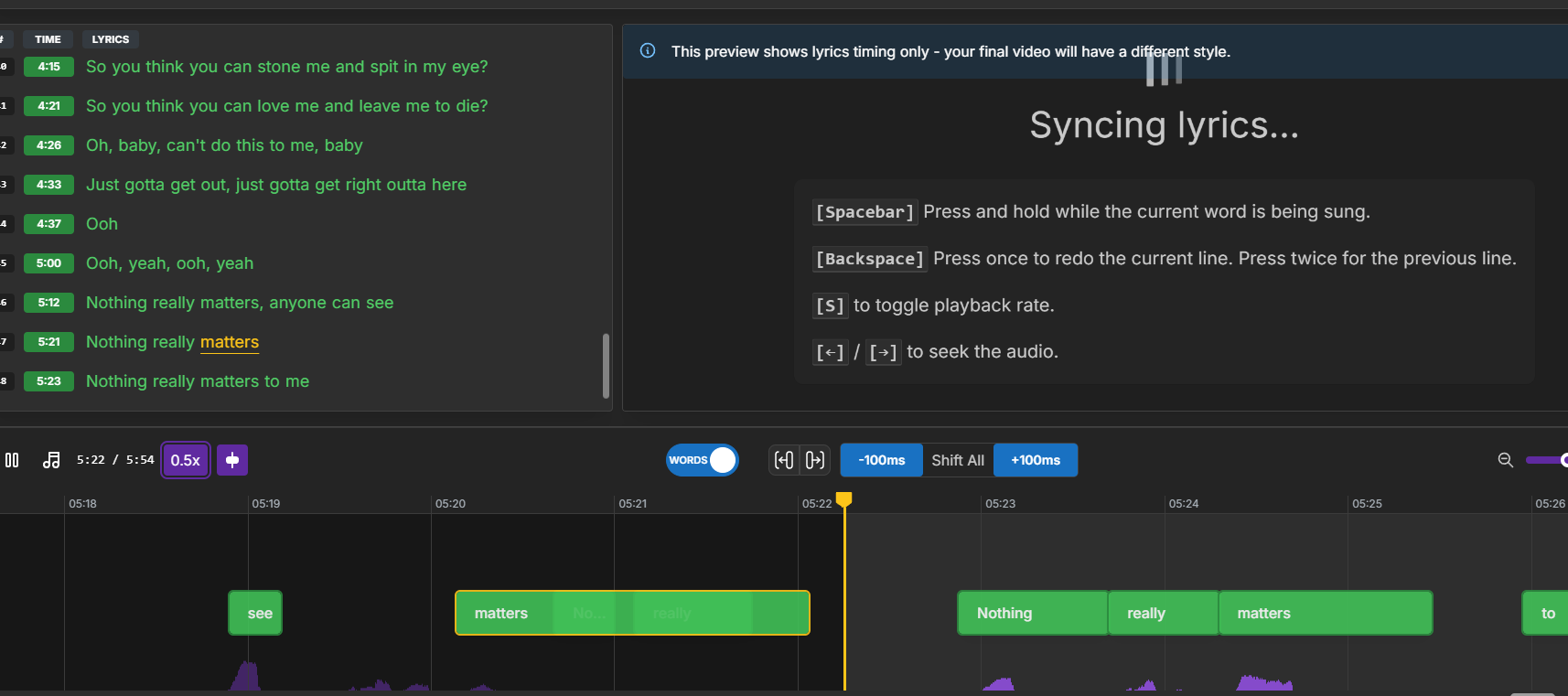
[←] / [→] - Seek backward or forward in the audio
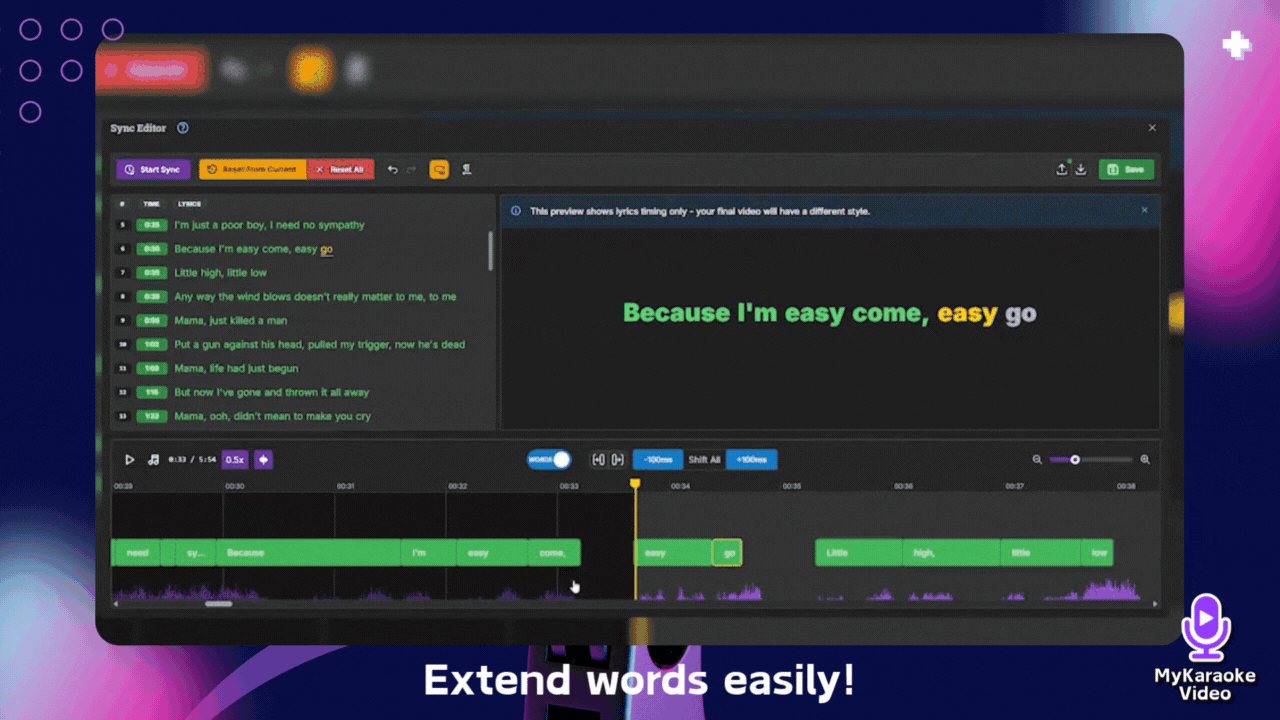
After completing the initial synchronization, you can make precise adjustments:
Toggle between LINES and WORDS views to work at different levels of detail
In LINES view - Click and drag entire lines to adjust their position
In WORDS view - Select individual words to:
Move them by dragging to a new position
Stretch their duration by dragging the right edge
Reduce their duration by dragging the left edge
Use the snapping tools to align them with adjacent words
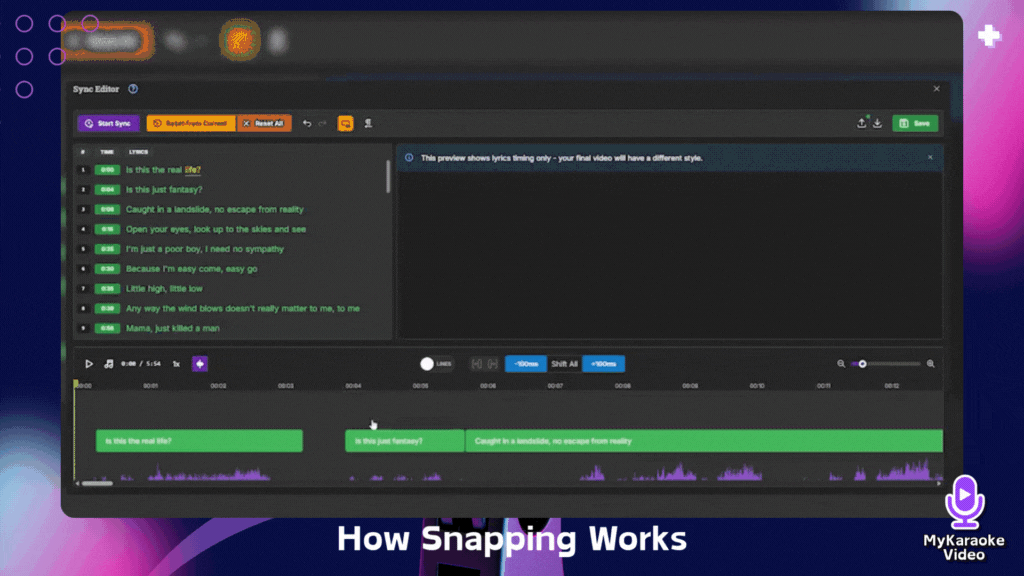
These fine-tuning options allow you to perfect your synchronization after the initial pass with the Start Sync method.
Consider using the 0.5x or 0.75x speed when doing manual synchronization with the spacebar method, especially for songs with rapid lyrics or complex timing
Focus on accuracy rather than speed - the reduced playback rate helps with this
If you make a mistake, use the Backspace shortcut rather than stopping the sync process
Make multiple passes - first sync with Start Sync, then fine-tune in WORDS/LINES view
Practice with shorter sections before attempting an entire song
Review your work by playing through the entire song
Make any necessary adjustments using the fine-tuning techniques
Save and export your completed karaoke track
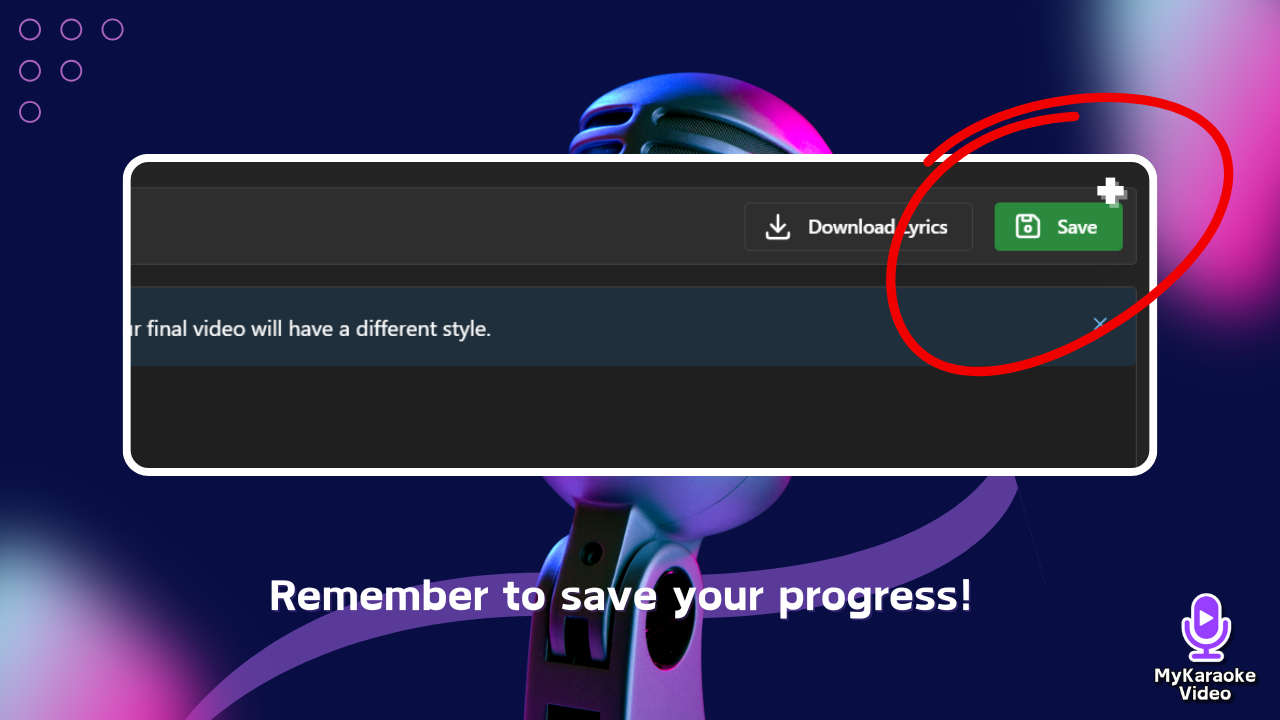
With these methods, you can create professionally synchronized karaoke tracks even for instrumental songs, expanding your library with unique tracks that wouldn't be possible through automated methods alone.