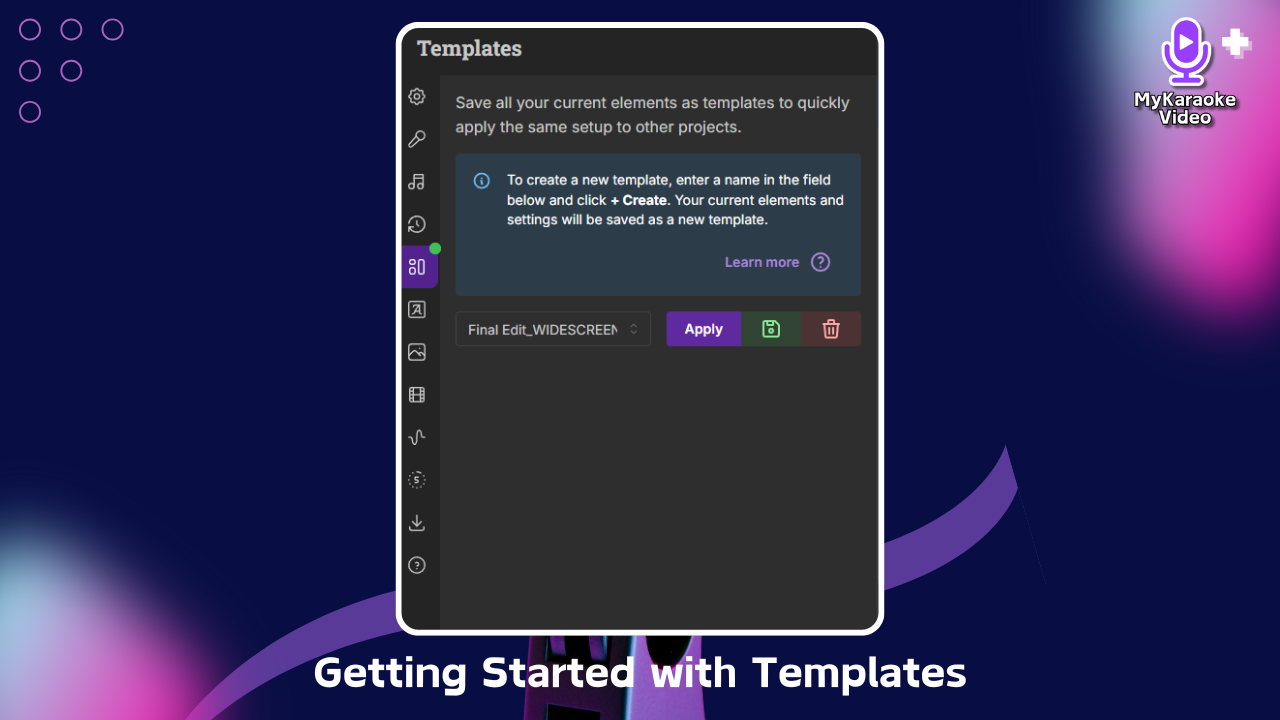
Templates are pre-designed or custom-saved configurations of your karaoke video's visual elements. Think of them as your personal style guide. Once you've perfected the look and feel of a video, from the background color and font choices to the positioning of lyrics and any custom graphics, you can save it as a template. This template can then be applied to any future project, instantly applying all your chosen settings.
Want to watch a video instead? Check out our quick video demonstration for a visual walkthrough of how to use the Templates feature!
Activate Advanced Editor: To access the Templates feature, you first need to be in the "Advanced Editor" mode. Locate the toggle switch labeled "Advanced Editor" at the bottom left of your screen and ensure it is switched on.
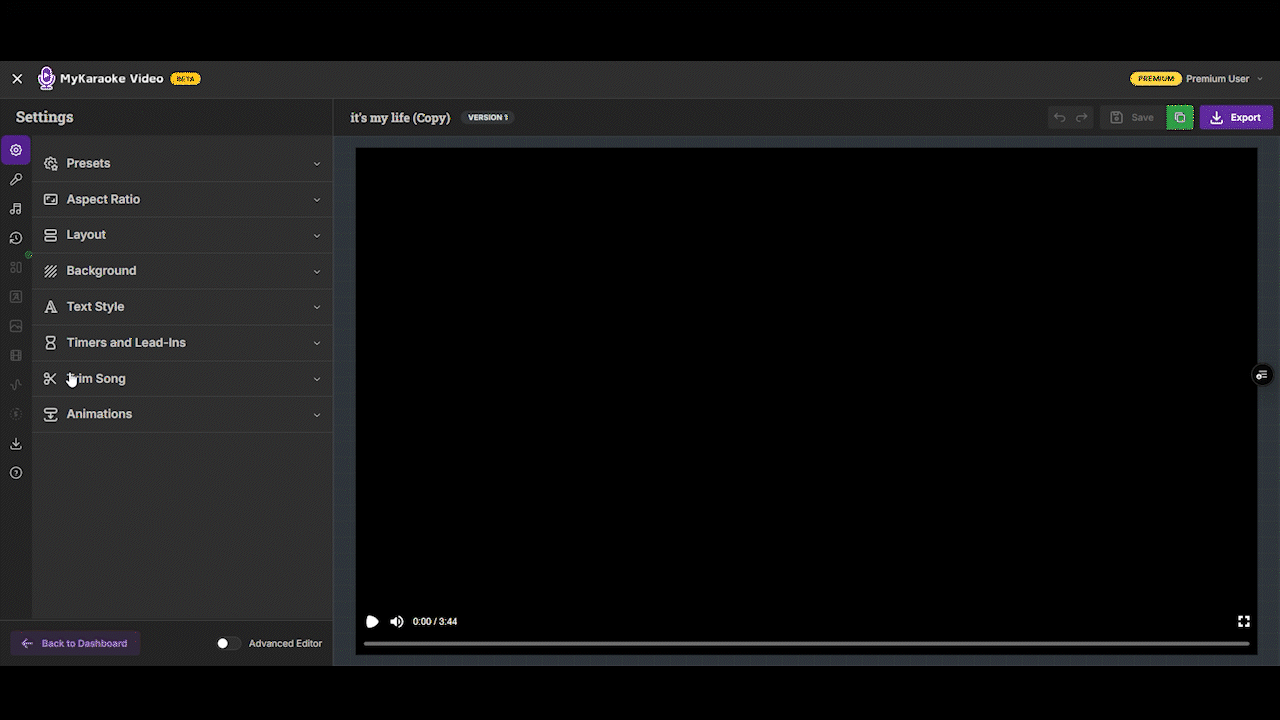
Open the Templates Panel: In the left-hand sidebar, you will find a dedicated icon for "Templates." Click on this icon to open the Templates panel.
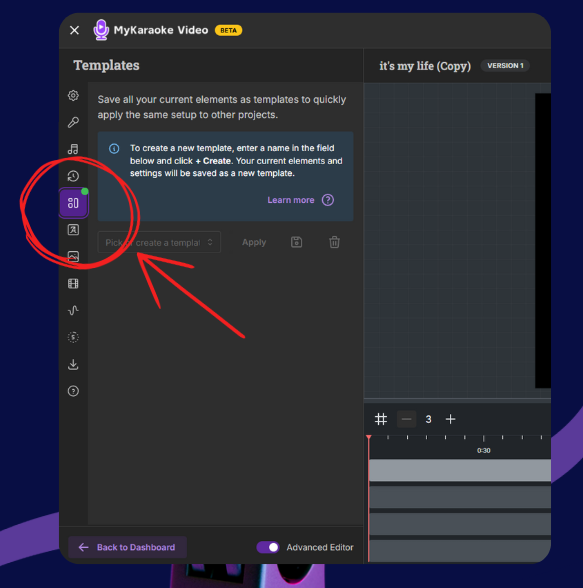
Name Your Template: After configuring your video with the desired elements and styling, within the opened Templates panel, locate the input field. Type a clear and descriptive name for your template into this field (e.g., "Classic Karaoke Style")
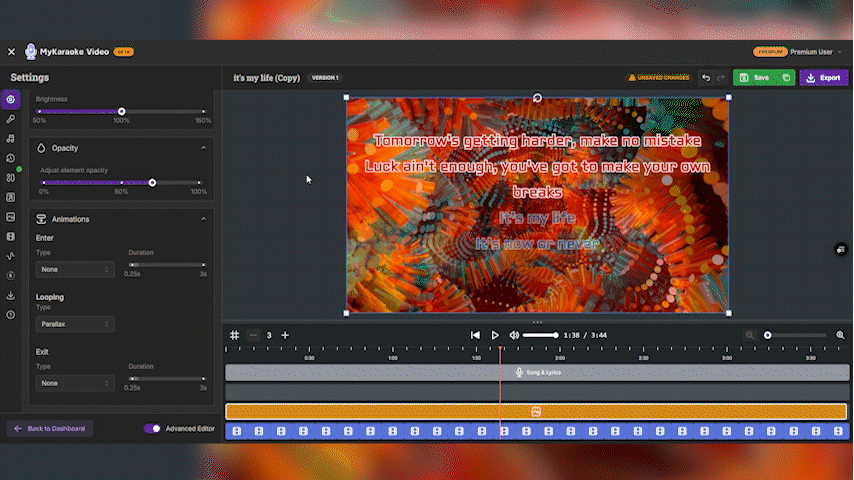
Save the Template: After entering your desired name, click the "+ Create [Your Template Name]" button. This action will save your current video's configuration, including all applied settings and uploaded elements, as a new template. A success message will confirm the template has been saved.
Select a Template: In your new project, return to the Templates menu. Click the text box to reveal a list of your previously saved templates. Choose the template you wish to apply by clicking on its name.
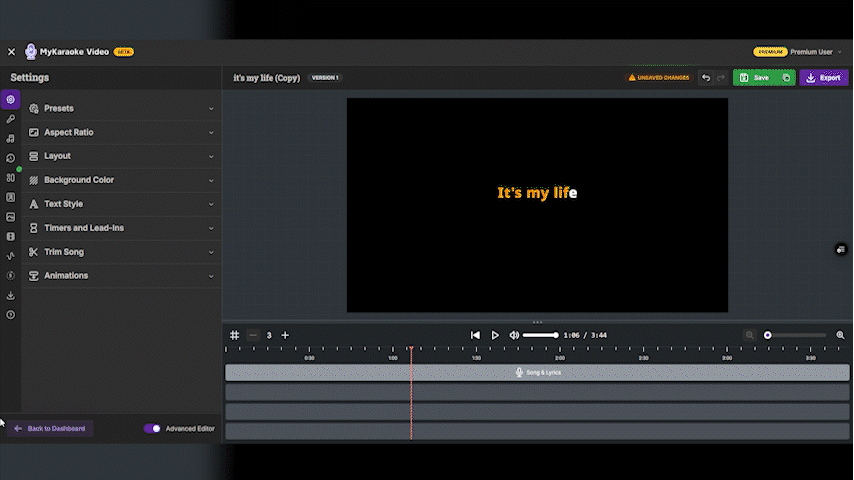
Apply the Template: Once a template is selected from the list, click the "Apply" button. This will load the saved settings into your current video project.
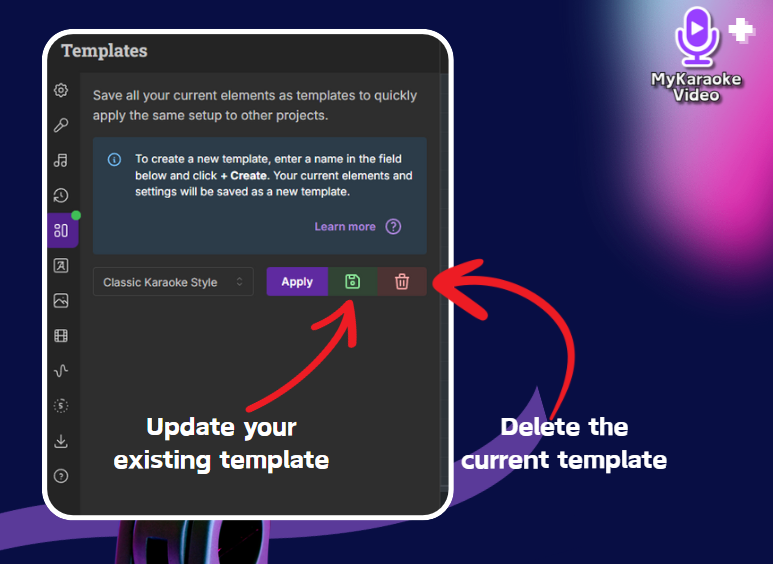
After selecting a template from the list, you will see management options:
Update Template (Floppy Disk Icon): Click this icon to save your current video's setup and update the selected template with these new settings.
Delete Template (Trash Can Icon): Click this icon to delete the selected template from your library.