So, you want to host the ultimate duet karaoke night? We've got you covered with our powerful duet feature!
It allows you to create karaoke videos with two different vocal parts, perfect for songs with a duet, call-and-response sections, or any track where you want to visually distinguish between two vocalists.
We offer two ways to use this feature: a dedicated Duet layout and a Duet Mode that can be applied to any video layout. Both options enable you to assign different colors and styles to each singer, making it easier for performers to follow their parts during a karaoke session.
Regardless of whether you choose the Duet layout or enable Duet Mode, the first crucial step is to assign each singer their specific lines in the Sync Editor. This is how you tell the system which words belong to each voice, ensuring that your custom styles are applied exactly as you intend. Let's see how to do it.
After activating duet mode, you need to tell the system which singer should perform each line of lyrics:
From your video project page, click the microphone icon on the left sidebar to access the Lyrics menu. From there, simply click the Sync Editor button to open it.
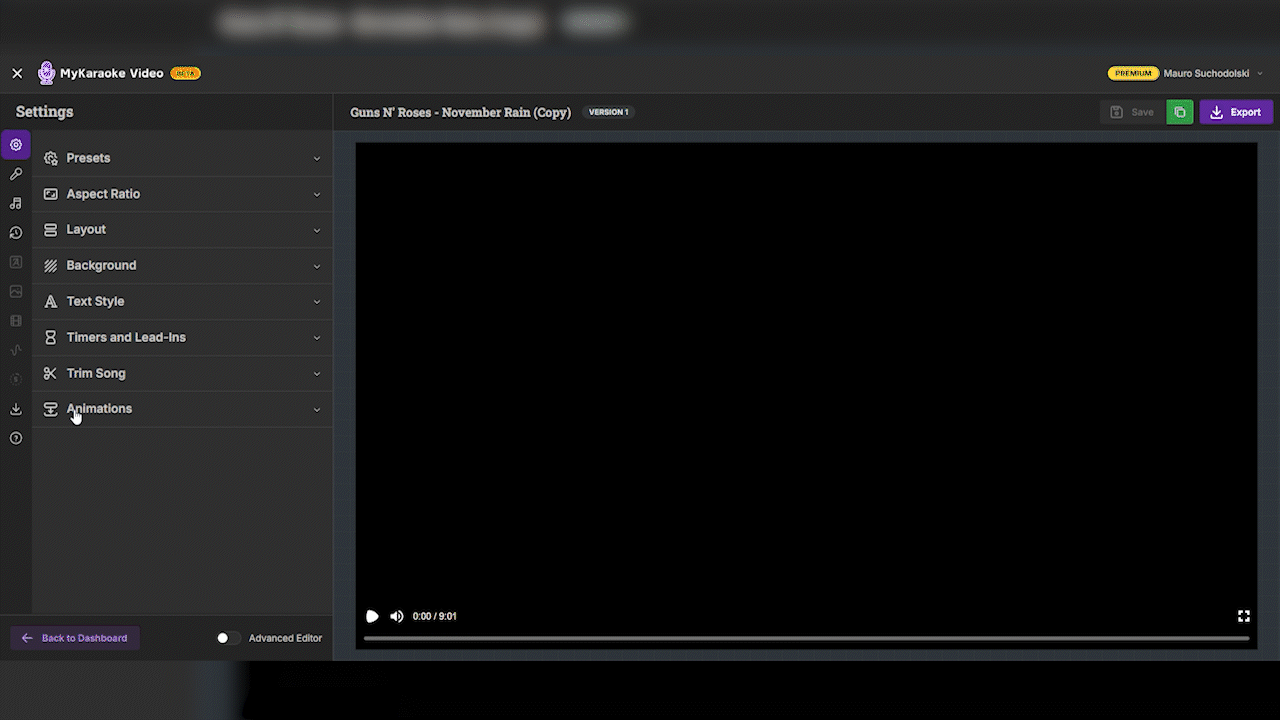
In the Sync Editor, you'll see a table with columns for Time and Lyrics. To add a Voice column and begin assigning lines to different singers, click the "Enable duet mode for voice assignments" button at the top of the editor.
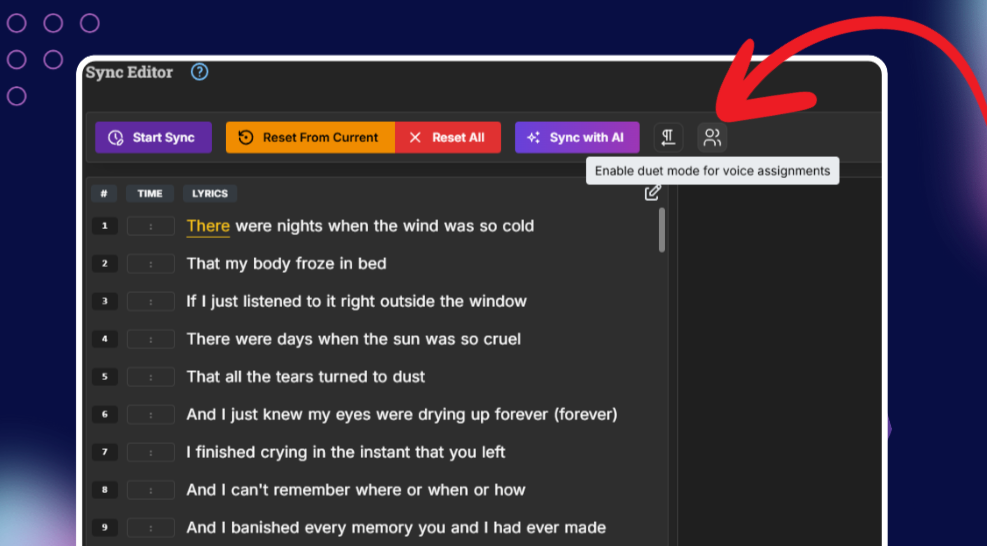
By default, all lines are assigned to Both singers
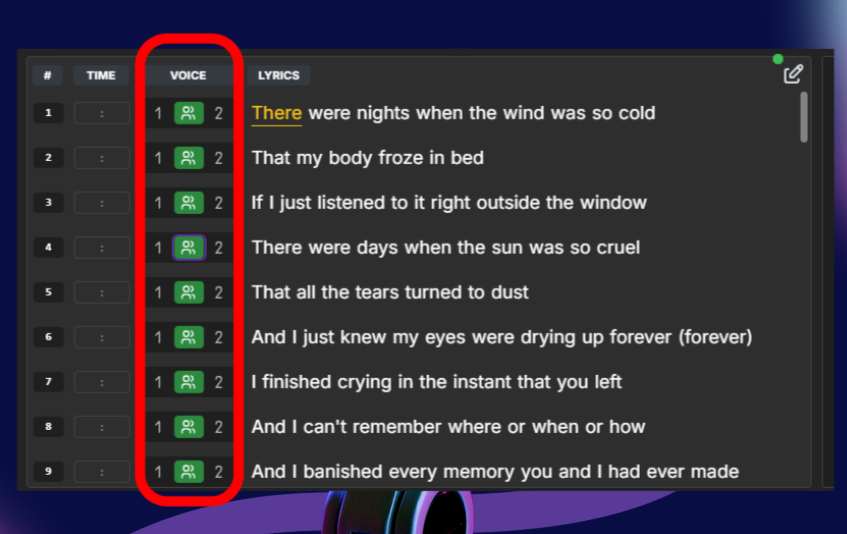
For each line of lyrics, click on the Voice column to cycle through the options
You can choose between three options:
Both (default)
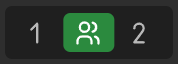
Singer/voice 1 (indicated by the number "1")
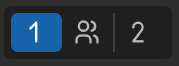
Singer/voice 2 (indicated by the number "2")
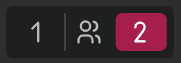
Simply click to assign each line to a voice.
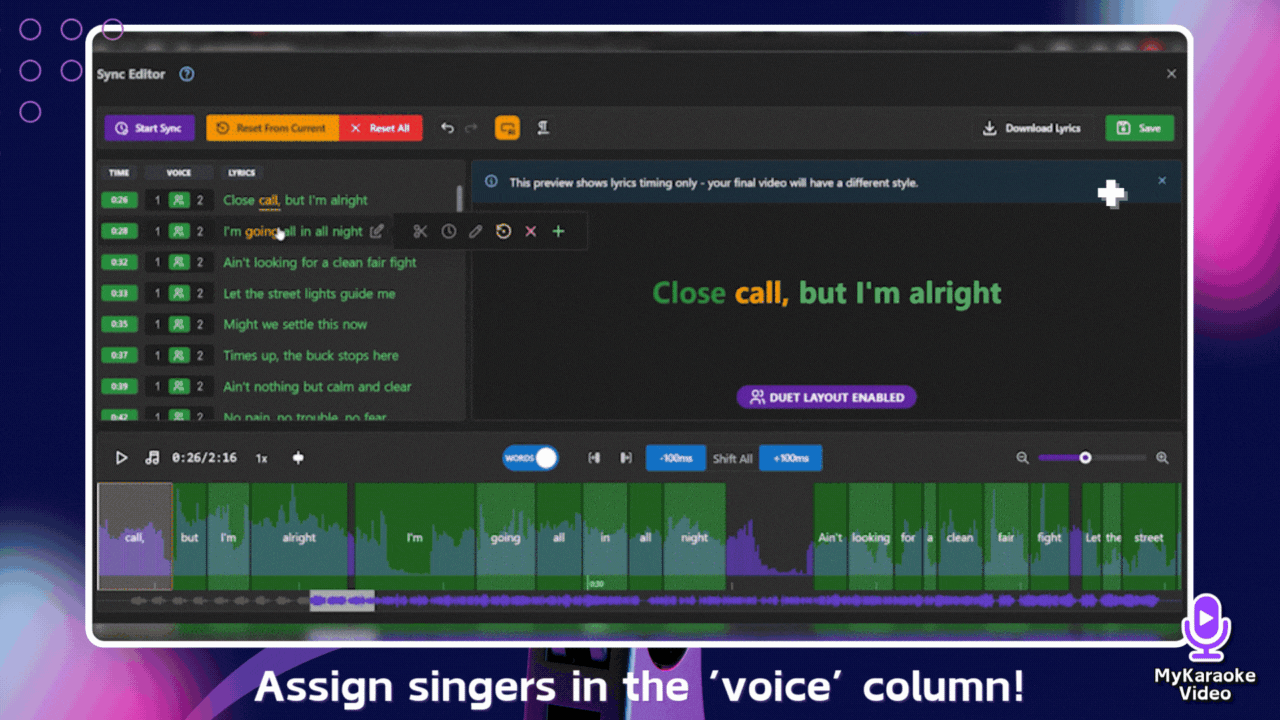
Continue through all lines in your song, assigning each to the appropriate singer or singers
Remember that your assignment choices will affect both the color coding in the Sync Editor and how the lyrics display in the final video
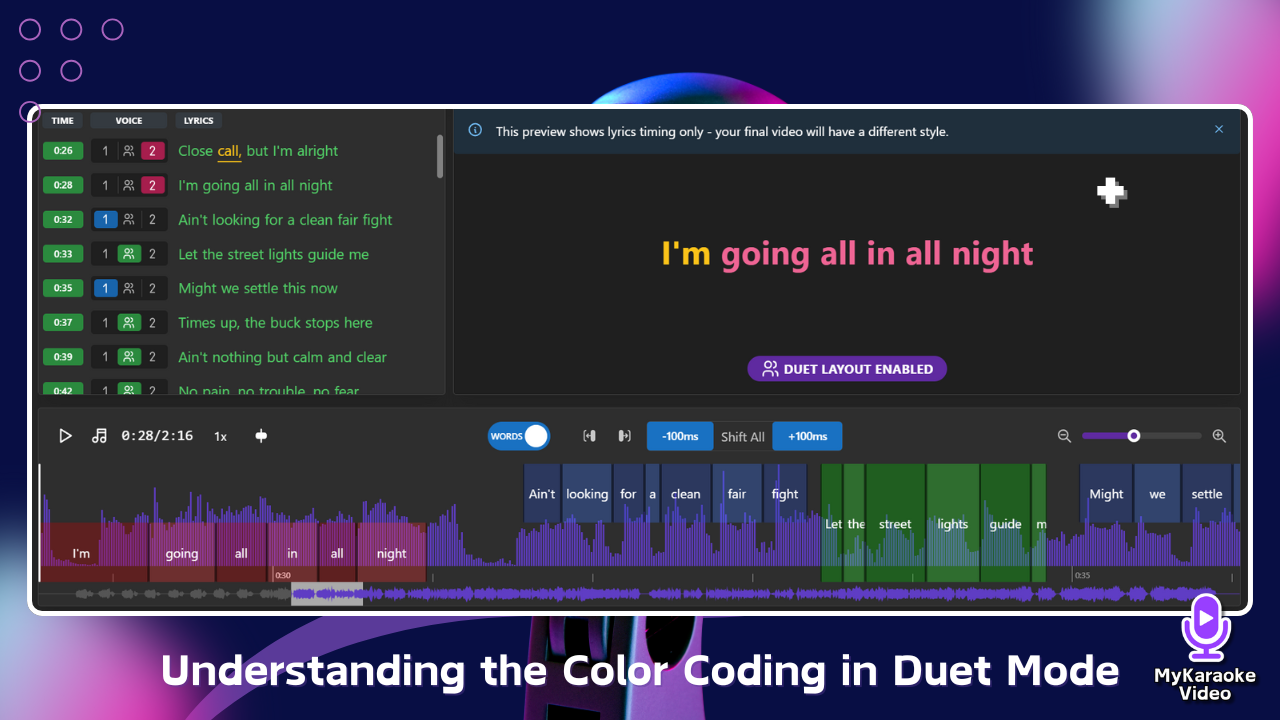
The line assignments in the Sync Editor will impact the colors displayed:
Blue: Singer/voice 1 (appears at the top part of the screen)
Green: Both
Red: Singer/voice 2 (appears at the bottom part of the screen)
This color-coding helps you identify which singer is assigned to each line.
When you are done, simply click the Save button and close the Sync Editor to return to the Basic or Advanced editor.
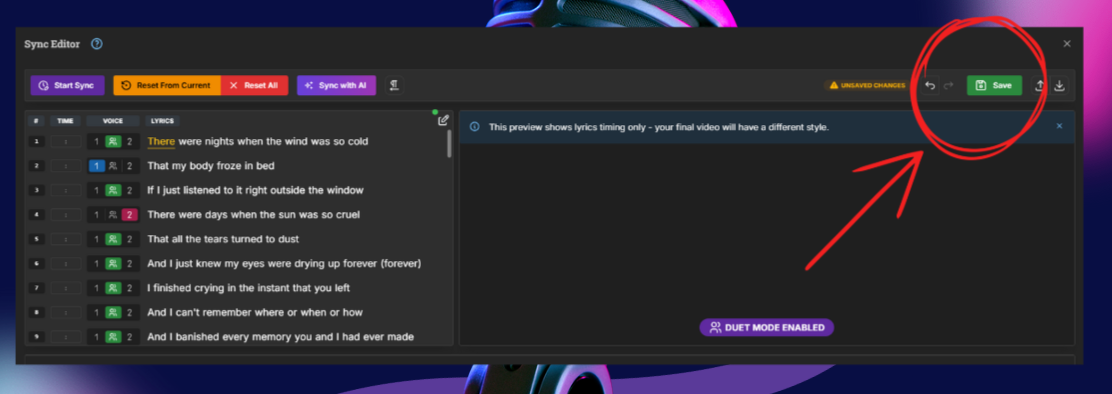
The Duet layout is a dedicated design for two singers, offering the full duet karaoke experience. This layout is perfect for side-by-side performances, allowing you to assign distinct styles and colors to each vocalist for easy identification.
First, you need to activate Duet Layout from the layout menu. This is done after you've uploaded your song, lyrics, and title, and you have assigned the lyric lines to each singer in the Sync Editor.
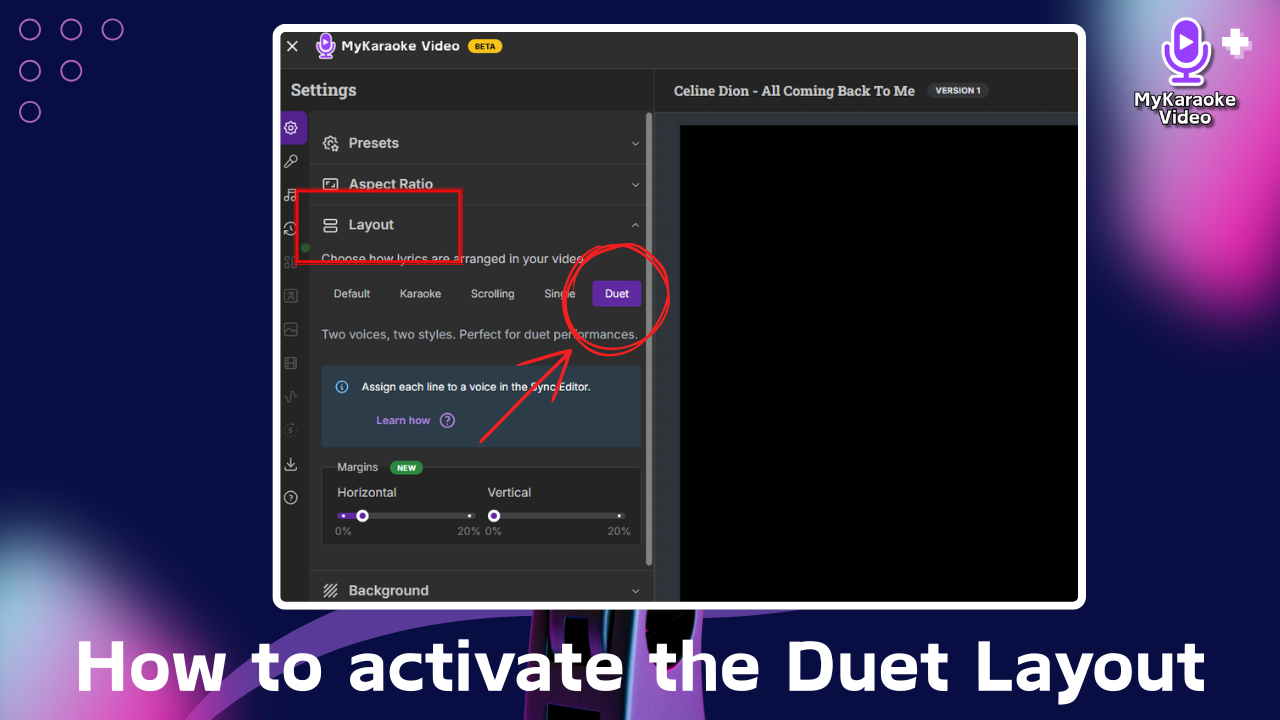
Once your basic karaoke project is set up, you need to activate the Duet Layout:
Look at the right side of your screen for the editing menu
Find and click on the Layout section in this menu (it has an icon that looks like stacked rectangles)
You'll see several layout options appear: Default, Karaoke, Scrolling, Single, and Duet
Click on the Duet option to activate this special mode
This selection changes how your karaoke video will display lyrics, allowing you to assign different parts to different singers.
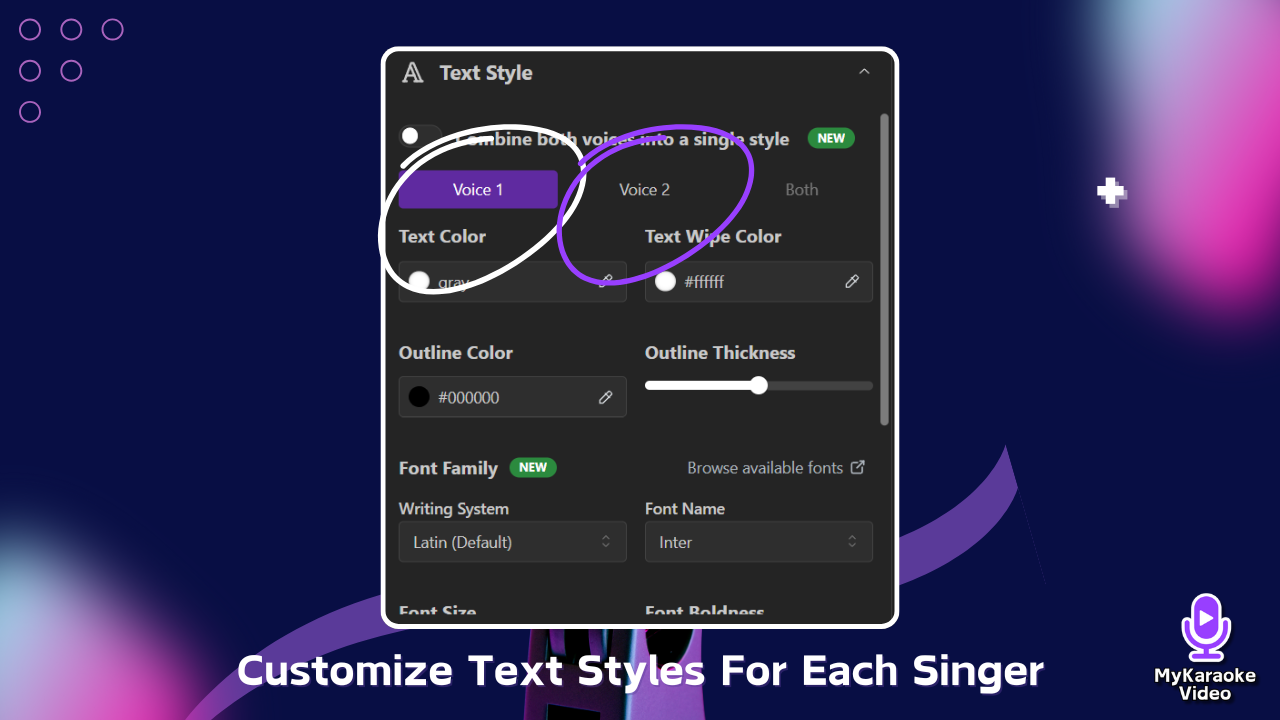
Go to the Text Style menu in the left sidebar
Here you can select font, text color, wipe color, outline color and thickness, and size for each singer
When the Combine both voices into a single style option is off, lyrics marked as Both will appear doubled. This is great for duet live performances because each singer can focus on their section on the screen and know exactly when they need to sing.
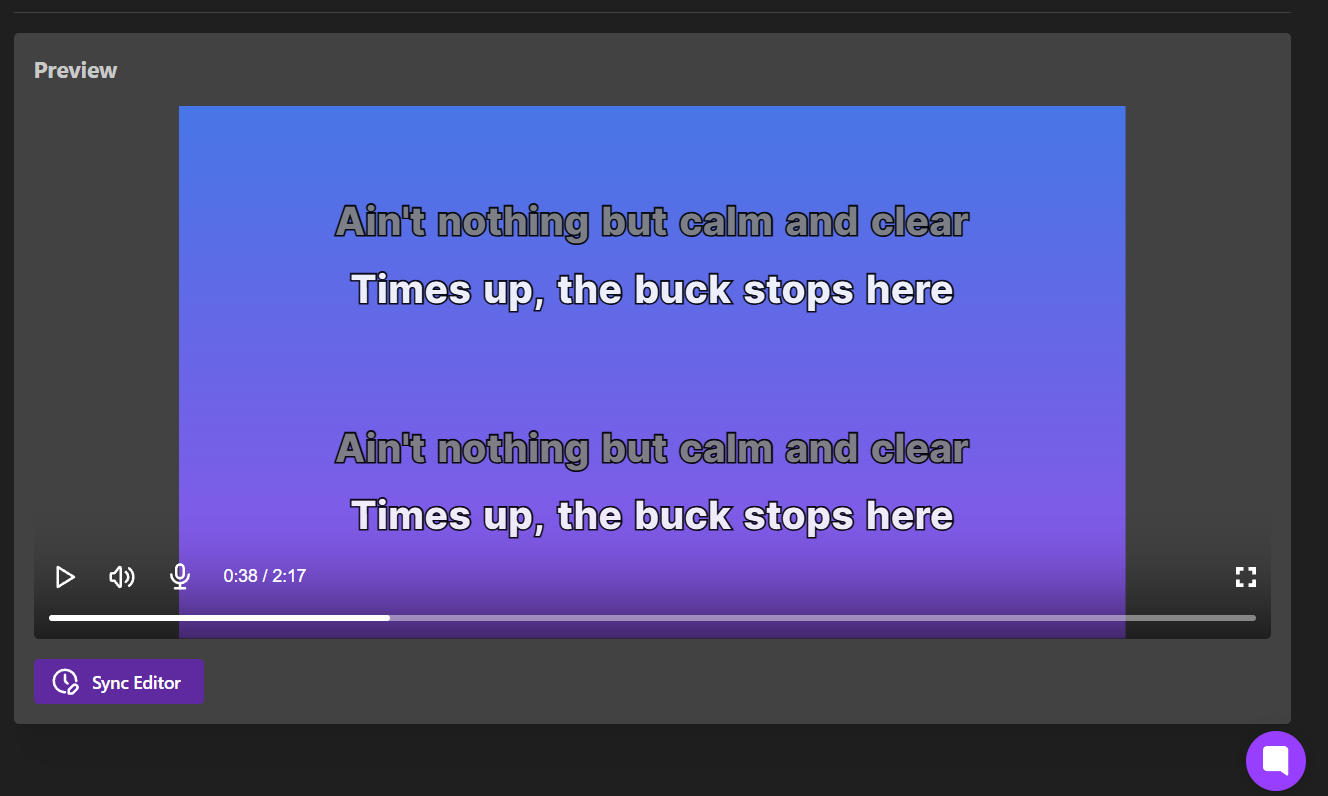
If you want to combine the singers so that when they're both singing the lyrics don't appear doubled:
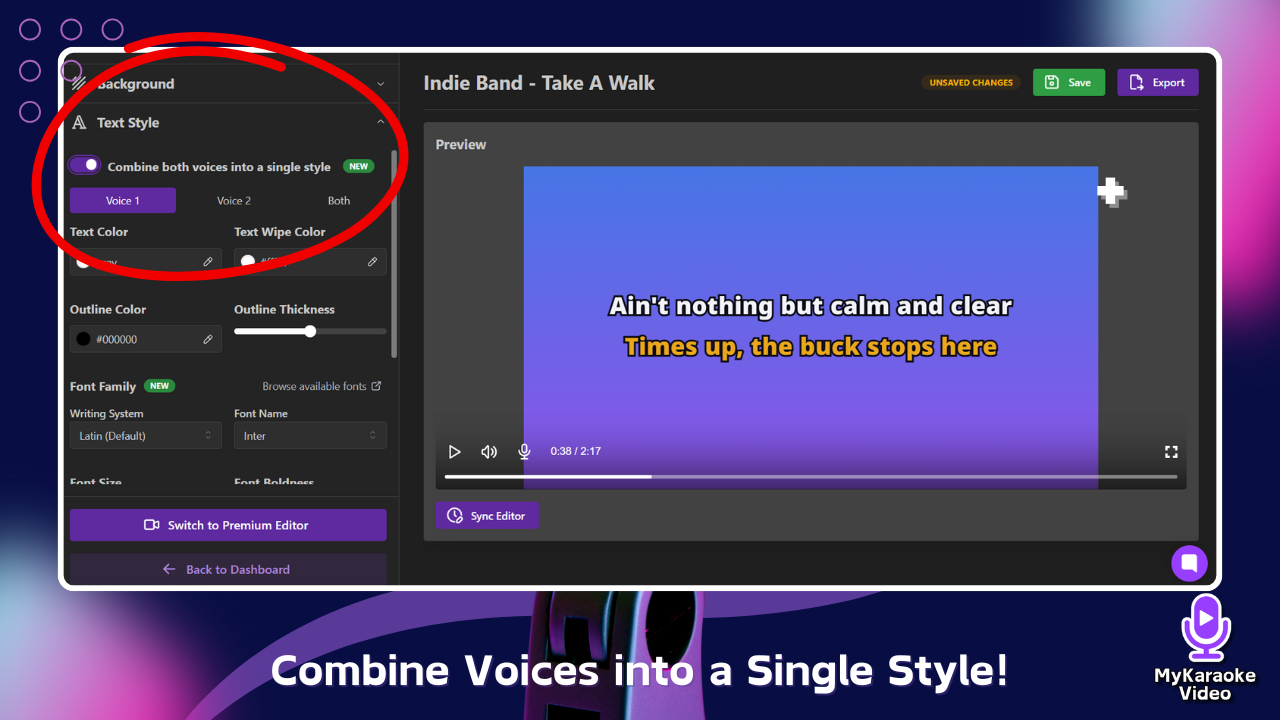
In the Text Style menu, make sure the Combine both voices into a single style option is turned ON
This makes lines sang by both to appear on the center of the screen with their own style
You can customize this style by using the controls under the Both tab
In addition to our dedicated Duet layout, we've introduced a new feature that allows you to apply Duet Mode to any of our other video layouts, including Karaoke, Scrolling, and Single. This gives you the flexibility to use two-singer styling while maintaining the visual appearance of your preferred layout. For example, you can now create a scrolling video for a duet performance, with each singer's lyrics appearing in a different color
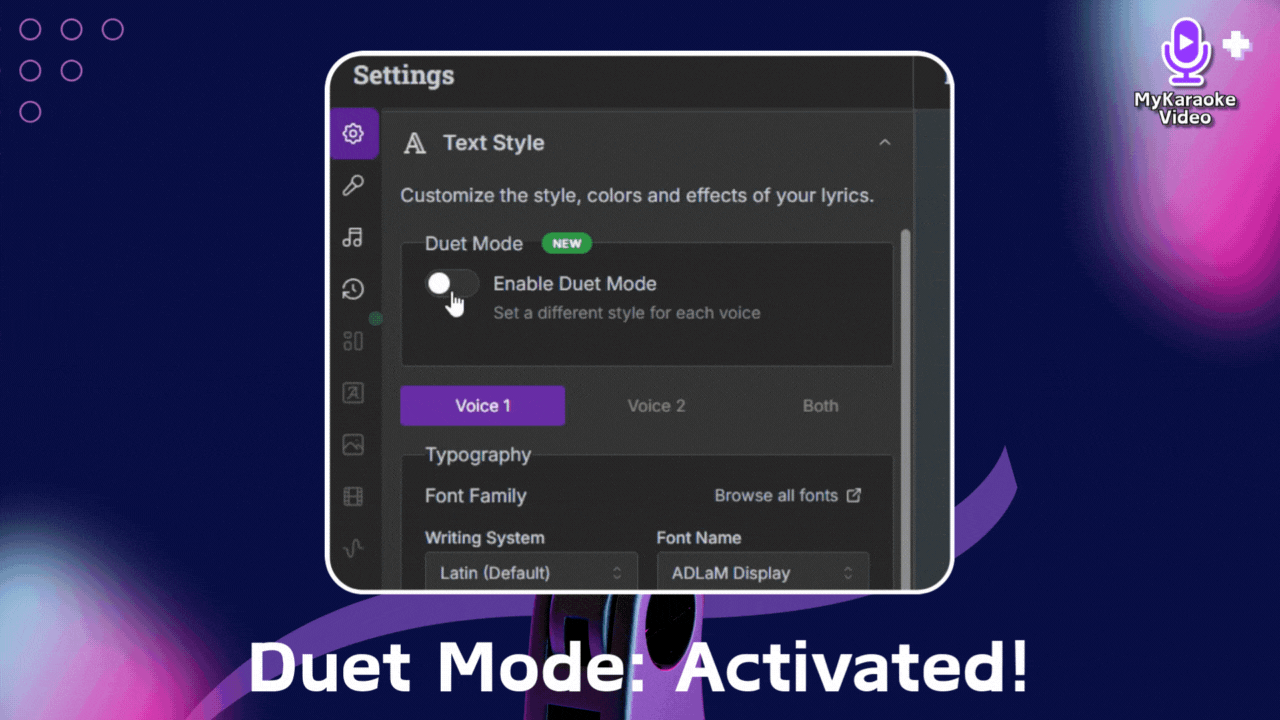
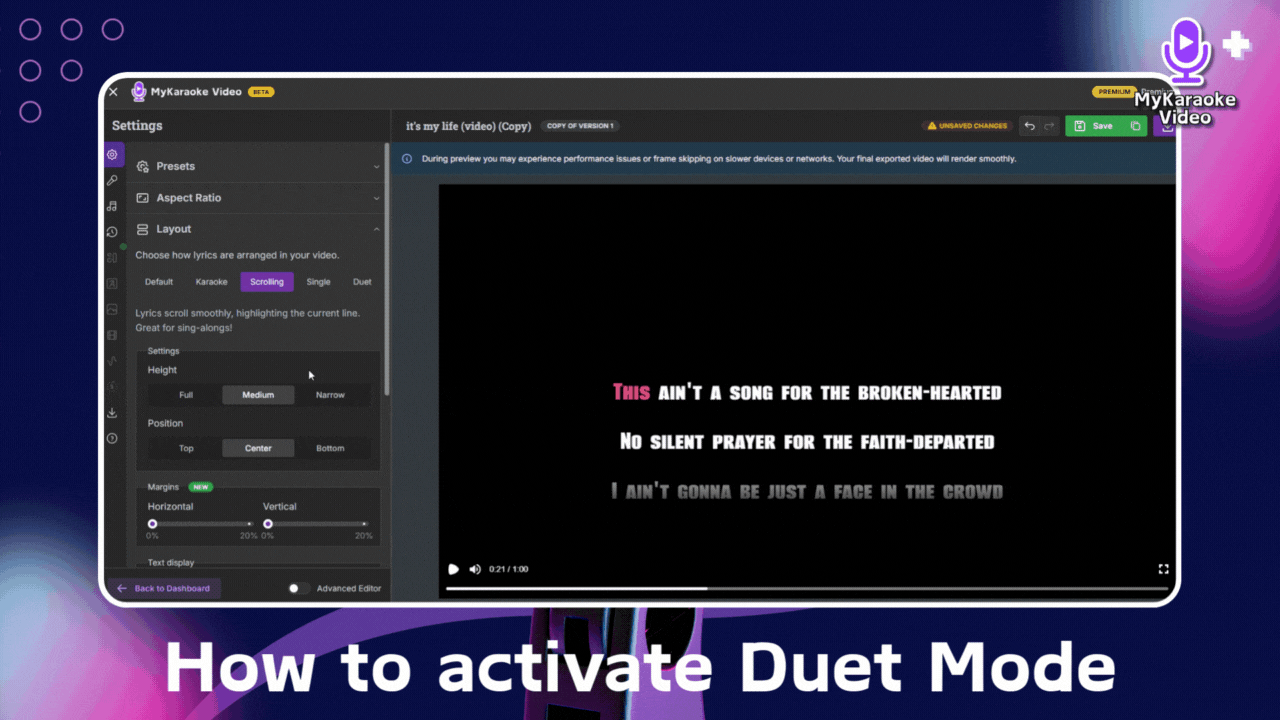
To use this mode, navigate to the Settings menu and select the Text Style option. You will see an "Enable Duet Mode" toggle. Turn this on to activate the feature.
Once enabled, you can customize the font, size, color, and effects for each singer's lyrics.
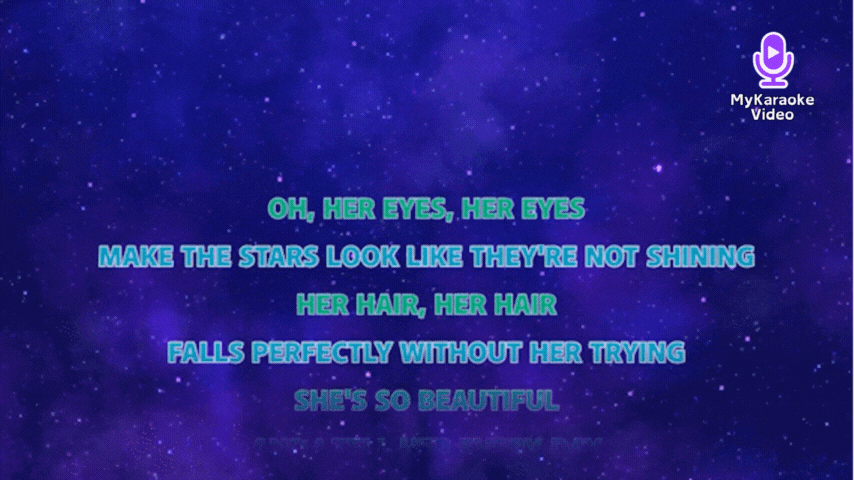
For additional assistance with the Duet feature, please contact our support team.