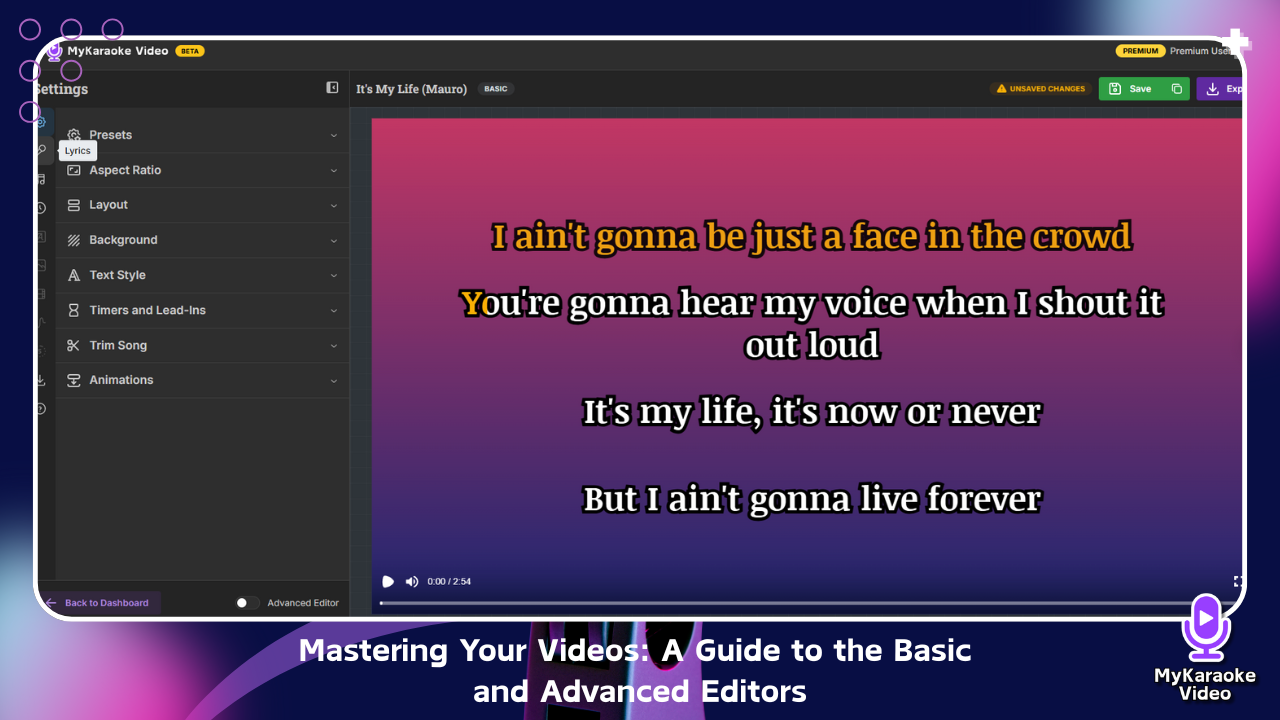
To help you get the best results, we've designed two powerful editing modes: the Basic Editor for when you need to work quickly and efficiently, and the Advanced Editor for when you want ultimate creative control.This guide will walk you through both, so you can choose the best workflow for your project.
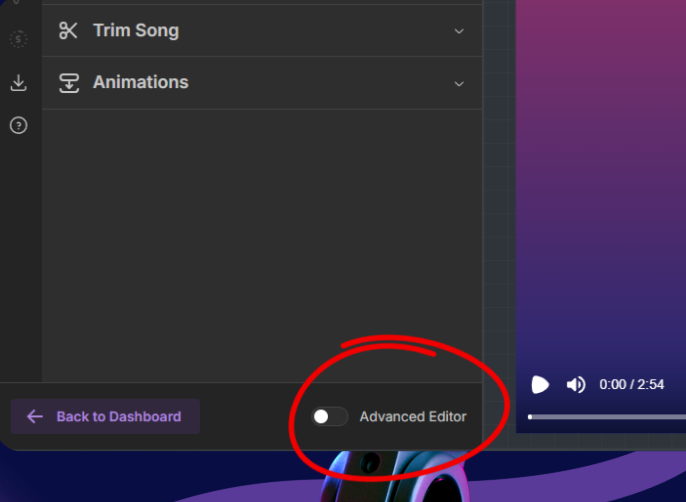
When you first open a project, you'll start in the Basic Editor. If you ever want to unlock more powerful features, you can easily switch to the Advanced Editor by using the toggle switch at the bottom-left of your screen.
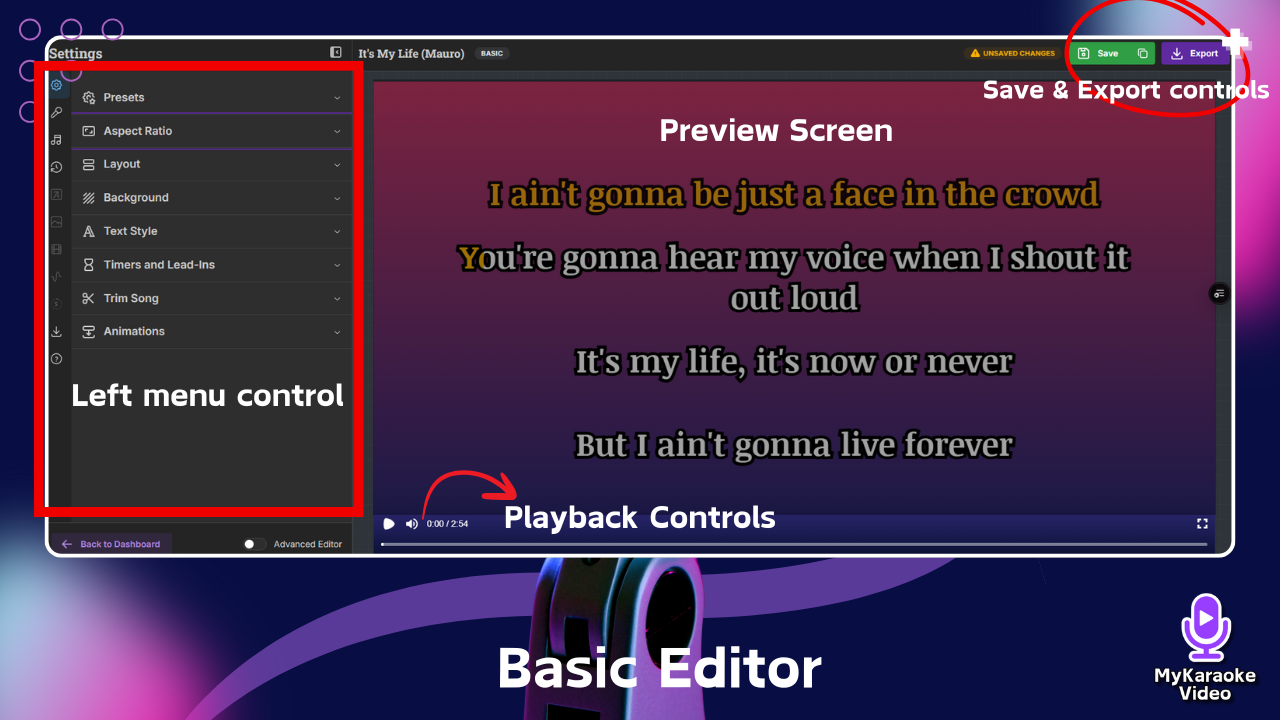
The Basic Editor is designed to be intuitive and fast, providing all the essential tools you need to produce a high-quality karaoke or lyric video without getting lost in options.
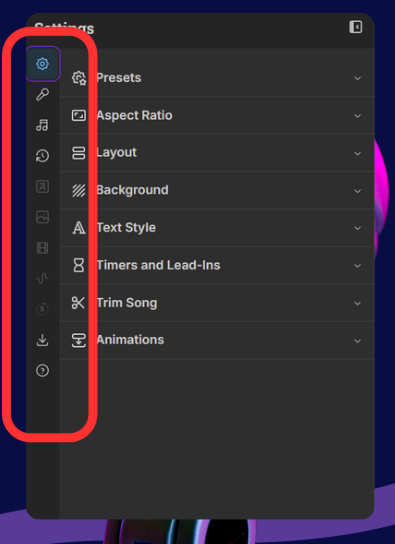
Presets: Found a style you love? Save your combination of fonts, colors, and layouts as a preset to easily apply it to future videos, ensuring a consistent look and saving you valuable time.
Project Presets: Quick Guide
Presets let you save and reuse your favorite project settings. Think of them as templates for your video styles.
Aspect Ratio: This is crucial for making your video look great on different social platforms. Choose Widescreen (16:9) for YouTube, Portrait (9:16) for TikTok or YouTube Shorts, or Square (4:3) for Instagram posts.
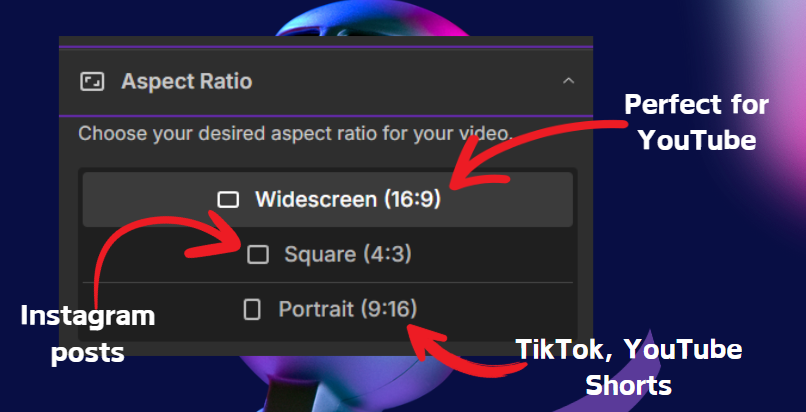
Layout: Control how your lyrics are presented. The Karaoke layout is perfect for the classic sing-along experience, while the Duet layout is essential for songs with multiple singers. You can also fine-tune the Lines per screen, Position, and Margins to ensure your text is perfectly placed and easy to read.
Default: Multiple lines at a time (best for karaoke videos)
Karaoke: Multiple lines at a time, with smoother transitions and enhanced text wrapping, best for karaoke videos.
Scrolling: Lyrics scroll smoothly across the screen
Single: One line at a time (best for lyric videos)
Position: Set lyrics to appear at the Top, Center, or Bottom
Animation: Choose from Slide down, Zoom in, or Shake effects
Duet: For songs with two singers/parts
If you want to learn more about how layouts work, visit this guide:
Mastering Video Layouts and Text Styles
A Guide to Customizing Your Lyric and Karaoke Video Appearance
Background: A simple background can make your lyrics pop. Here, you can set a solid color, a gradient, or upload your own image or video to give your project a personal touch.
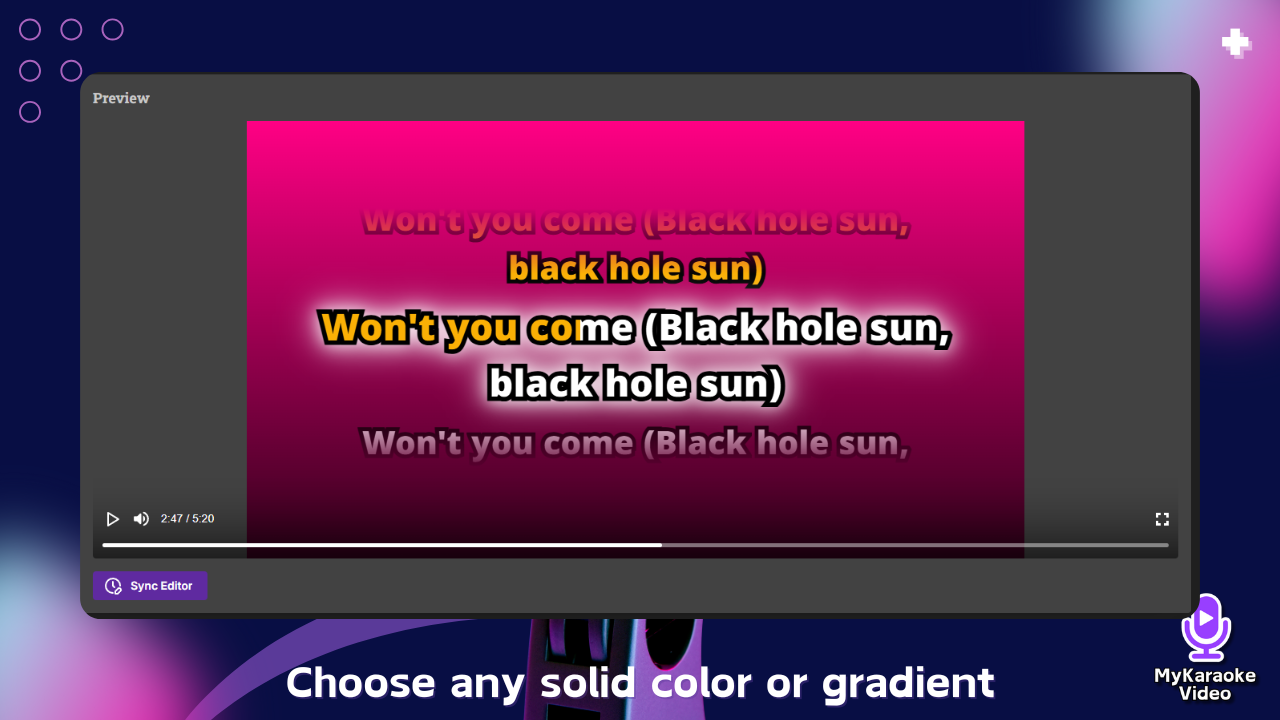
Text Style: This is where you give your lyrics personality! Choose fonts, colors, and effects that match the mood of the song. A good Outline Color and Thickness can make your text readable against any background.

Trim Song: Easily remove long instrumental intros or outros. Just drag the sliders to set the precise start and end points of your song.
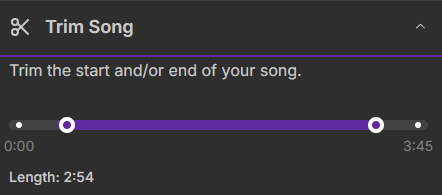
Animations: Add a touch of professional motion to your lyrics. This is especially effective with the Scrolling layout to create a modern lyric video feel.
Lyrics / Sync Editor (Microphone Icon): Click here to enter the Sync Editor, where you can fine-tune the timing of each word to ensure it perfectly matches the audio or make edits to the lyrics text. For Duet layouts, this is also where you'll assign lines to each singer. If you want to learn how to use the Sync Editor visit the following article:
Master the Sync Editor
Your comprehensive guide to perfecting lyric timing, fixing synchronization issues, and creating professional-quality karaoke tracks with precise control over every word and line.
Audio Tracks (Music Note Icon): This gives you the power of a sound mixer. You can adjust the volume of the Instrumental, Backing Vocals, and Lead Vocals. Want to make it a true karaoke track? Just turn down the lead vocals. You can also use the Pitch Shift to change the key of the song to better suit your vocal range.
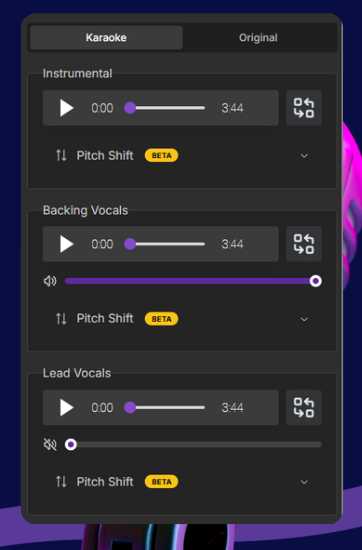
When you're ready to move beyond the basics and build a truly unique video with complex layers and effects, it's time for the Advanced Editor.
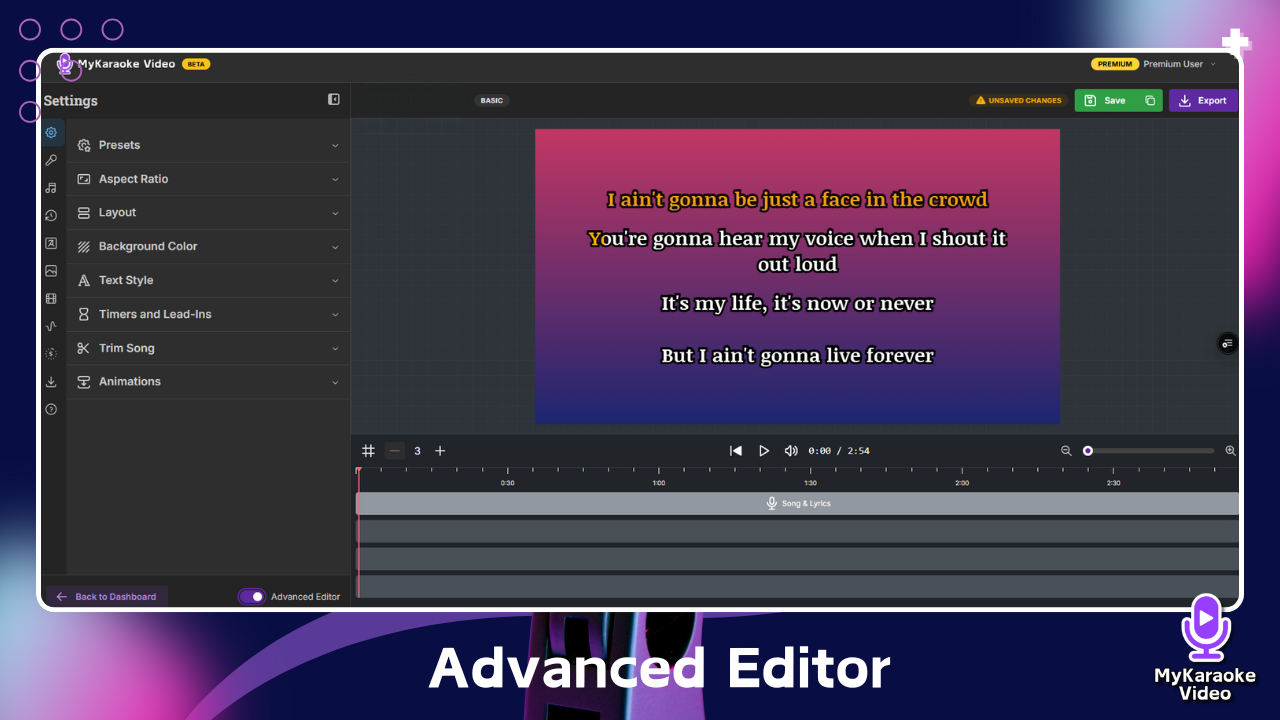
The biggest difference in the Advanced Editor is the timeline. Think of it like a stack of transparent sheets. Each track on the timeline is a separate sheet, and whatever is on a higher track will appear on top of what's on the tracks below it. This gives you precise control over how all your elements (videos, images, text, and effects) are layered together.
Expanded Media Options (Images & Videos):
Your Library: Just like in the Basic Editor, you can upload your own images and videos.
Stock Libraries (Advanced Exclusive): This is a game-changer. You gain access to a massive, searchable library of professional, royalty-free Stock Images and Stock Videos. Need a dynamic background or a specific visual theme? You can find it here without ever leaving the editor.
Music Visualizers: Add a dynamic, professional touch that brings your audio to life visually
Countdown Menu: You can add a visual countdown to signal the start of the song or to cue the singer after an instrumental break
Advanced Animations & Properties: The Advanced Editor gives you more options and finer control over how elements enter, exit, and are emphasized on screen.
Deep dive into the Advanced Editor in the help article below:
Master the Advanced Editor
This guide provides step-by-step instructions for using the Advanced Editor features in MyKaraoke Video.
We hope this guide helps you create your best karaoke videos yet. Don't be afraid to experiment with both editors to find the workflow that’s right for you.